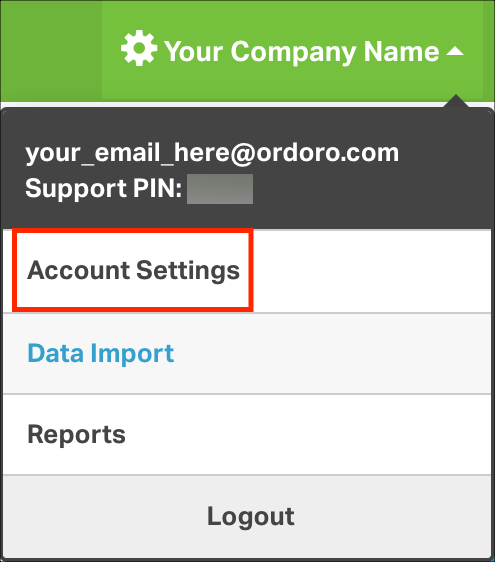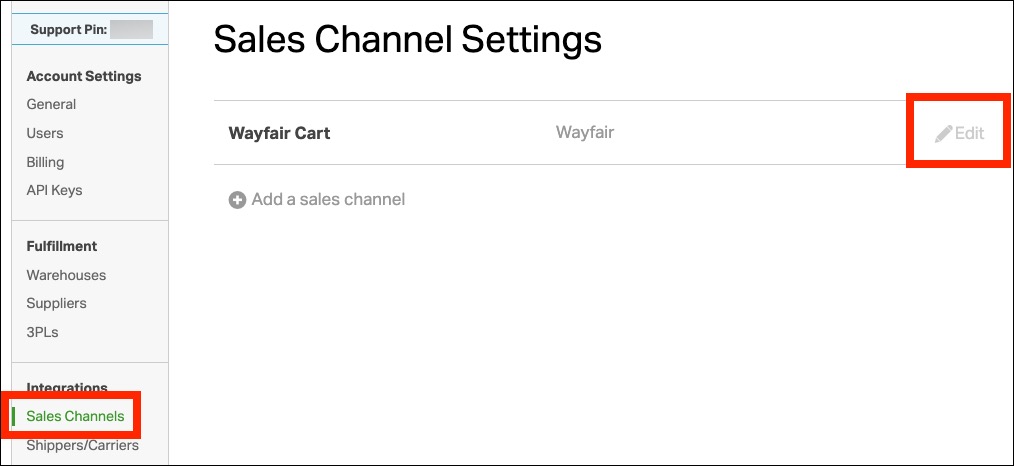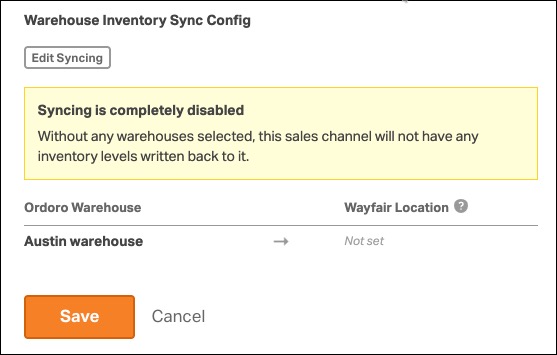To sync inventory between Ordoro and Wayfair, you must map your Wayfair warehouses to your Ordoro warehouses. This step is required, even if you only use one warehouse in Wayfair. Without mapping, the Ordoro inventory won’t update in Wayfair.
Topics
Why warehouse mapping is required
Wayfair uses a system of child warehouses, and Ordoro needs to know how your internal warehouses correspond to Wayfair’s locations. This setup ensures that inventory syncs correctly.
How to map your Wayfair warehouse
- Click your Company Name in the top right corner of Ordoro.
- Select Account Settings.
- In the left menu, click Sales Channels.
- Find your Wayfair sales channel and click Edit.
- Under Cart Configuration, choose which Ordoro warehouse(s) should map to each Wayfair warehouse.
Examples of warehouse mapping
Example 1: Combining inventory from multiple warehouses
Let’s say you have the following setup:
- Ordoro warehouses: Austin, Canada, Georgia
- Wayfair warehouse: Austin Office
In this case, you map Austin + Georgia to Wayfair’s Austin Office.
That means inventory from both locations will be combined and sent to Wayfair.
For SKU ABC:
- Austin = 3 units
- Georgia = 5 units
- Canada = 4 units
Synced quantity to Wayfair: 8 units (Austin + Georgia)
Example 2: Syncing from a single warehouse
You can also choose to sync inventory from just one warehouse.
In this setup, you deselect Austin and Georgia, and only map the Canada warehouse to Wayfair’s Austin Office.
For SKU ABC:
- Austin = 3 units
- Georgia = 5 units
- Canada = 4 units
Synced quantity to Wayfair: 4 units (Canada only)