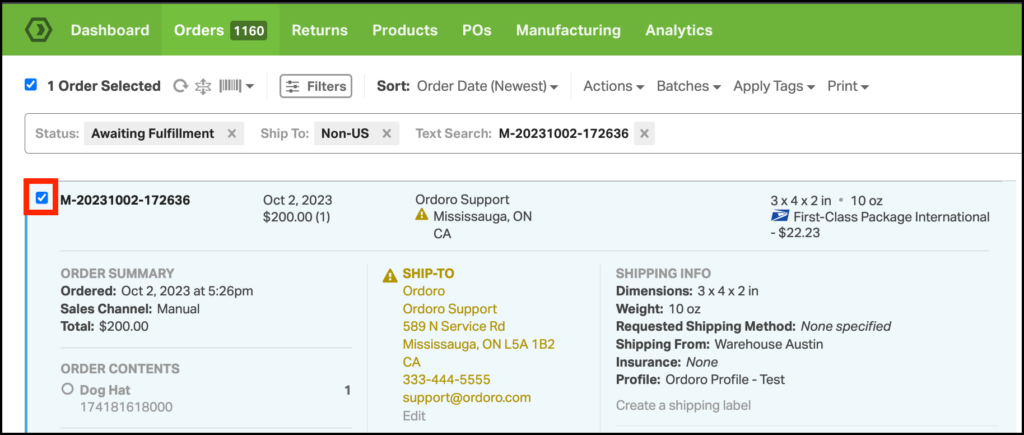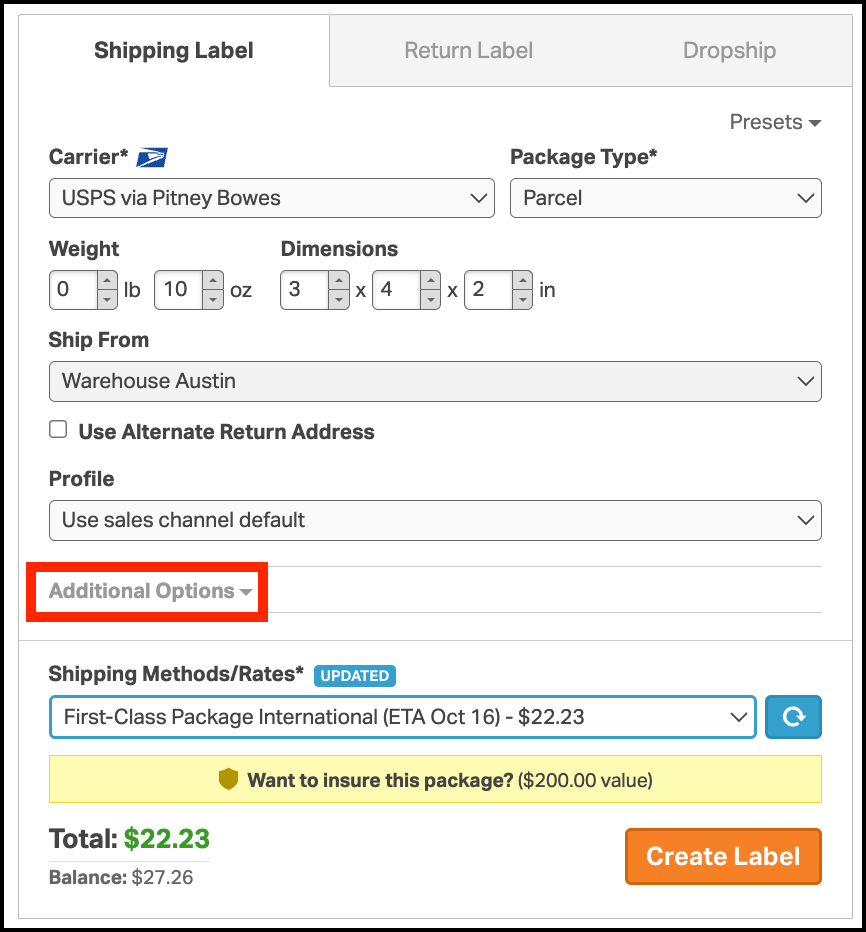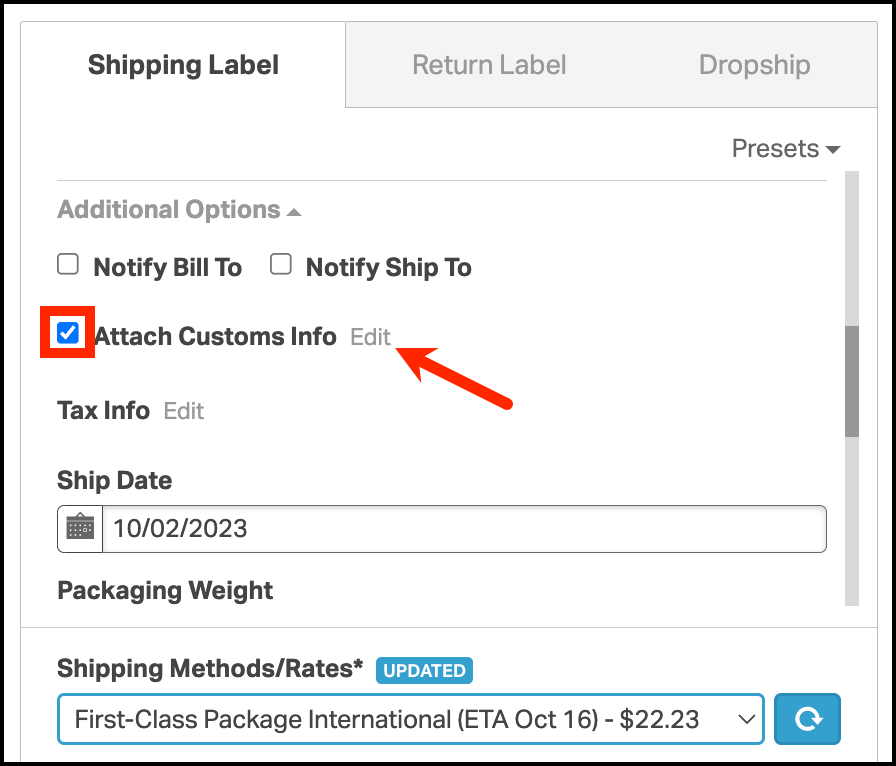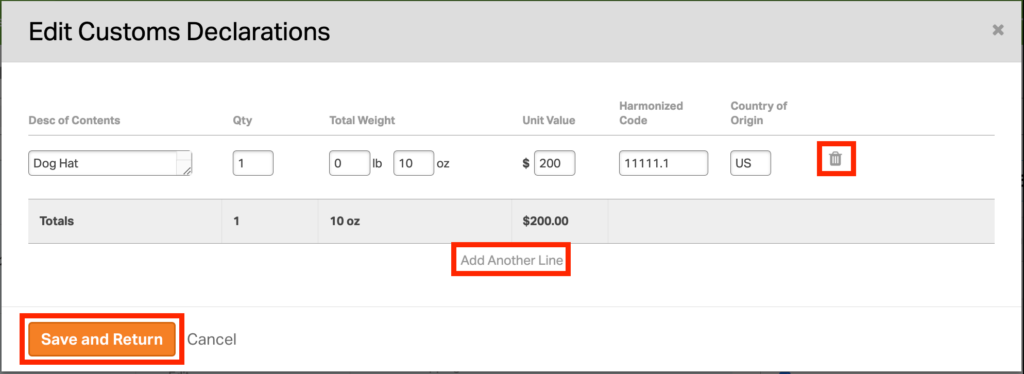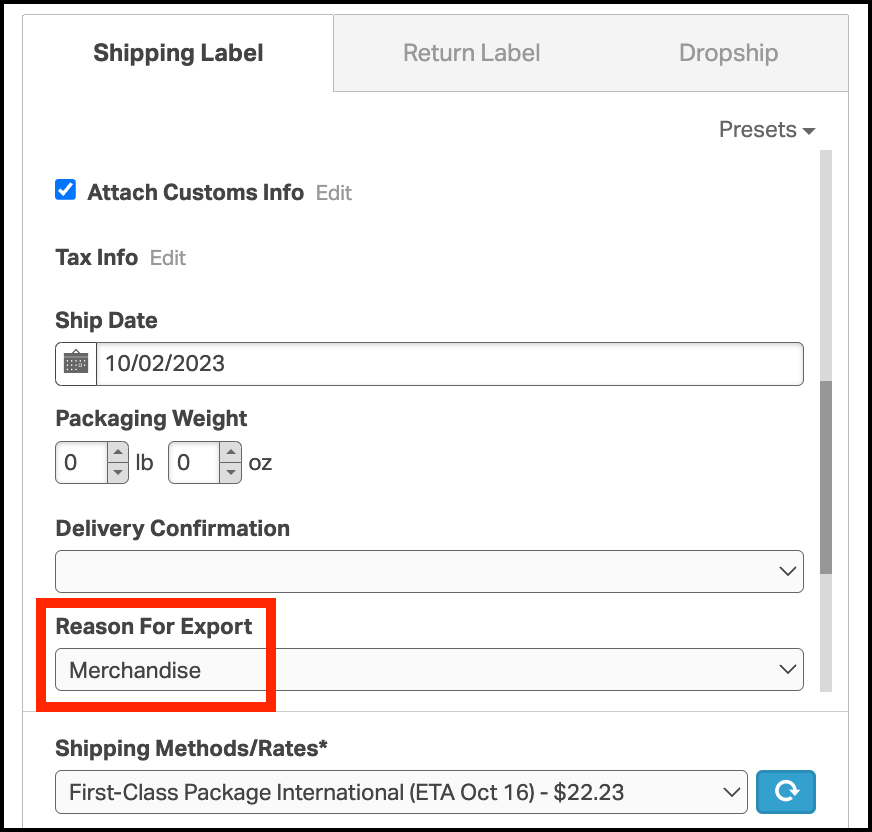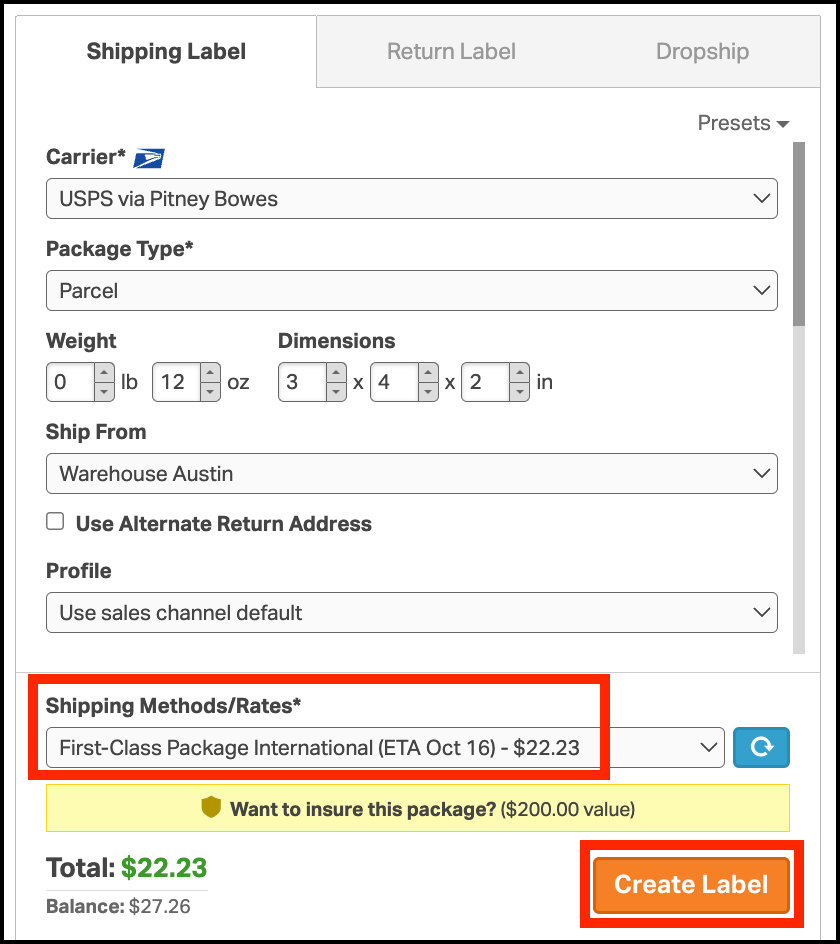Creating international shipping labels in Ordoro is easy. Below is an example of shipping an international order with USPS.
Please note that different carriers require different settings when shipping internationally.
1. Go to the Orders tab. Select the international order you want to ship.
2. The Shipping Panel will show up on the right. Select Additional Options in the Shipping Panel.
3. Select Attach Customs Info checkbox. If you need to update the Declarations, click Edit.
4. When you click Edit, you can edit the Description of Contents, Quantity, Total Weight of the product, Value per Unit, Harmonized Code, and Country of Origin in the popup window. Click Save and Return.
- To add more lines to the declaration, select Add Another Line.
- To remove existing lines, select the trashcan icon.
5. Under Additional Options, you can select the Reason for Export.
6. Choose the shipping method you want from the Shipping Methods/Rates dropdown at the bottom of the shipping panel. When ready, click Create Label.
Note: If you receive a 4-page customs form such as a PS Form 2967-A, you can either put Page 1 with the barcode on the package directly or put it in a plastic sleeve as recommended by USPS with Page 2 & 3 and attach it to the exterior of the package. Page 4 (senders copy) is for your personal records.