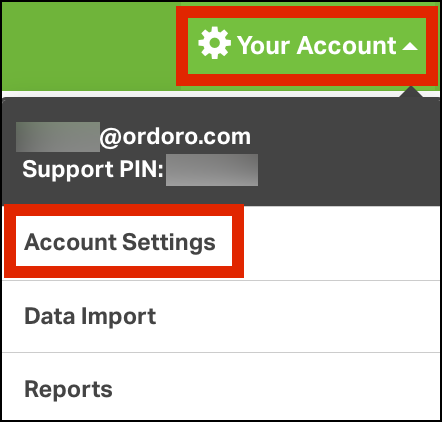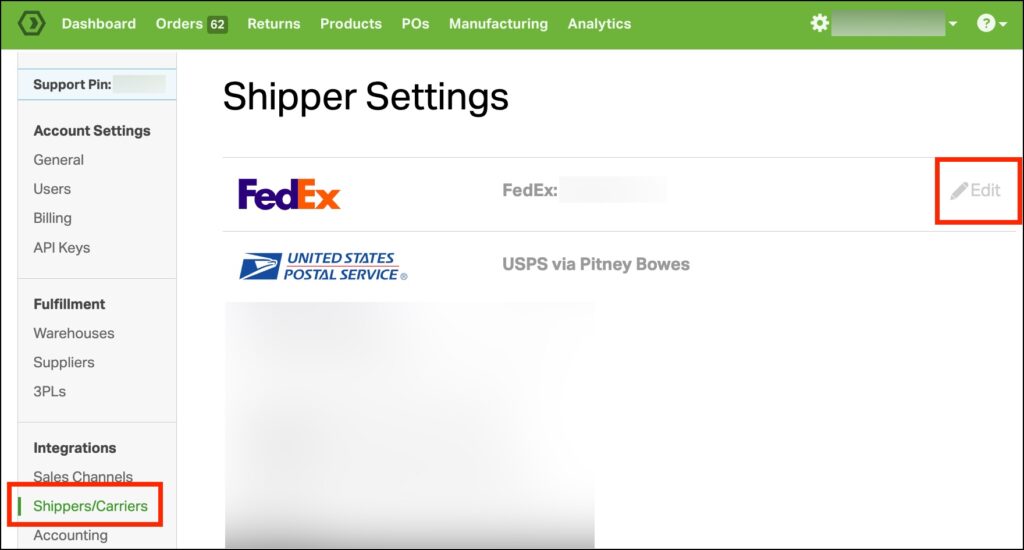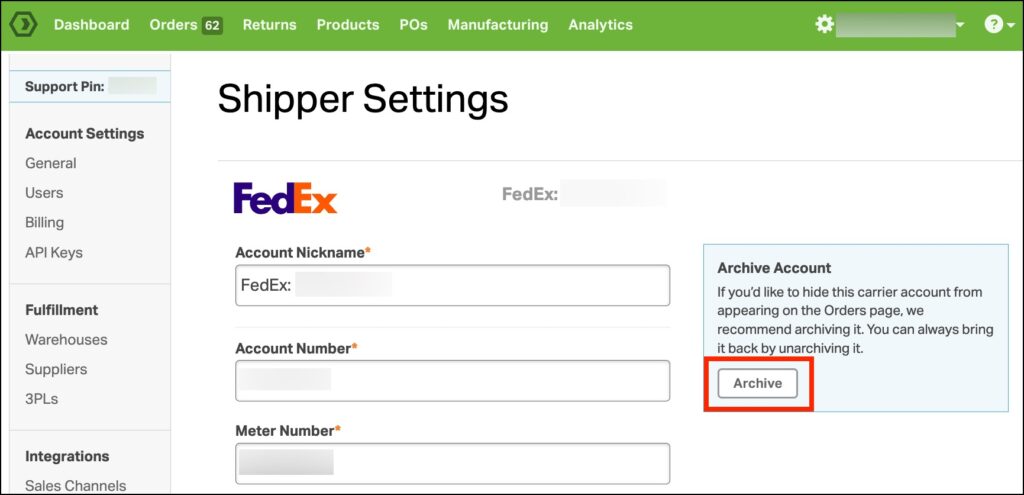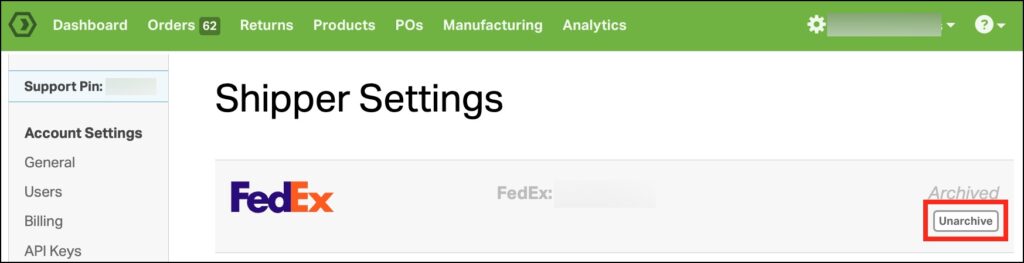Archiving shipping carriers in Ordoro helps streamline your carrier list by removing unnecessary options. This process is particularly useful for non-USPS carriers, as it simplifies the label creation process. If you ever need to use an archived carrier again, Ordoro also makes it easy to unarchive them. Here’s how to manage your shipping carriers in Ordoro.
Note: Archiving is only available for non-USPS carriers. For assistance with USPS accounts, please contact support@ordoro.com.
Topics
Archiving a Carrier
- Access Account Settings
- In Ordoro, click on your company name in the right corner.
- Select Account Settings from the dropdown menu.
- Navigate to Shippers/Carriers
- From the menu on the left, select Shippers/Carriers.
- Find the shipping carrier you want to archive and click Edit next to it.
- Archive the Carrier
- Click on Archive.
- A prompt will appear asking you to confirm the action. Click Yes to archive the carrier.
- Your carrier is now archived and will no longer appear in the carrier list when creating labels for orders.
Unarchiving a Carrier
- Access Account Settings
- In Ordoro, click on your company name in the right corner.
- Select Account Settings from the dropdown menu.
- Navigate to Shippers/Carriers
- From the menu on the left, select Shippers/Carriers.
- Find the shipping carrier you want to unarchive.
- Unarchive the Carrier
- Hover your cursor over the archived shipping carrier you want to restore.
- Click on Unarchive. The shipping carrier will now be restored and available for selection when creating labels for orders.