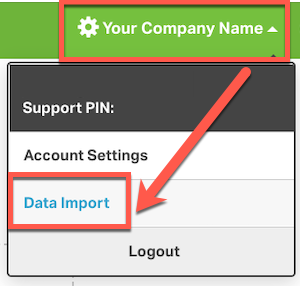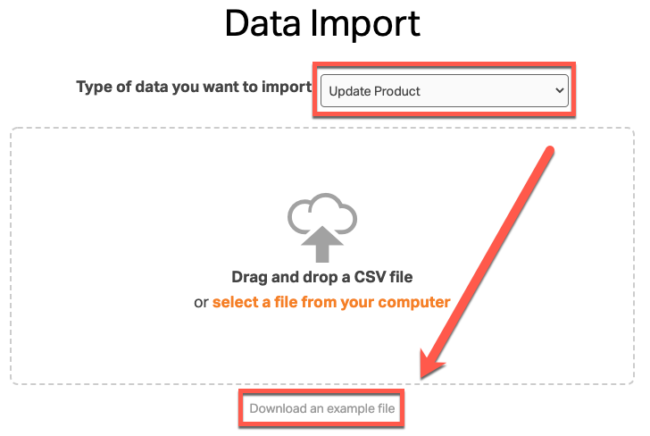See the steps below on how you can add or update the Amazon Standard Identification Number (ASIN) to existing products in bulk via the Data Import.
1. Click on your Company Name, then choose Data Import from the dropdown.
2. Choose Update Product from the drop-down options.
3. Download the example file. This file will automatically download to your browser.
4. Open the file, and delete any columns that you don’t want to be updated.
Note: If columns are left blank in the file, the existing data will be overwritten as blank in the account.
5. Enter or paste the SKUs into the SKU *Req column
6. Enter the corresponding ASIN for these SKUs into the ASIN column.
7. Save the file as .csv file.
8. Drag and drop the csv file into the Data Import window or select the file from your computer.
9. Verify the Column Titles are mapped to the corresponding field in Ordoro.
- Do not map any blank columns if they weren’t deleted from the CSV. Mapping empty columns will overwrite existing data with zeros.
10. Click Verify Columns to proceed to the next step.
11. If you want to save your data without previewing it, click Save all.
- To see each row before saving, click Preview Each Entry.
- To save one entry at a time, click Save Entry while previewing.
- To see the errored information at the end of the upload, click Show Errors at End.
12. Remain on this page while the Data Import is processing. The Data Import is complete once you see the message: Your data has been saved!