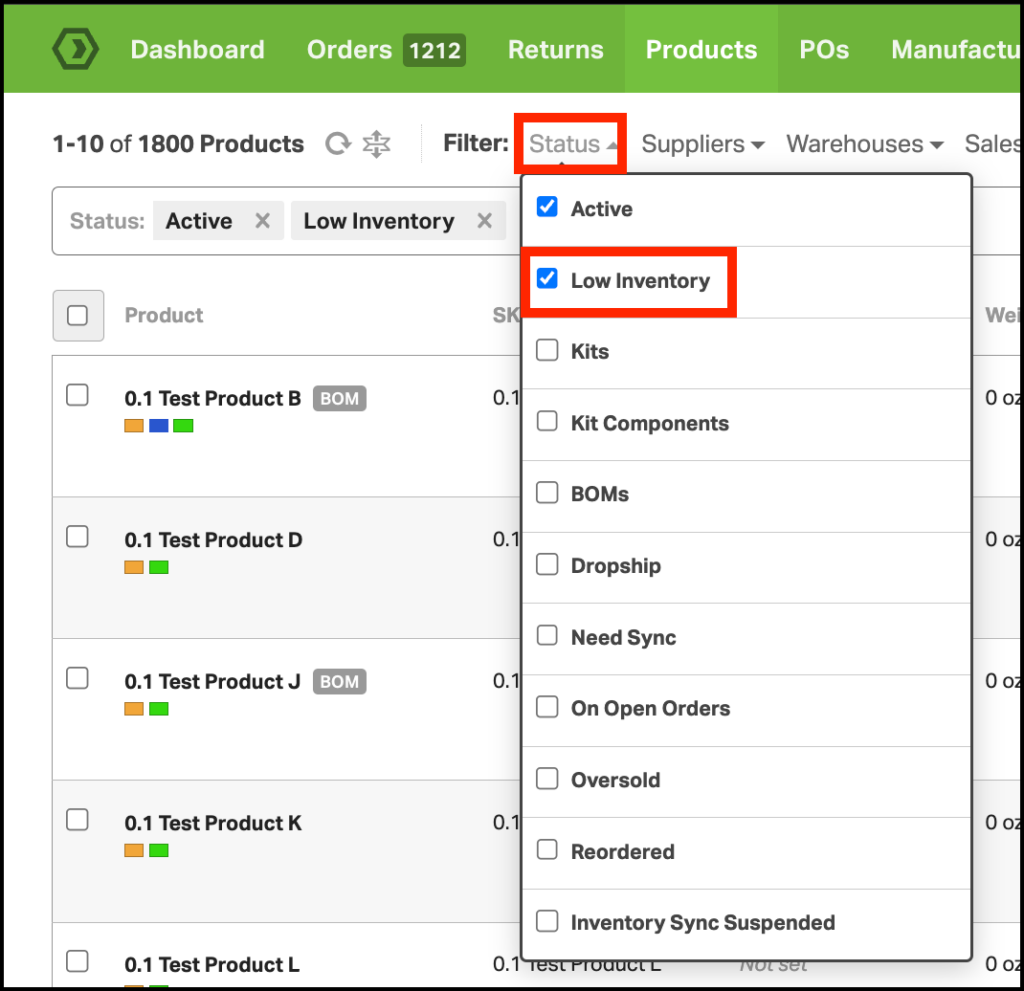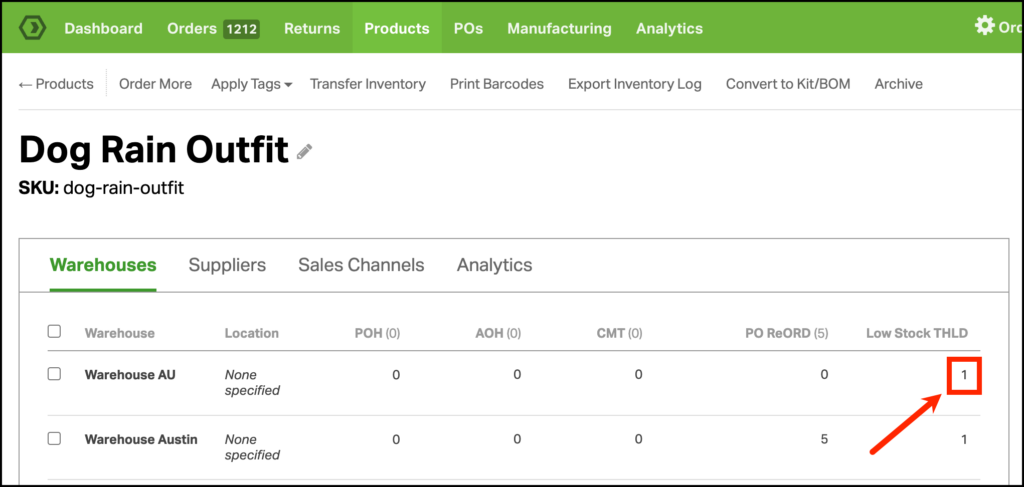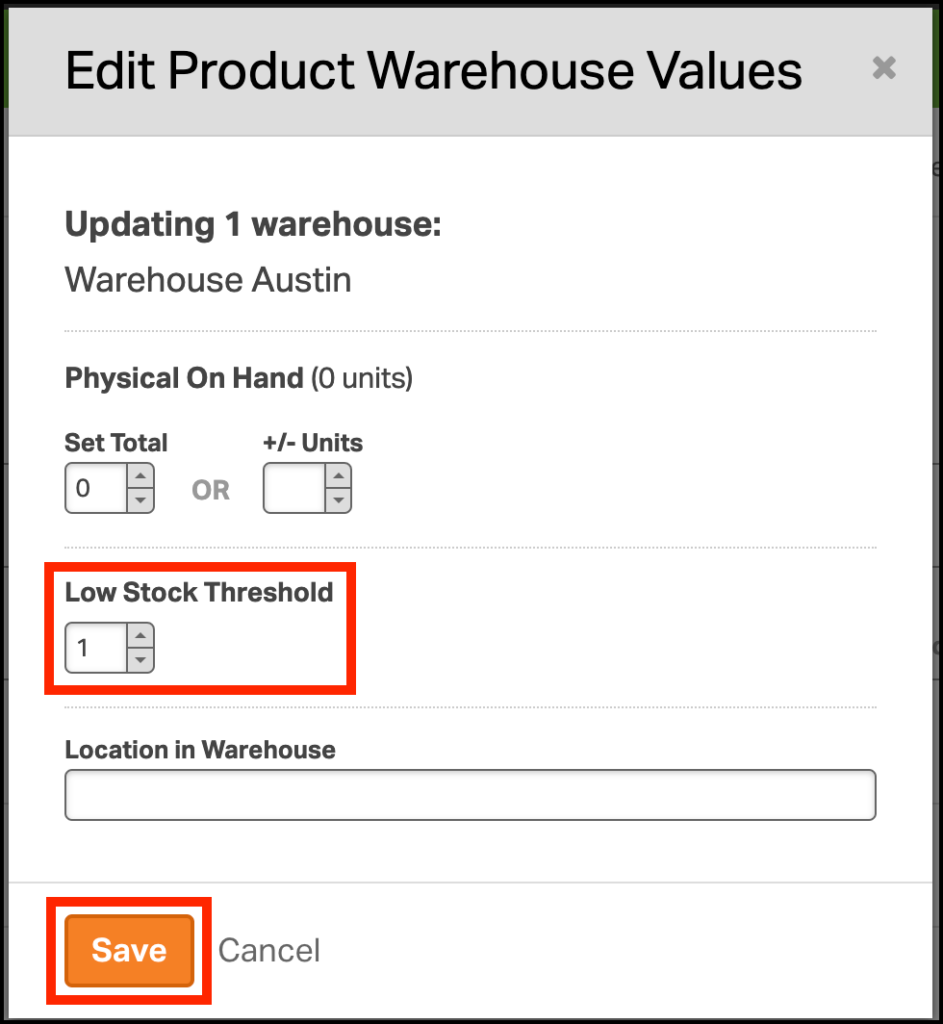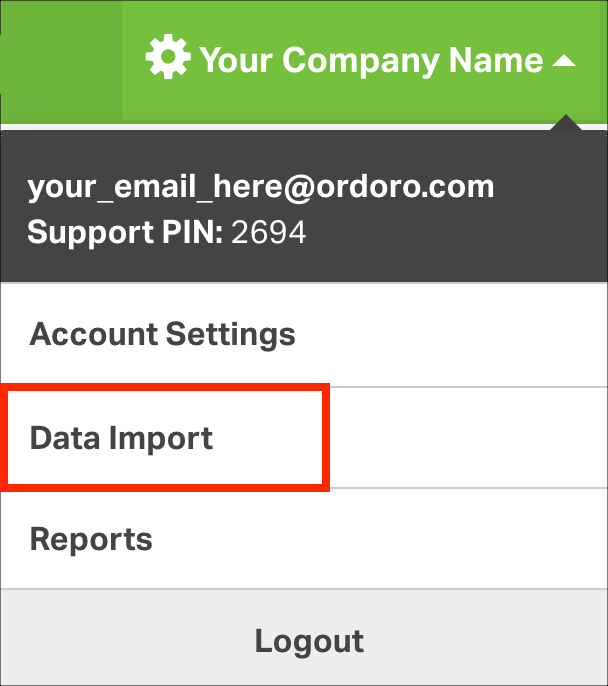The Low Stock Threshold is a quantity you can set to help with managing inventory. When the Low Stock Threshold quantity is set and the inventory hits the threshold in any of your warehouses, the product will show up in the Low Inventory filter.
Topics
1. How to assign the Low Stock Threshold for an individual product
2. How to assign the Low Stock Threshold for multiple products via the Data Import Tool
How to assign the Low Stock Threshold for an individual product
1. Go to the Products and search for the SKU.
2. Click on the value below to Low Stock Threshold for the specific warehouse you would like to change.
3. In the modal popup, enter the Low Stock Threshold you’d like saved for that product. Click Save.
How to assign the Low Stock Threshold for multiple products via the Data Import Tool
1. Select your company name in the top right corner and select Data Import from the drop-down menu.
2. Select Update Inventory from the drop-down menu and download the example file.
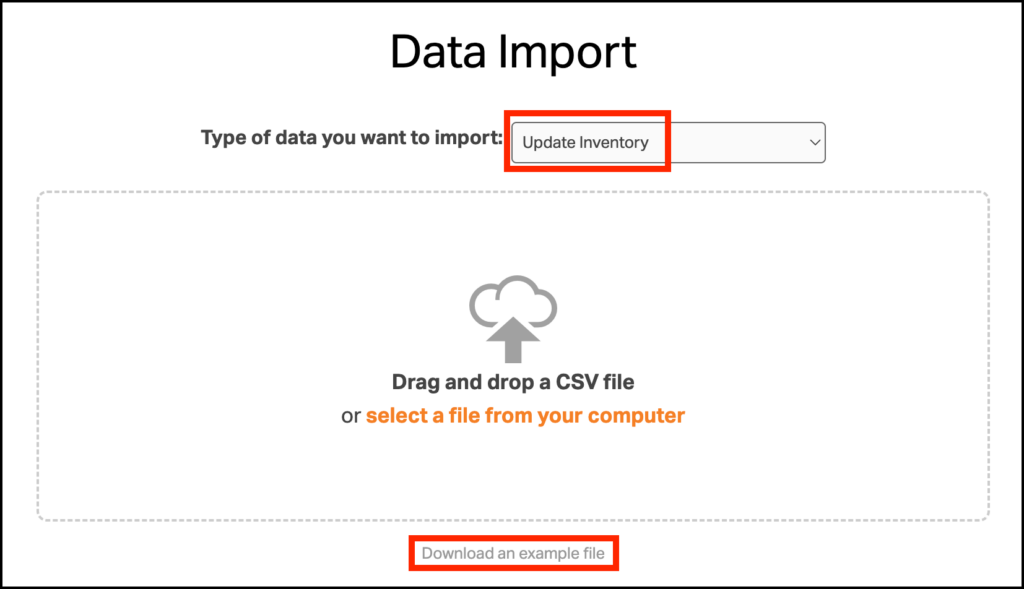
3. Update the CSV with the required columns: SKU, Warehouse, and Low Stock Threshold.
4. Upload the CSV into Ordoro.