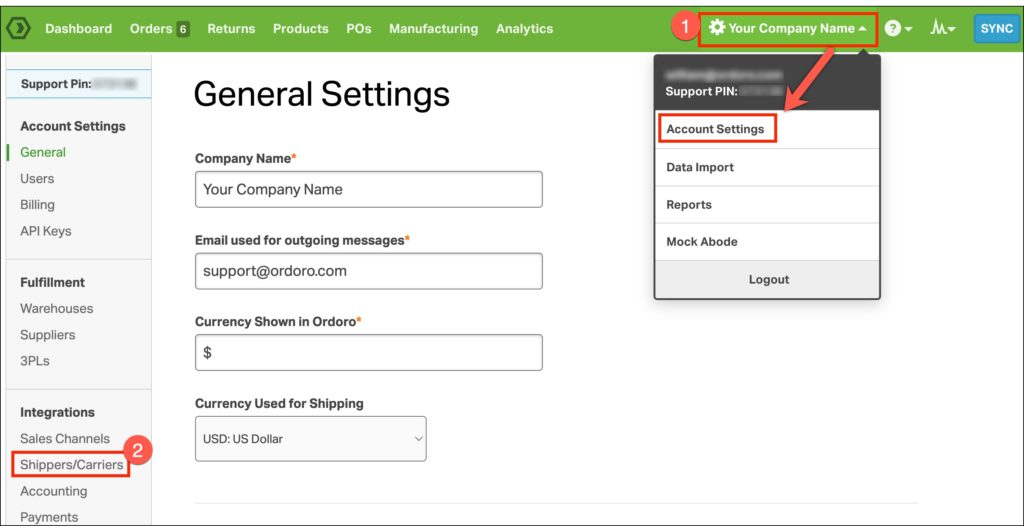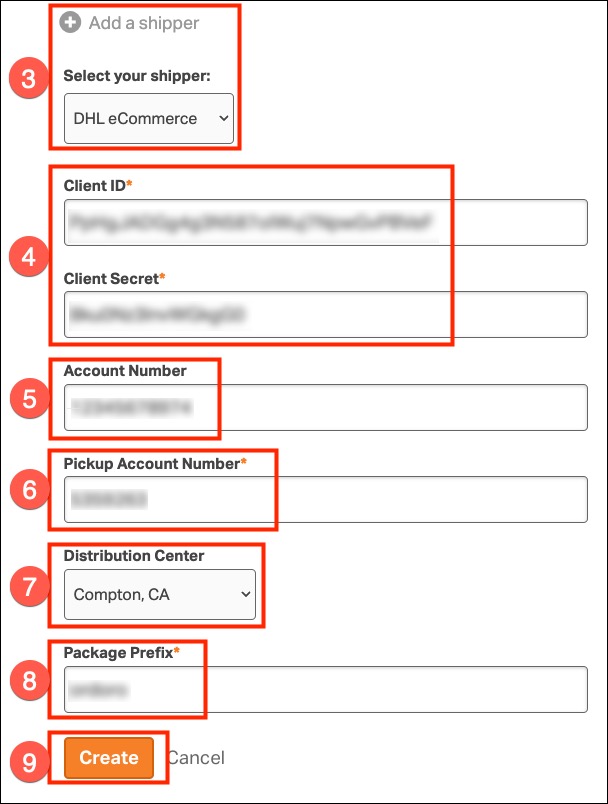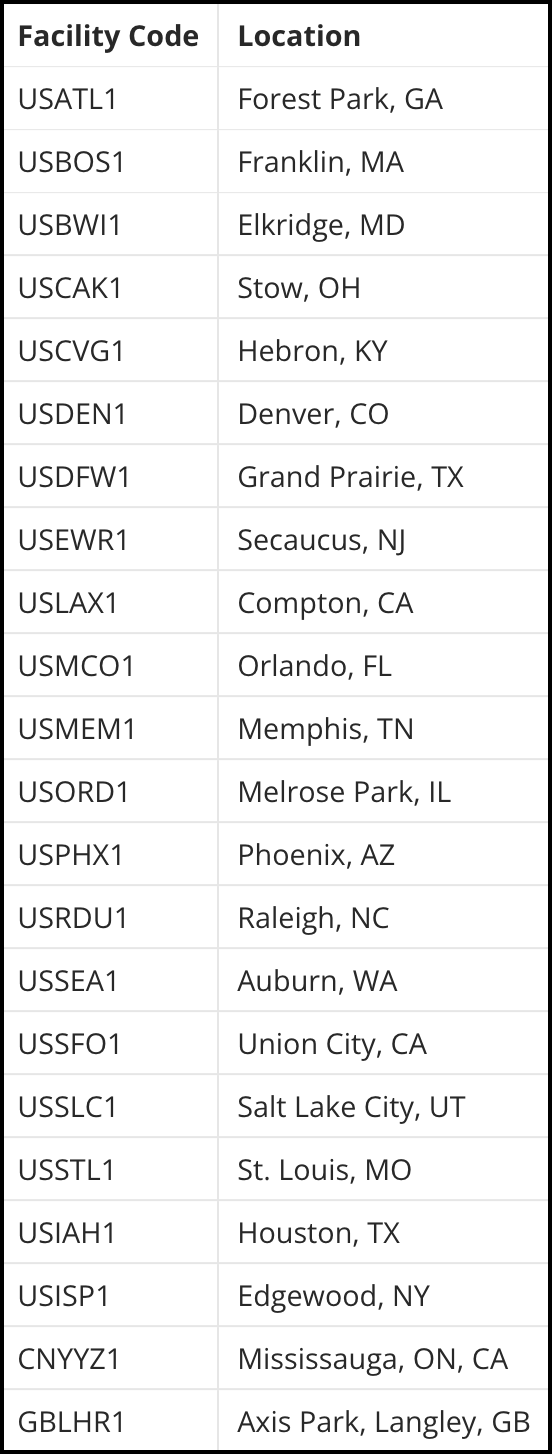Ordoro supports DHL eCommerce, offering both domestic and international shipping services.
To connect your DHL eCommerce account you will need your Client ID, Client Secret, Payment Account Number, and Distribution Center. See more details below.
Topics
DHL eCommerce Setup
- Click Your Company Name -> Account Settings.
- Under Integrations click on Shippers/Carriers.
- Click Add a shipper and select DHL eCommerce from the dropdown.
- Enter your Client ID and Client Secret.
- If don’t know your Client ID and Secret, reach out to your DHL eCommerce rep.
- Enter your Account Number.
- This is not a required field.
- NOTE: DHL eCommerce account numbers are seven digits in length and begin with 51#####.
- Enter your DHL eCommerce Pickup Account Number.
- NOTE: Pickup account numbers are seven digits in length and begin with either 53##### or 54####.
- Select your Distribution Center from the dropdown.
- Don’t know your Distribution Center but have a Facility Code? See the Distribution Center and Facility Code mapping here.
- Enter a Package Prefix.
- This is a custom field that will be added to the beginning of the tracking number to identify the packages. We strongly suggest making it relevant to your business.
- Click Create.
Distribution Center and Facility Code mapping
How DHL eCommerce rates appear
Once you have connected your account, you’ll see the available shipping methods for the destination, along with the ETA and estimated shipping rate.