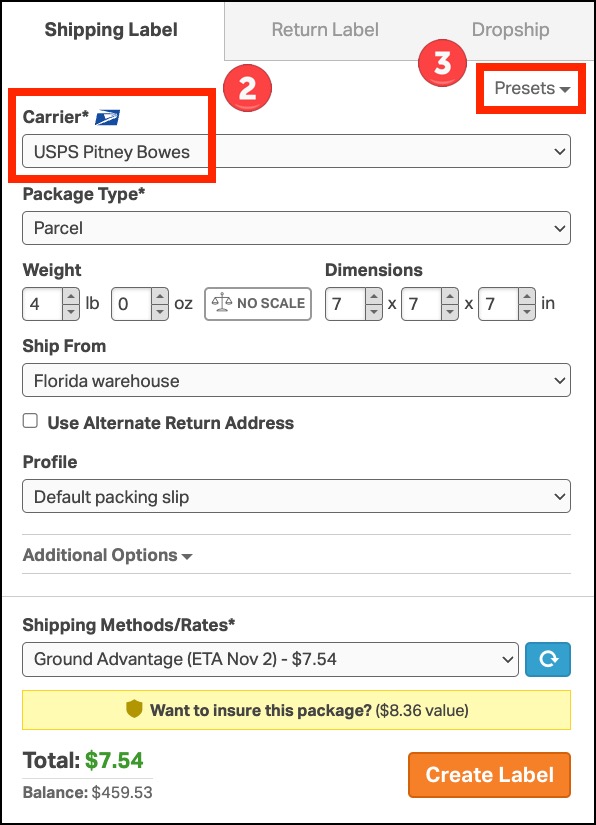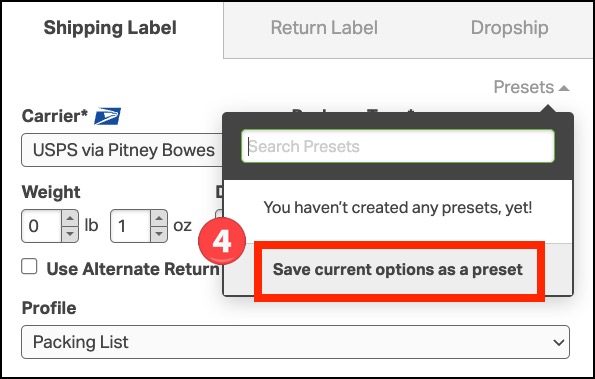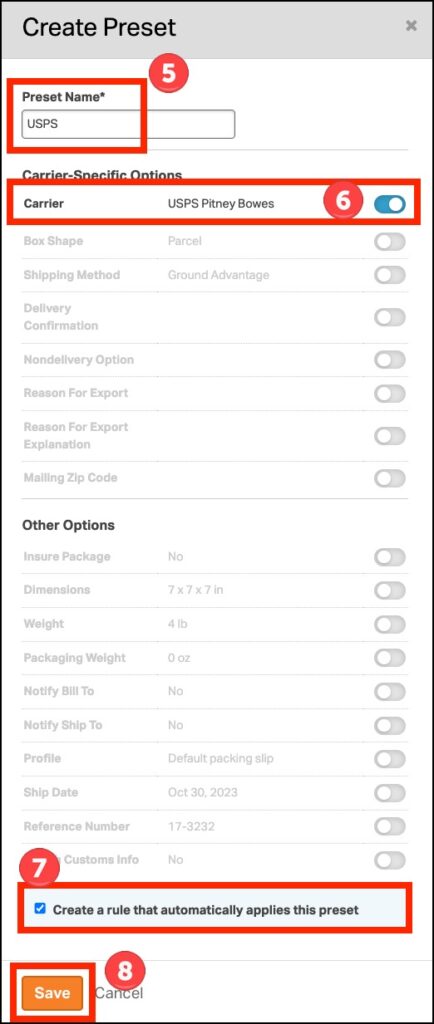Simplify your shipping process in Ordoro by setting a default carrier for all orders. Our easy-to-follow steps will help you automate your shipping setup, saving you time and enhancing your operational efficiency.
Note: Once this rule is created, it only applies to new orders. Previous orders must be updated manually.
Topics
Create the preset
- Go to the Orders tab. Select any order to open the shipping panel on the right side of the page.
- Select the shipping carrier to set as default for all orders. For example, USPS via Pitney Bowes.
- Click on Presets.
- Choose the option to Save current option as a preset.
- Name your Preset. It can be as simple as USPS.
- Next to the Carrier option, toggle to enable it.
- Check the box for Create a rule that automatically applies the preset.
- Click Save.
Create a rule to apply the preset
- If following along from the previous section, a new window will pop up for rule setup.
- Otherwise go to your Company Name in the top right corner -> Settings -> Rules.
- Configure the If statement so the carrier applies to all orders.
- In the example below, set a condition like Order ID is not blank.
- For the Then statement, ensure that your new preset is selected.
- Click Save Rule.