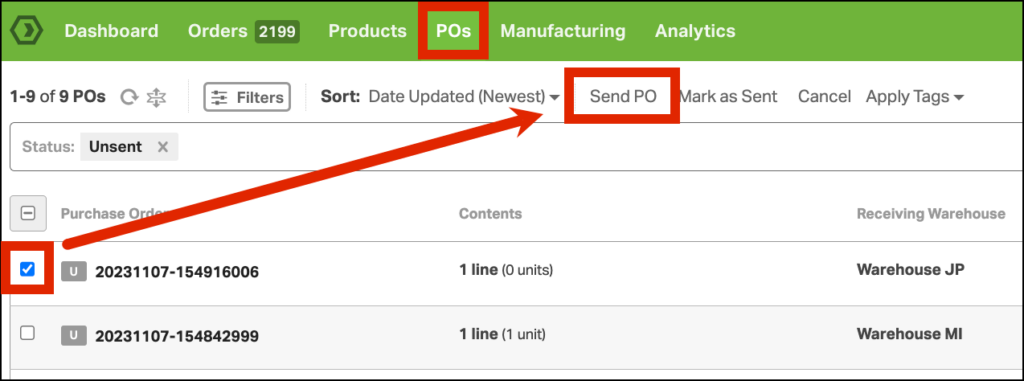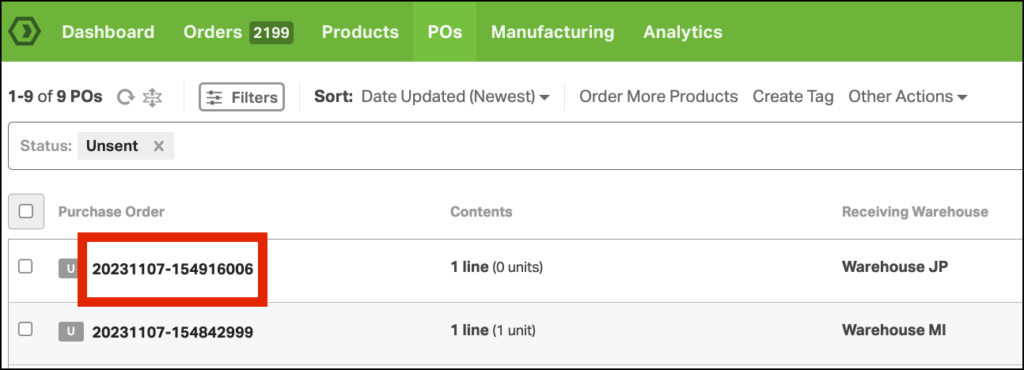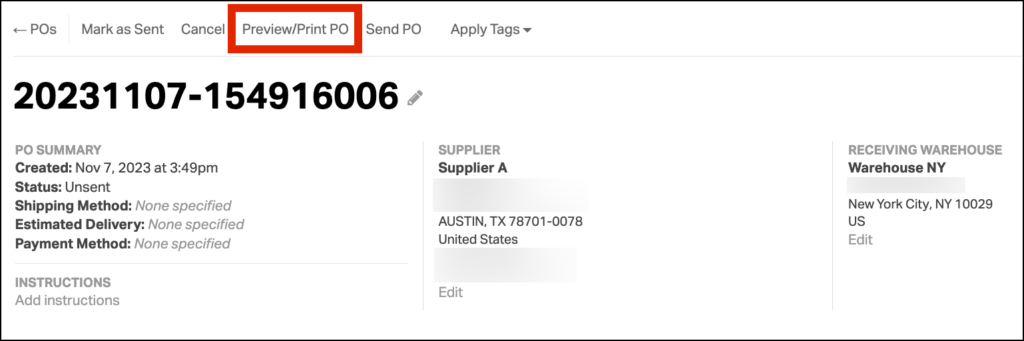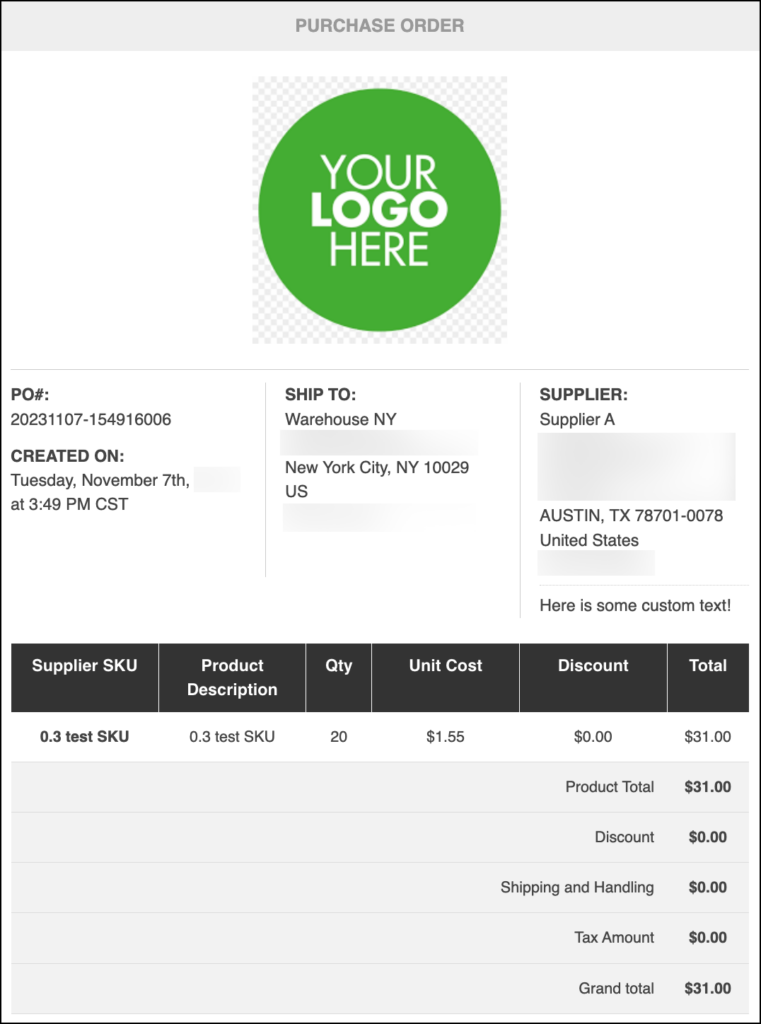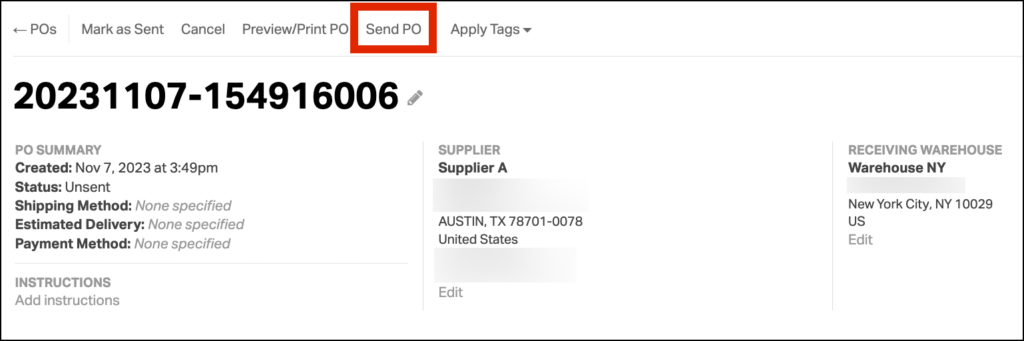Purchase orders (POs) help streamline the purchasing process and ensure that all parties are on the same page. In Ordoro, there are two ways to send a PO to your supplier:
Option 1
1. Once you’ve ordered all of the products you need, go to the POs tab.
2. Select the POs you’d like to send to the supplier and click Send PO.
3. This will email the purchase orders to your supplier and change the status of the PO from Unsent to Sent.
Option 2
1. Click the PO ID of the purchase order you’d like to send. This will take you to the PO Detail page.
2. On this page you can enter additional information before sending the PO. You can also preview the email that you’ll send to your supplier by selecting Preview/Print PO.
3. The preview will display exactly what the PO will look like when you email it to your supplier. A downloadable PDF of the PO will be sent in the email as an attachment.
4. When you’re ready to send the PO, go back to the PO Detail Page and click Send PO.