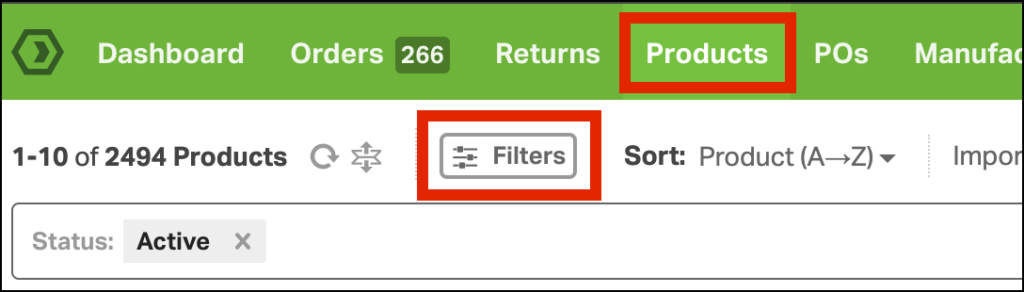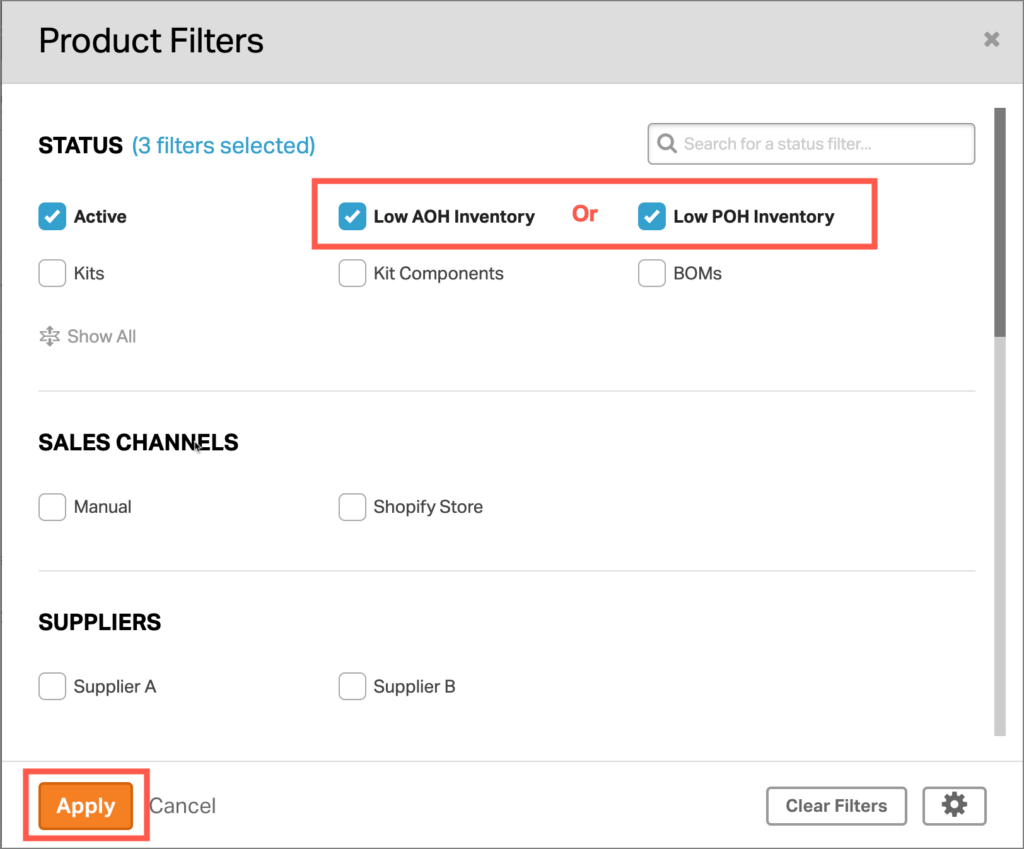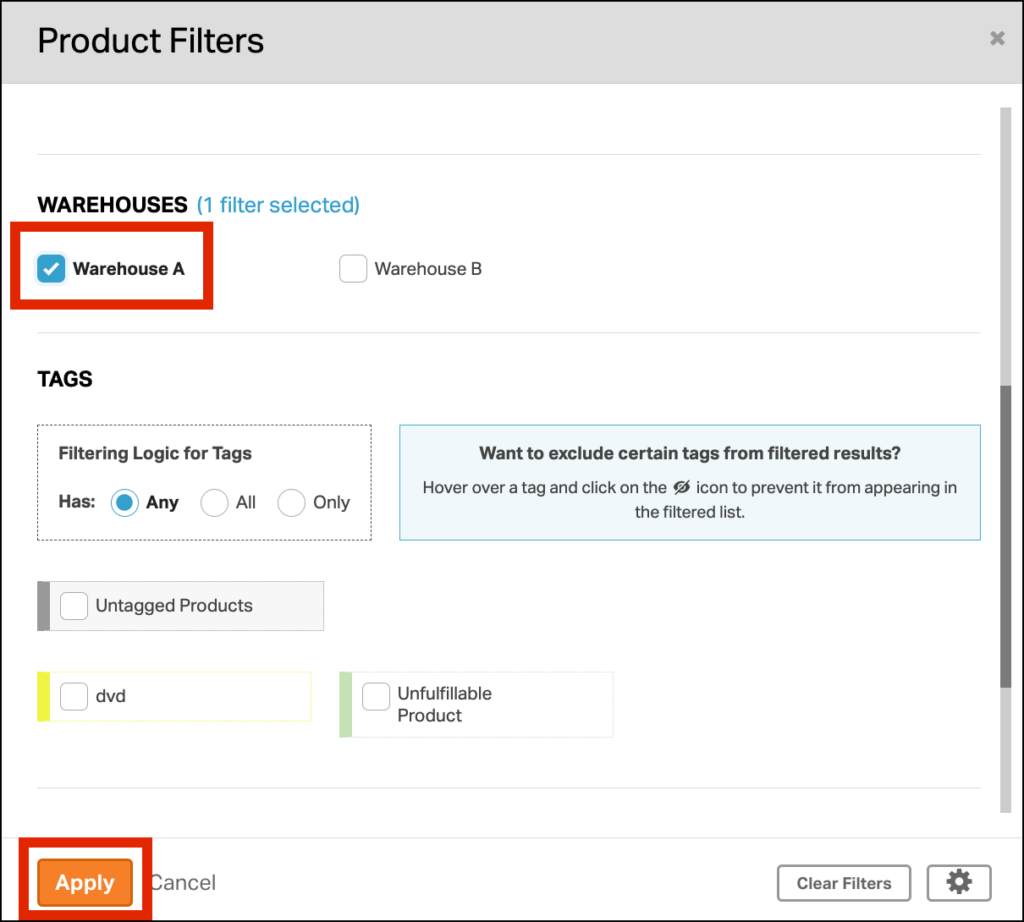On the Products page, you can filter to identify items at or below their Low Stock Threshold. This can help with restocking inventory for products before running out completely. Click here to learn how to set the Low Stock Threshold.
1. To find low-stock items, go to the Products tab and click Filters.
Select the Low Inventory status and click Apply.
Select either Low AOH Inventory or Low POH Inventory, but not both. The filter will return products where either the Available Inventory or the Physical Inventory quantity is equal to or less than the Low Stock Threshold set for the warehouse.
Products can also be filtered by Warehouse. Scroll to the Warehouses section in the Product Filters module. Select the warehouse(s) and click Apply to view products in Low Stock in a particular location.