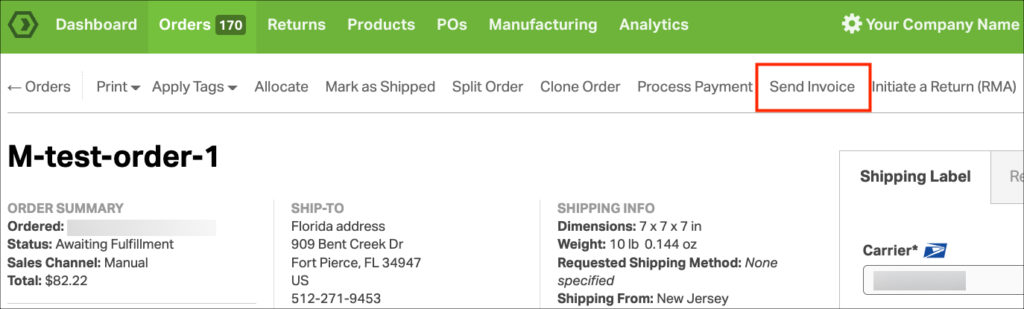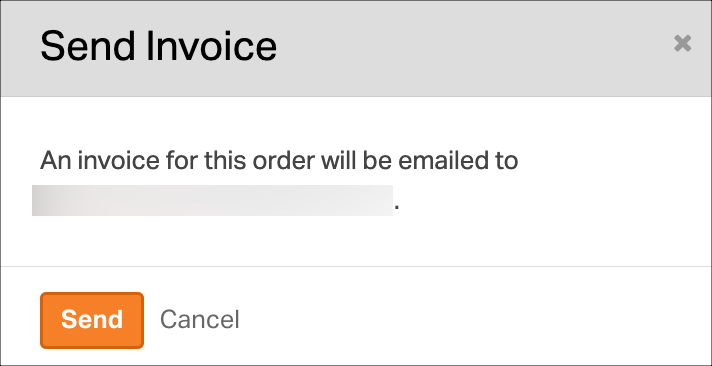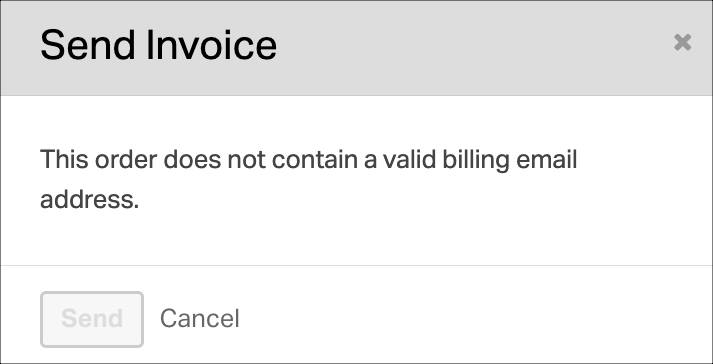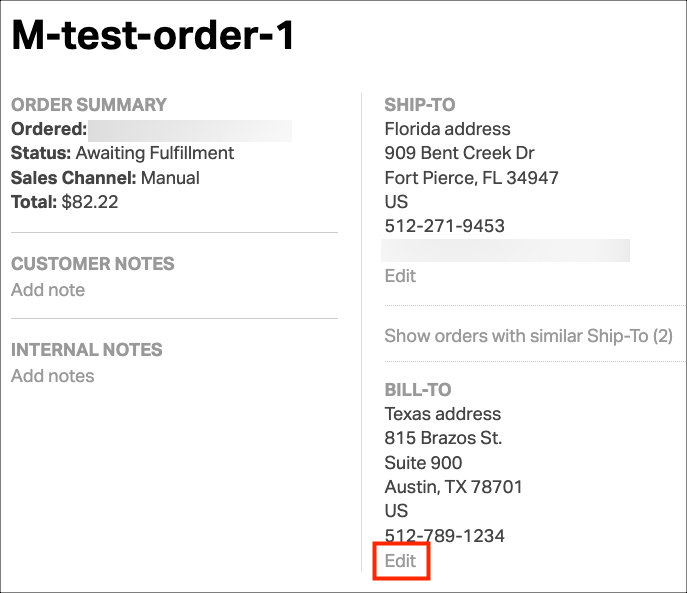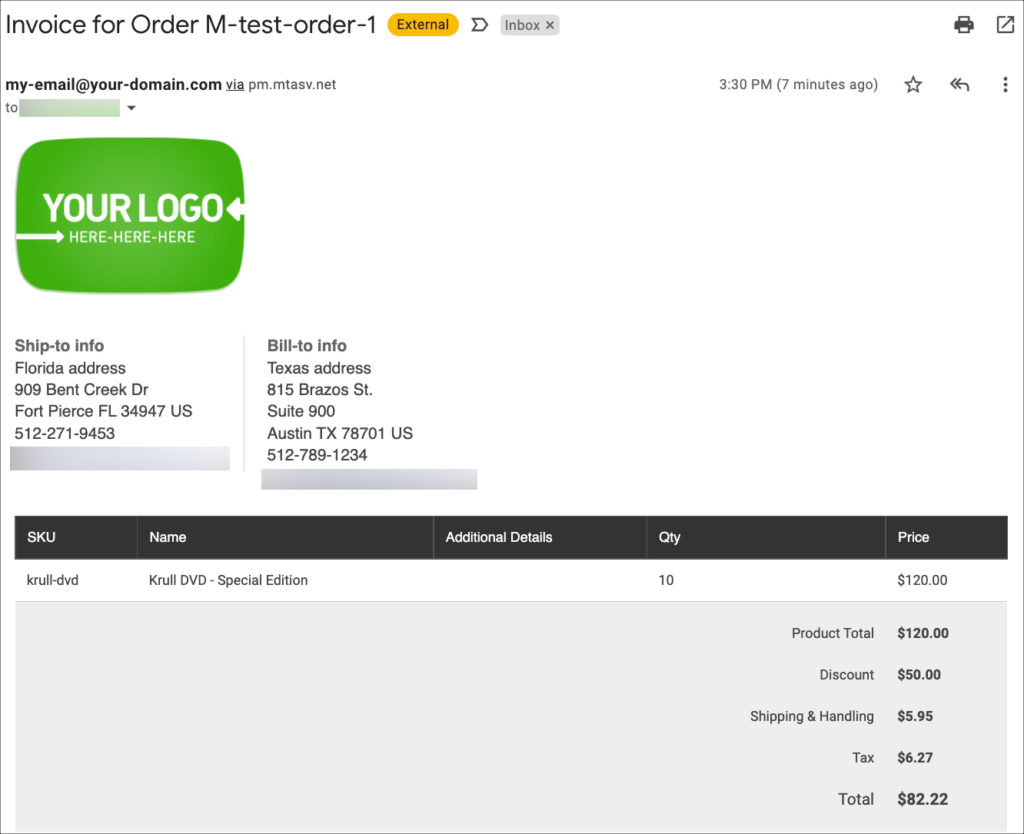Ordoro offers the convenient feature of emailing invoices to your customers for their orders. This option is especially useful when clients have outstanding payments or are on 30-day payment terms.
To generate and send an invoice via email, please follow the steps outlined below.
Topics
How to email an invoice
1. Go to the Orders tab -> click the order ID.
- This takes you to the Order Details page.
2. Next, click Send Invoice at the top of the page.
3. If the order has a Bill To email address, you’ll see a confirmation pop-up. Click Send.
4. If the order does not have a Bill To email address, you’ll see a pop-up listing there isn’t a valid email.
5. To correct the missing email, you can edit the Bill To information and enter it in.
What the invoice email looks like
1. The subject line will be: Invoice for Order [your order number]
2. You have the ability to specify the email address from which the invoice is sent, as well as the logo and other details, in your General and Profile Settings.
3. The body of the email will include the Ship To and Bill To information, items on the order, and financial information. Click the screenshot below to expand.