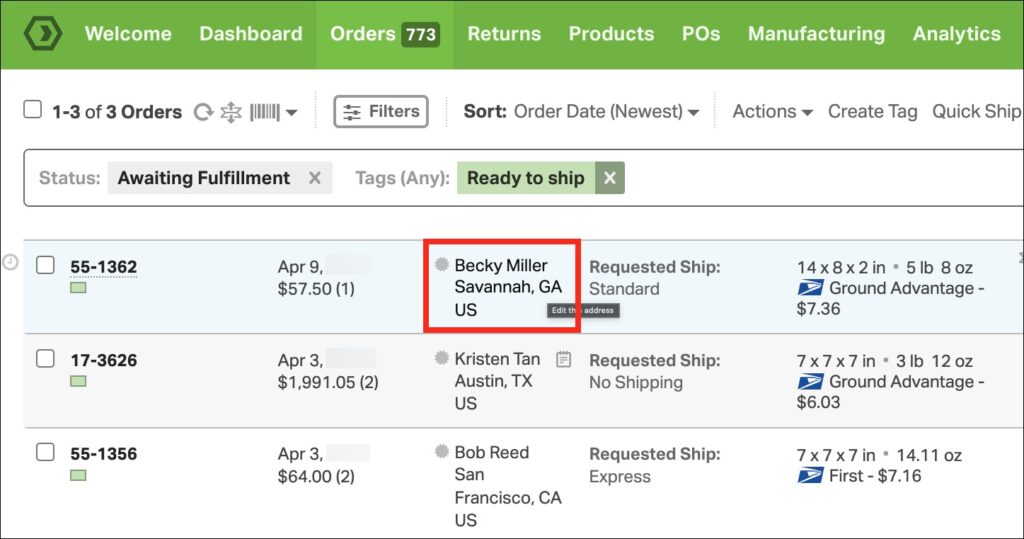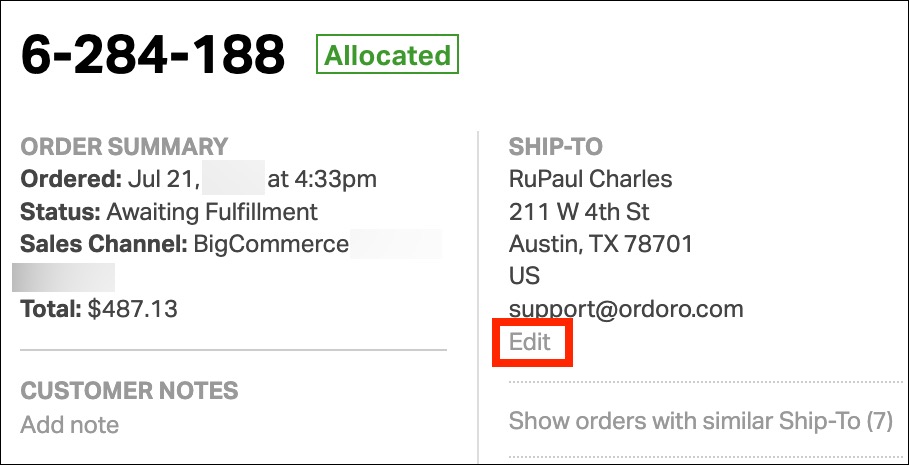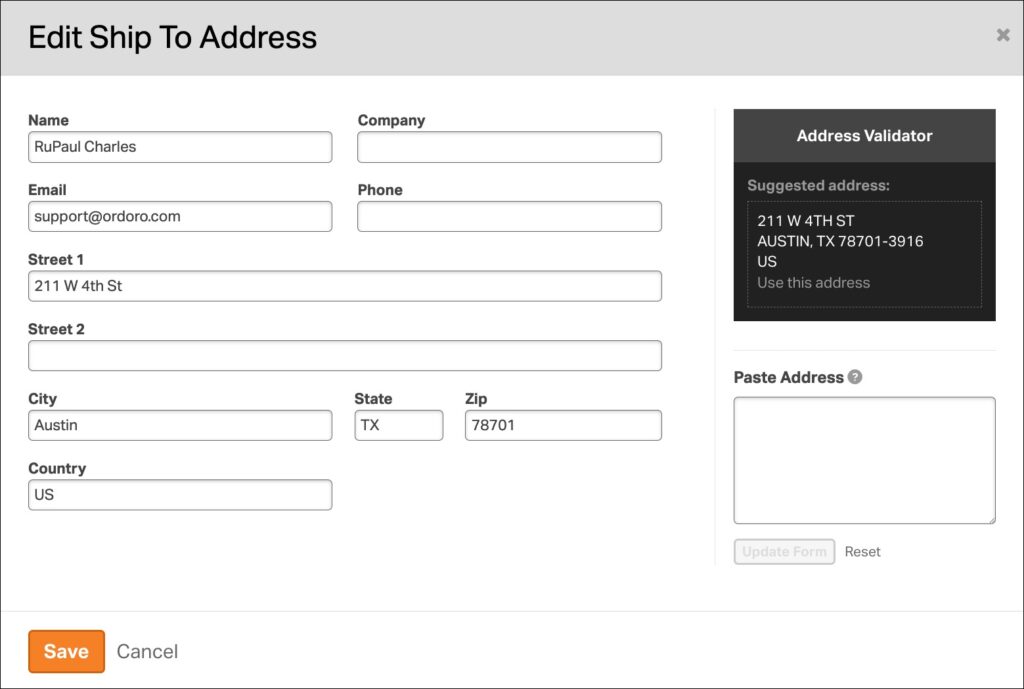Need to correct a typo or update an address on an existing order? You can easily edit both the shipping and billing addresses in Ordoro before the order is shipped. This is especially helpful if your customer entered the wrong street name, zip code, or forgot their apartment number.
When can I edit an address?
You can edit the shipping or billing address if the order hasn’t been shipped. Once a label is created or tracking is added, if you update the address fields, the shipping label will not be updated.
How to edit an address
You can access the address editor from either the Order List page or the Order Detail page.
From the Order List page
- Find the order in the Orders > Order List view.
- Hover over the Ship To name and click.
From the Order Detail page
- Click into the order.
- Click the Edit button next to the address section.
Update the address
- A pop-up window will open.
- Make your edits to the Shipping and/or Billing address.
- You can update name, company, street, city, state/province, postal code, country, and phone number.
- Click Save to apply your changes.
Once saved, the new address will be used when generating shipping labels or syncing fulfillment info.
Need to change the address after shipping?
Once an order has been marked as shipped or a label has been created, addresses can’t be changed in Ordoro. If needed, you’ll want to cancel the label, update the address, and create a new label.