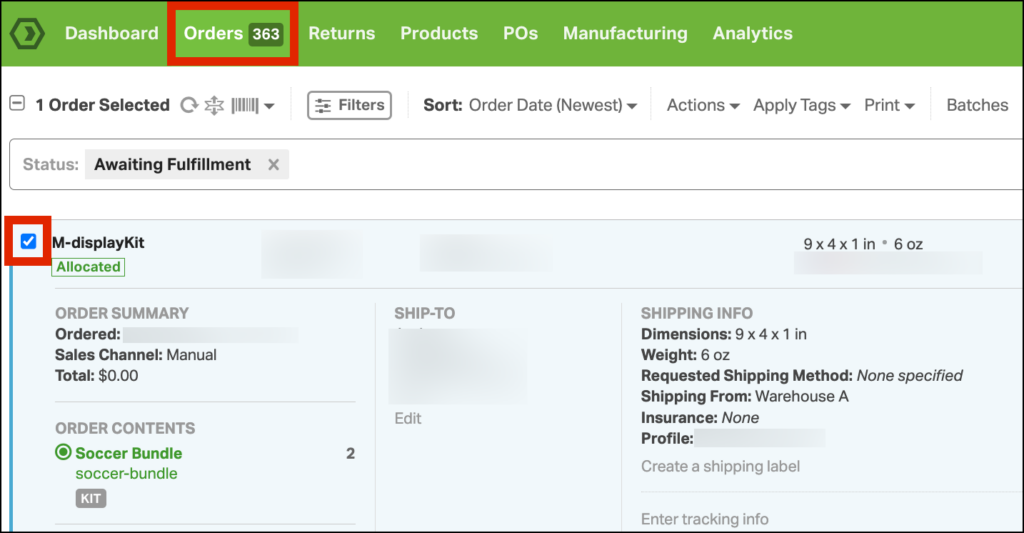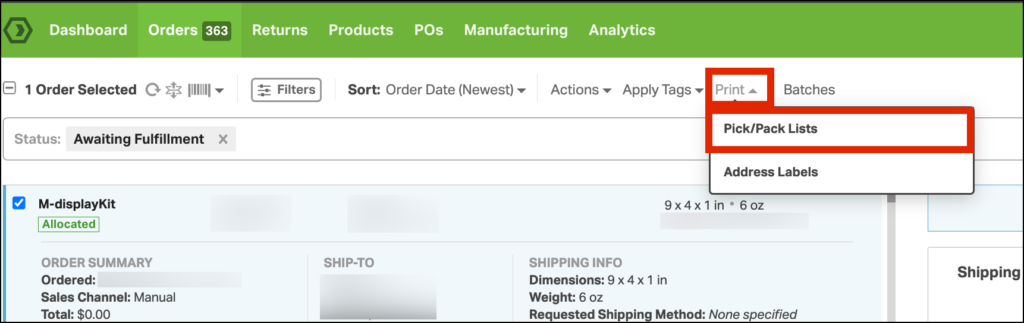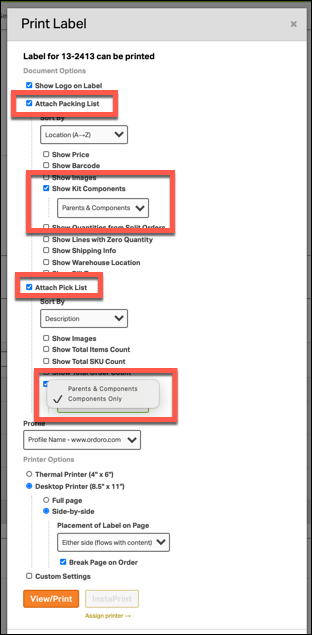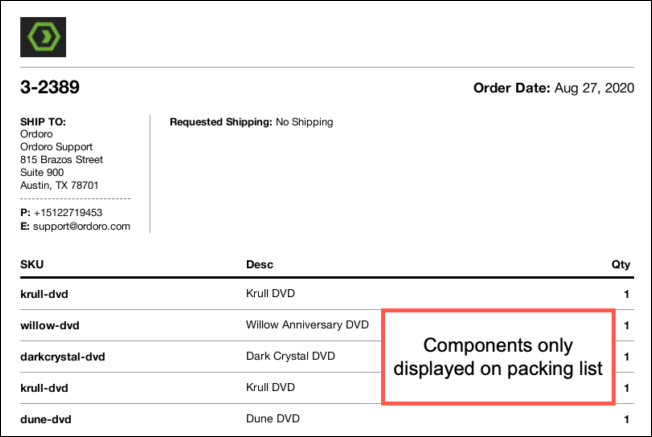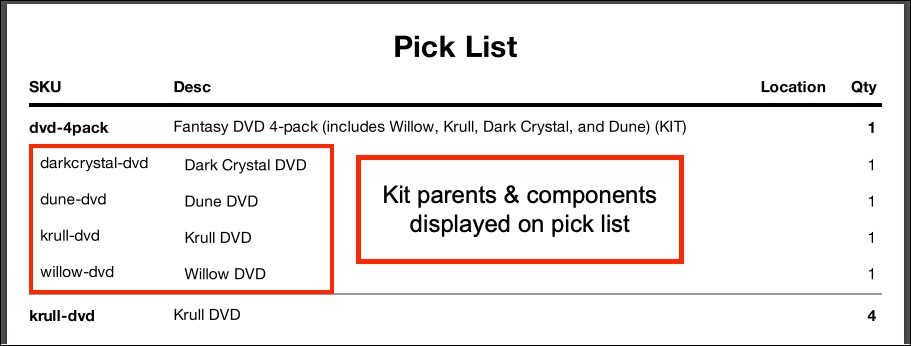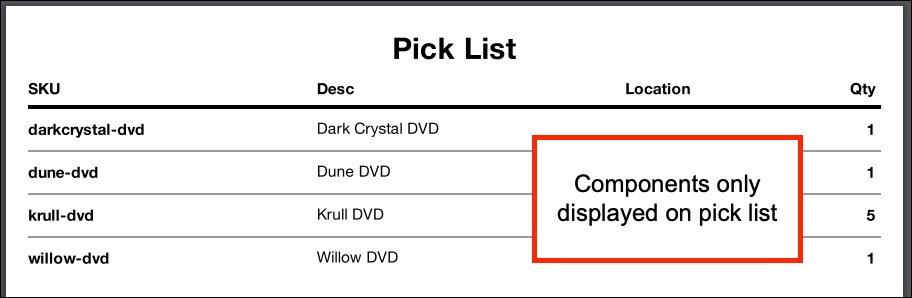When you have an order with kits, you may want to see the kit components on the packing list and/or pick list. Ordoro has different configurations to meet your needs.
For example, you may want to show the kit component on the packing slip so your customer can see each individual item. Or you may want to only show the kit components on the pick list so that your shipping staff will know exactly what to include in the box. Alternatively, you may want to show kit components on both. Either way, we have you covered.
How to display kits on packing slips and pick lists
- On the Orders page, select the checkbox next to the order(s) you’d like to print.
- Click Print -> Pick/Pack Lists
- If you’d like to show the kit components on the packing slip, select Attach Pick List -> Show Kit Components
- Note: You have the option to display Components Only or Parents & Components. You can select this in the dropdown menu when the Show Kit Components option is selected.
Packing slip example
The template below is for the Desktop packing slip. The Thermal printer packing slip will look similar.
- This order included two products – the DVD 4-pack and the Krull DVD individually.
- You’ll see the four DVD components listed under the DVD 4-pack product on the packing slip as well as the Krull DVD individually on its own line.
Pick list examples
The template below is for the Desktop pick list. The Thermal printer pick list will look similar.
This order included two products – the DVD 4-pack and the Krull DVD individually.
- When Parents & Components is selected, you’ll see the four DVD components listed under the DVD 4-pack product on the packing slip as well as the Krull DVD individually on its own line.
- When Components only is selected, you’ll see only the four component DVDs. Since the Krull DVD was ordered as an individual product as well as on the kit, you’ll see the combined value on the pick list (4 + 1 = 5).