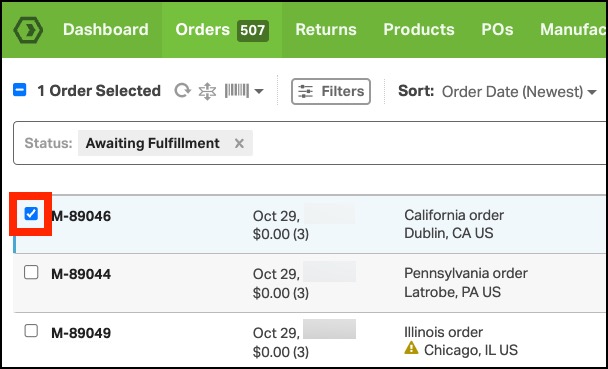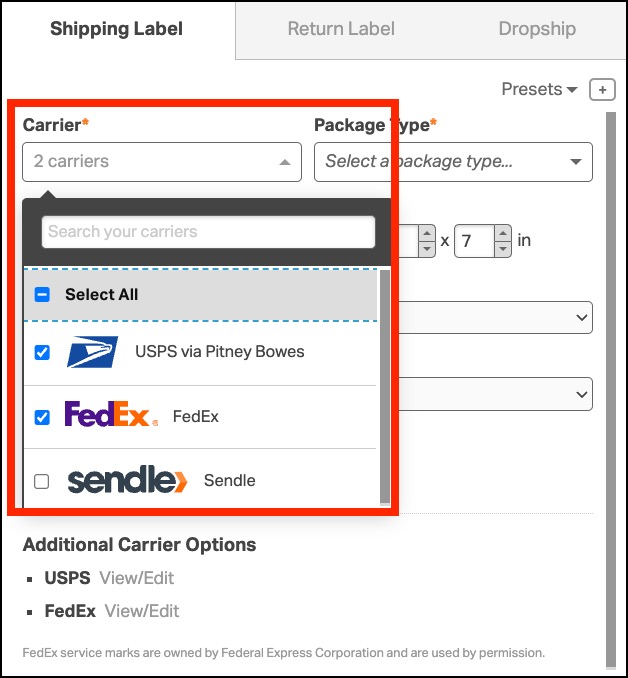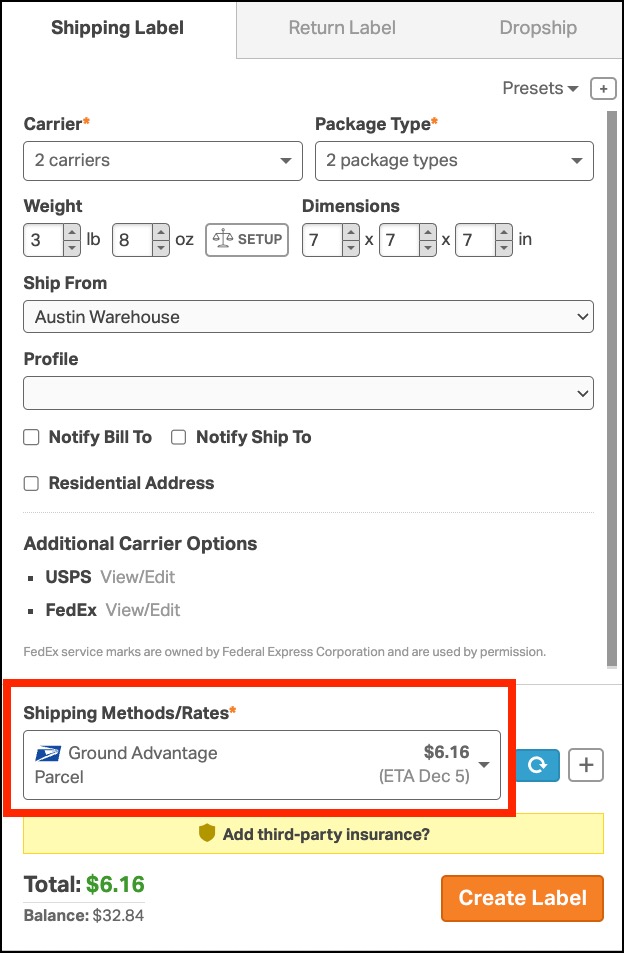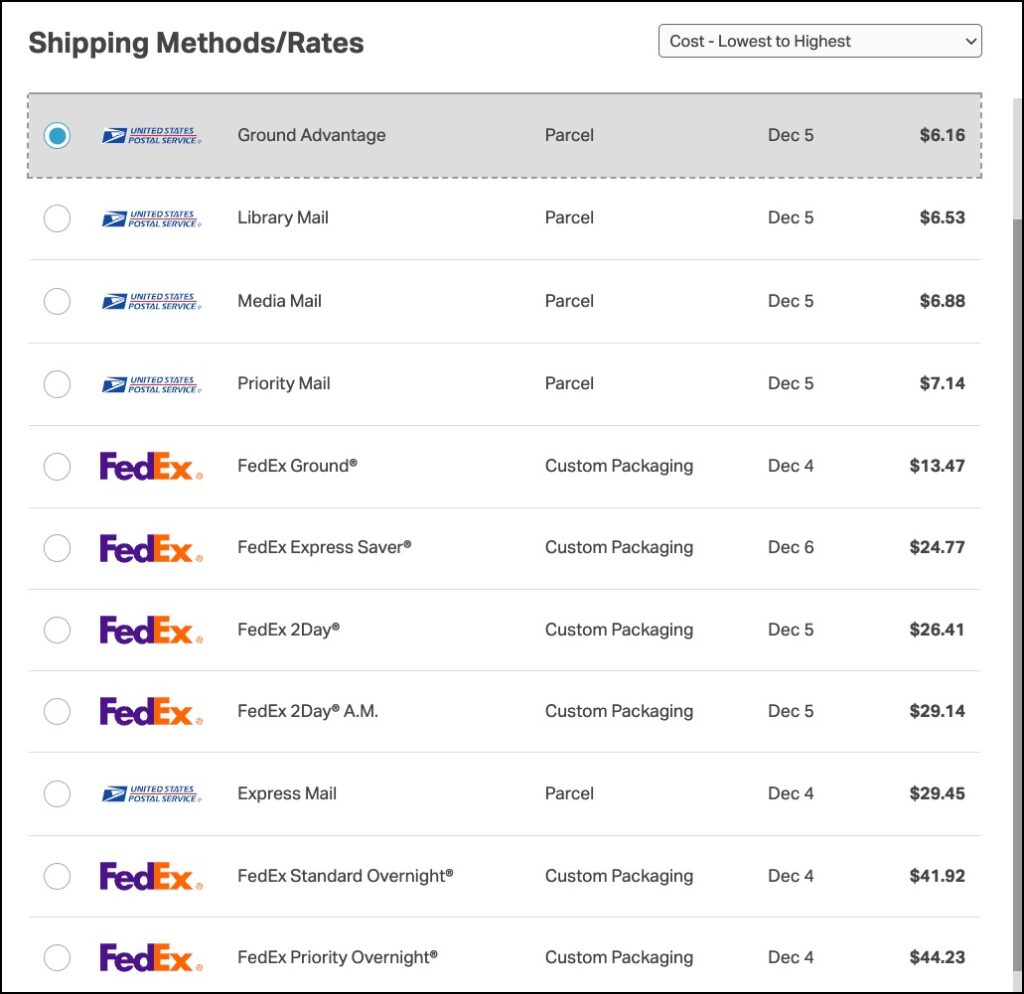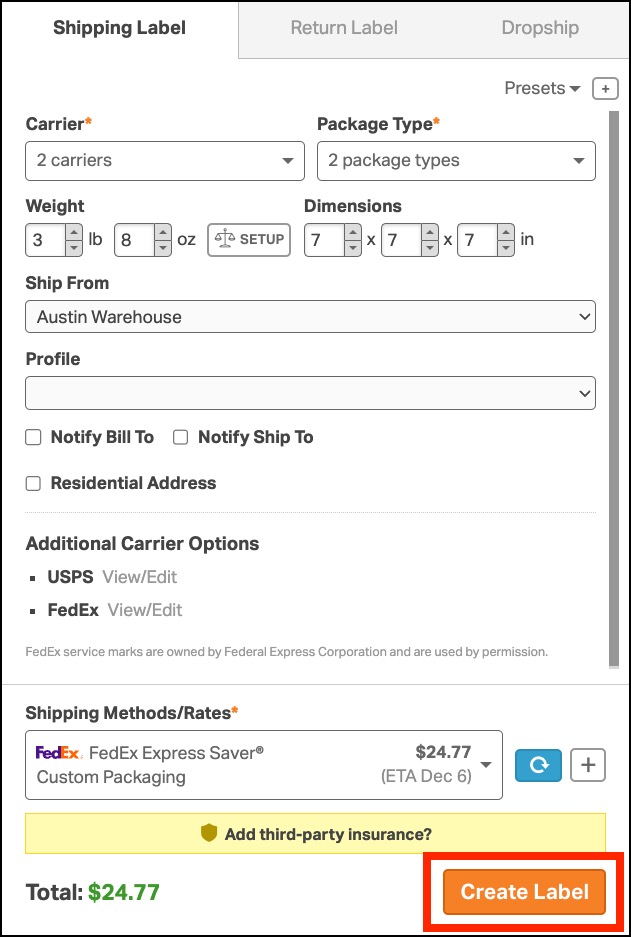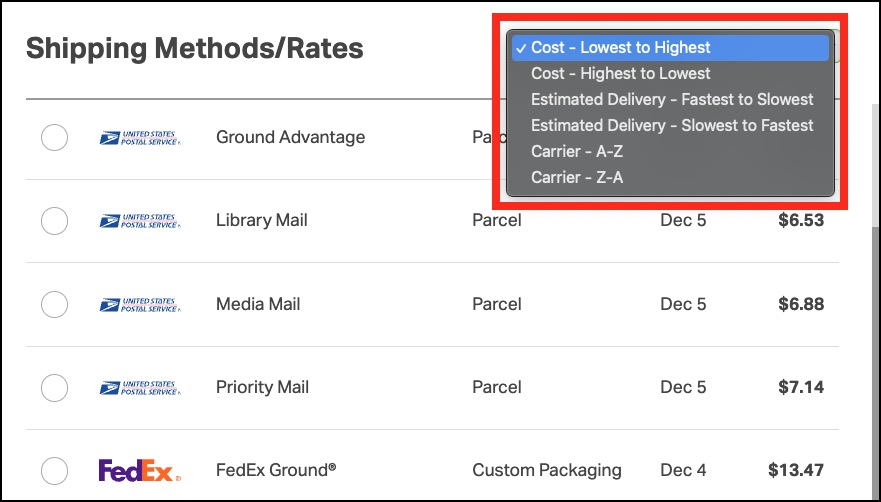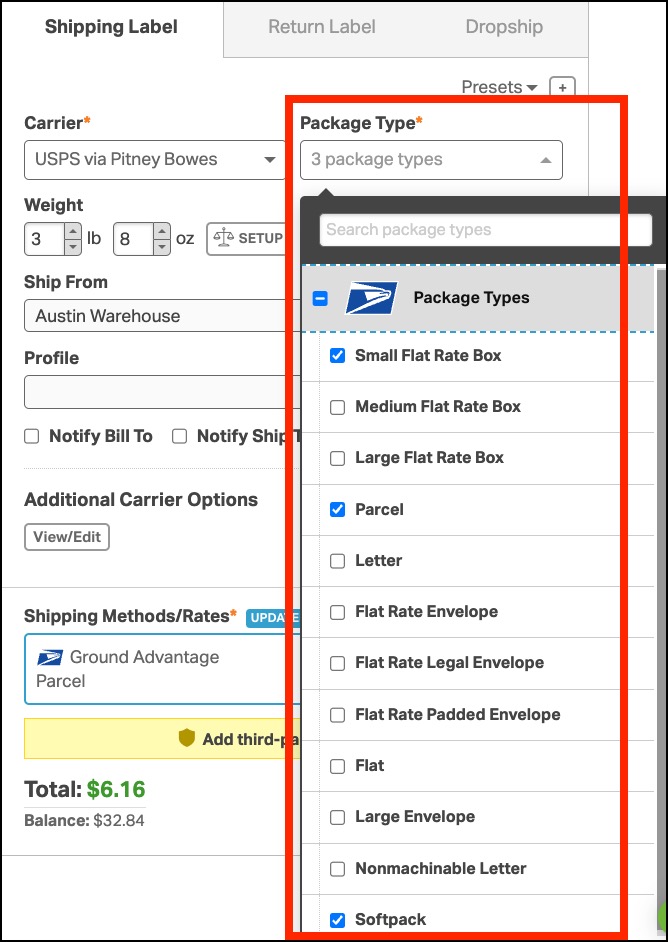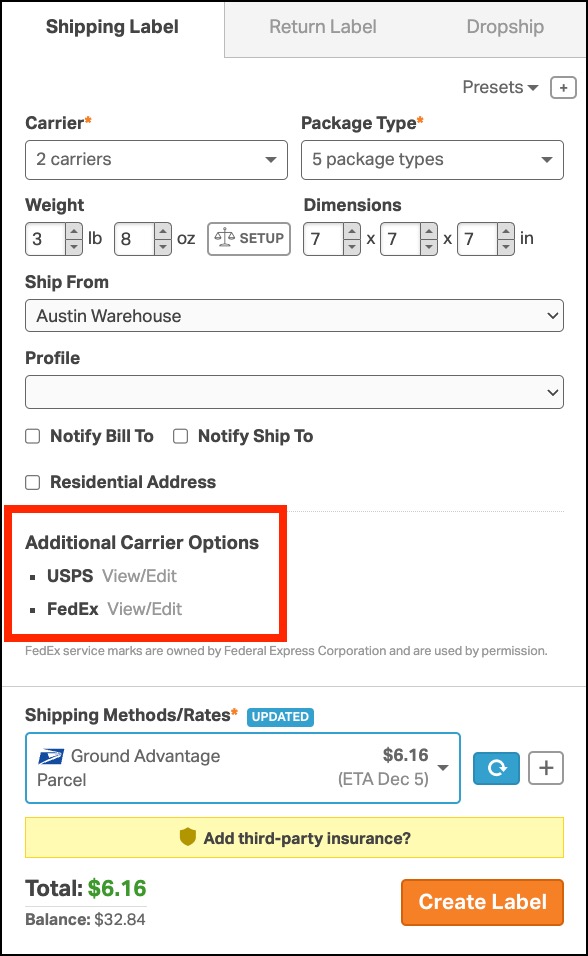Finding the perfect balance between cost and speed is essential for any e-commerce business. That’s where Ordoro’s Rate Shopping feature comes in.
Currently in beta, this tool allows you to compare shipping rates across multiple carriers, such as USPS, FedEx, and Sendle. Whether you’re looking for the cheapest option or the fastest delivery, Rate Shopping allows you to make the best choice for your business.
Interested in testing it out? Contact our Support team at support@ordoro.com to enable this feature and help shape its future.
Topics
- What is Rate Shopping?
- Why use Rate Shopping?
- How to use Rate Shopping
- Sorting Shipping Rates
- Other Rate Shopping Updates
- Future Improvements
What is Rate Shopping?
Rate Shopping compares shipping rates across multiple carriers for a single order. This feature accesses live shipping rates so you can decide which carrier and service to use.
The feature integrates seamlessly with standard orders, Quick Ship orders, and the scan/pick and pack workflow, ensuring compatibility with your existing processes.
Why use Rate Shopping?
Here’s how Rate Shopping can benefit your business:
- Cost Savings: Compare rates to find the cheapest shipping option.
- Improved Speed: Identify the fastest delivery service to meet your customers’ expectations.
- Flexibility: Choose from multiple carriers and box types to create the perfect shipping setup.
- Time Efficiency: Quickly sort and select the best option without toggling between carriers manually.
How to use Rate Shopping
Rate Shopping is simple. Follow these steps:
- Start by selecting the order to ship.
- In the label panel, click the carrier dropdown and select multiple carriers to compare rates. Use the Select All option for a complete overview, or choose carriers individually.
- The shipping rates will refresh automatically once carriers are selected.
- Click the Shipping Methods/Rates box to open a pop-up displaying the rates for all selected carriers.
- Organize the rates by cost, estimated delivery, or carrier name to find your ideal choice easily.
- Navigate through the list using the dashed box around the rates, then click or press Enter to select your preferred rate.
- Complete the process by clicking Create Label to generate your shipping label.
Sorting Shipping Rates
Once you’ve opened the shipping rates pop-up, you can sort the options in these ways:
- Cost: Lowest to highest or highest to lowest.
- Estimated Delivery: Fastest to slowest or slowest to fastest.
- Carrier: Alphabetically (A-Z or Z-A).
Other Rate Shopping Updates
- Multiple Box Types: Even if you’re using a single carrier, you can simultaneously compare multiple box types (e.g., USPS Flat Rate vs. Parcel shipping).
- Custom Options by Carrier: When multiple carriers are selected, you can customize box types and view additional options (like insurance or delivery confirmation) for each carrier individually.
Future Improvements
As this feature is still in beta, enhancements are on the way! Here’s what you can expect soon:
- Rate Shopping Presets: Save time by creating presets for commonly used carriers or box types.
- Expanded Features: Stay tuned for additional functionality to make Rate Shopping even more intuitive.