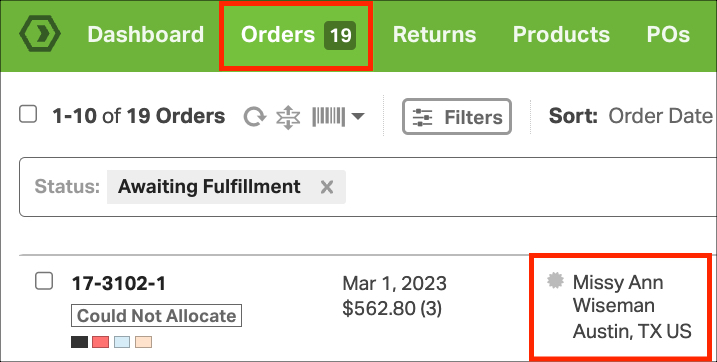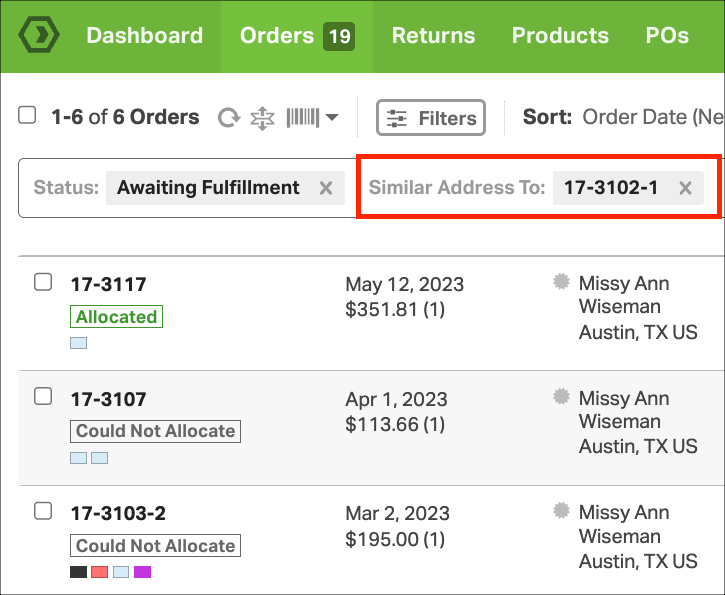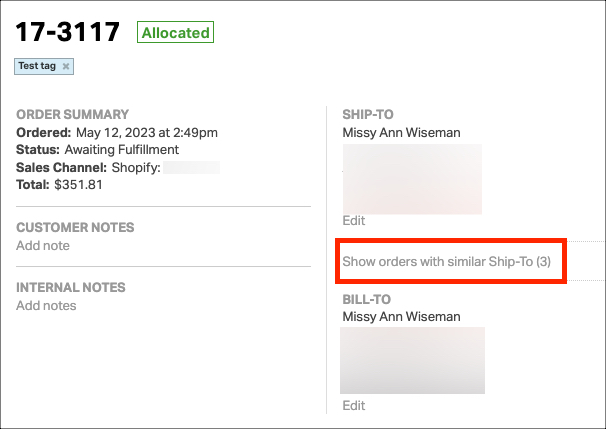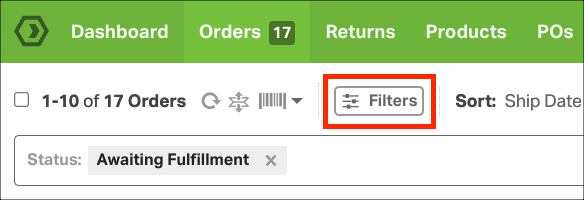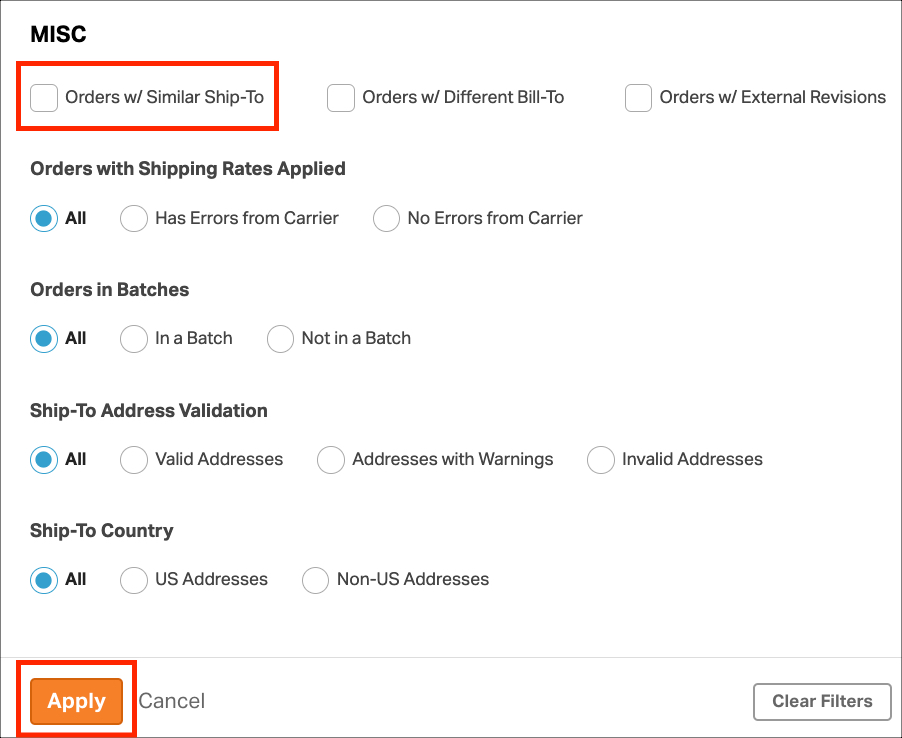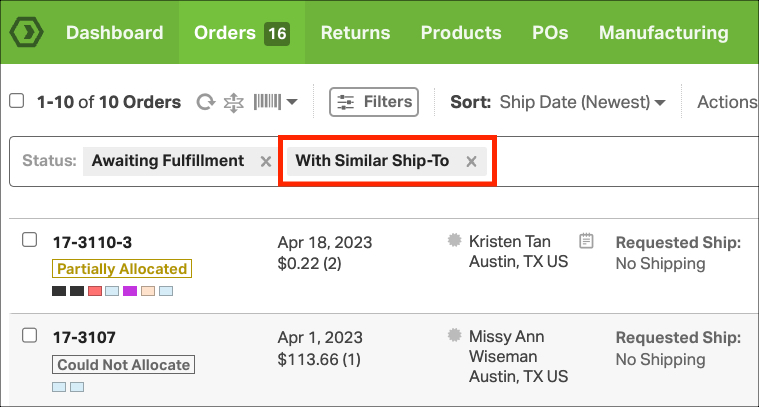When it comes to managing orders efficiently, it is crucial to easily identify if multiple orders are shipping to the same address. Recognizing this streamlines the order fulfillment process and ensures a seamless customer experience.
Sellers can also consolidate the shipments. Consolidation allows for a more cost-effective and eco-friendly approach to order fulfillment. Additionally, it eliminates the hassle of separate deliveries, making it more convenient for customers to receive all their orders in one go.
Topics
- What are Similar Ship-To Addresses?
- How do I identify multiple orders shipping to the same address?
- How can I filter by all Matching Orders?
What are Similar Ship-To Addresses?
- Ordoro matches addresses by comparing the following fields: Ship-To Name, Company, Address 1, Address 2, City, State, Zip, and Country Code.
- To appear as a match, orders must have identical values in these fields.
- Even if orders have the same customer, they may not appear when using this filter if the mentioned fields do not match.
- The matching logic used by Ordoro is case insensitive, meaning that uppercase and lowercase letters are considered equivalent.
- Special characters in the address are ignored during the matching process.
How do I identify multiple orders shipping to the same address?
From the Order List page:
1. Go to Orders and view the list of orders.
2. A grey circle appears next to the order’s Ship To address if there are other orders shipping to the same address.
3. If you click the grey circle, Ordoro will display other orders with a matching Ship To address.
From the Order Detail page:
1. Select the Order you’d like to review. This will take you to the Order Detail page.
2. Below the Ship-To address, see the link for Show orders with similar Ship-To.
- The number in parentheses indicates how many other orders have the same Ship-To address.
- The example below has three orders with matching Ship-To address. This means there’s a total of four orders.
How can I filter by all Matching Orders?
Filter your orders on the Order List page by ship-to information to easily locate and consolidate matching orders, helping you save on shipping costs.
1. Go to Orders -> Filters button.
2. Scroll to the Misc section. Choose Orders with Similar Ship-To, then click Apply.
- This filter is only applicable to Awaiting Fulfillment and Dropshipment Requested statuses.
3. Your Order List page will display all orders with similar Ship-To addresses.