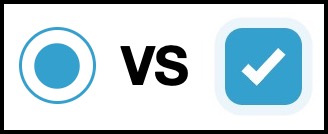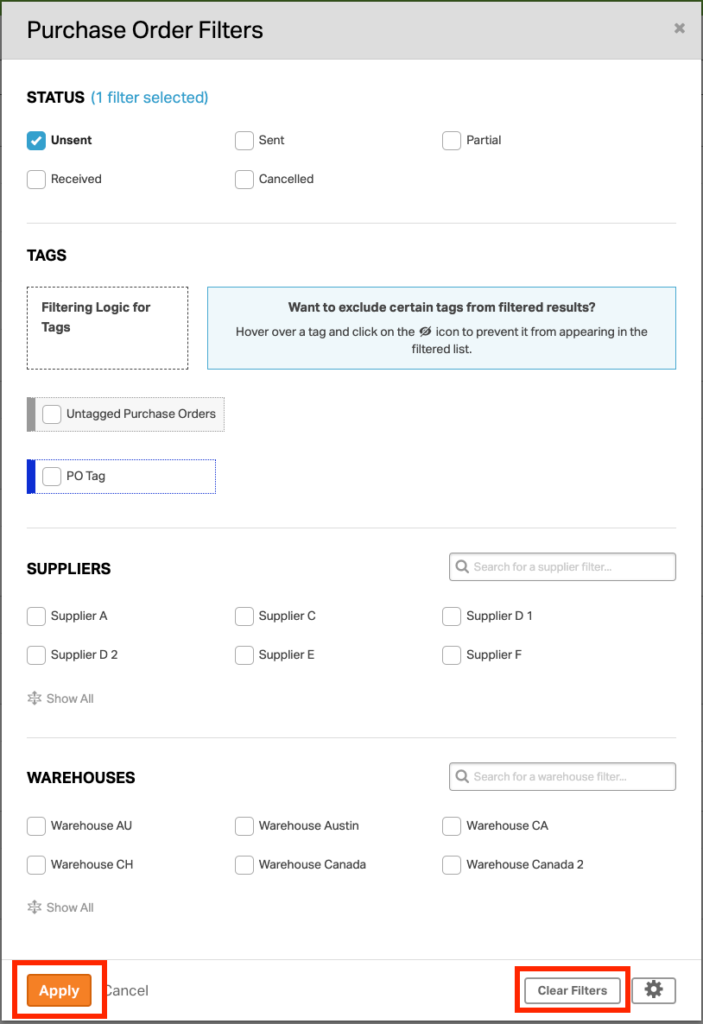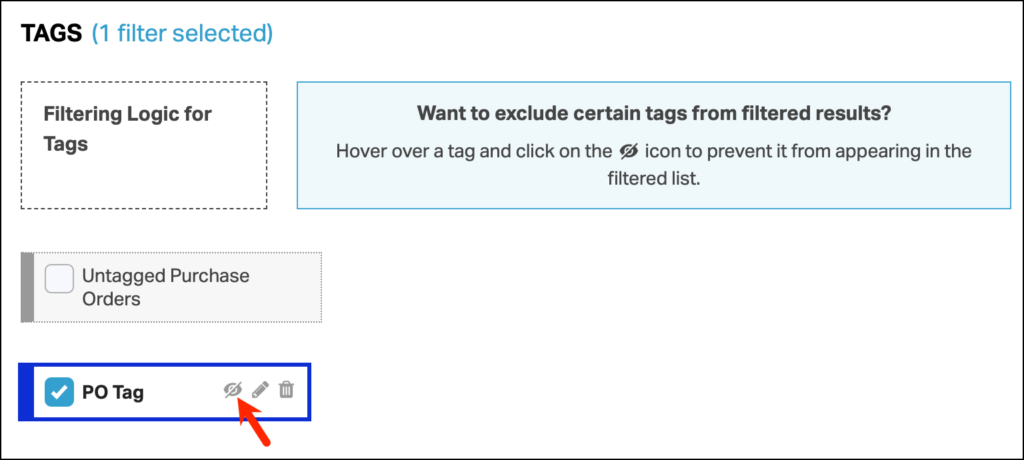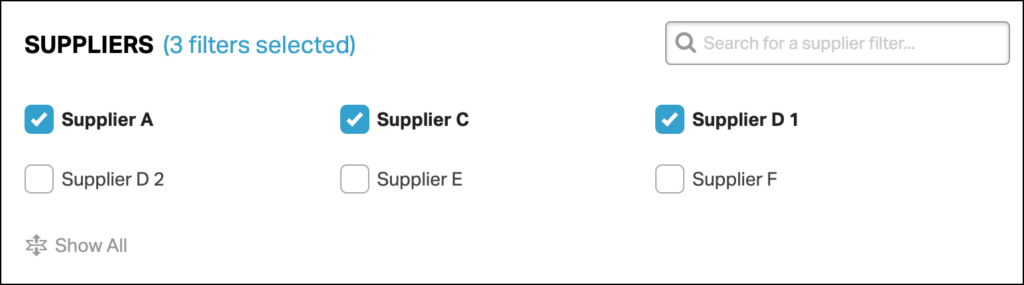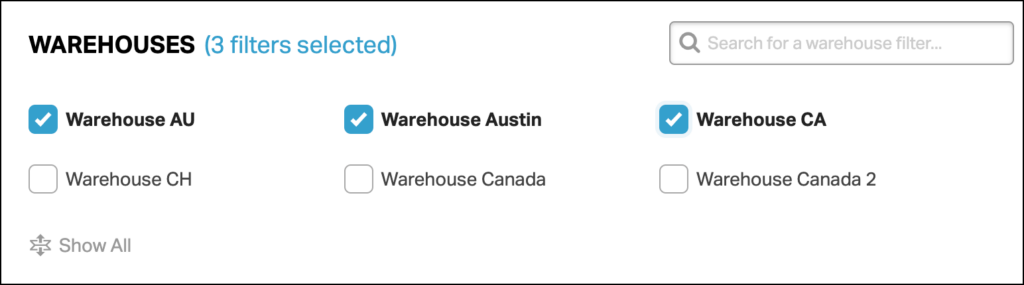Managing your purchase orders efficiently is crucial for a streamlined inventory and order management process. In this comprehensive guide, we’ll walk you through the essential steps on how to filter your purchase orders effectively using Ordoro’s powerful features.
Whether you’re looking to sort orders by supplier, status, or other criteria, our step-by-step instructions will help you make the most of your Ordoro experience.
Topics
How do I apply purchase order filters?
Notes:
- Filtering options vary depending on the purchase order status you’re viewing.
- A round radio button allows selecting only one option.
- A square checkbox allows selecting multiple options.
How to filter purchase orders:
- Click the POs tab in the green bar.
- Click the Filters button.
- A modal will open with the available filters (see the list below.)
- Select the desired filters.
- Click Apply.
- Note: Click on Clear Filters to deselect any previously selected filters.
- The selected filters will be displayed in the Purchase Orders Omnibar.
- To remove a filter, click the X in the box.
- The selected filters will also be listed in the URL, so you can bookmark them.
What purchase order filters are available?
You can filter by:
PO Status
- Filtering by Status returns purchase orders in the corresponding status.
- Multiple statuses can be selected.
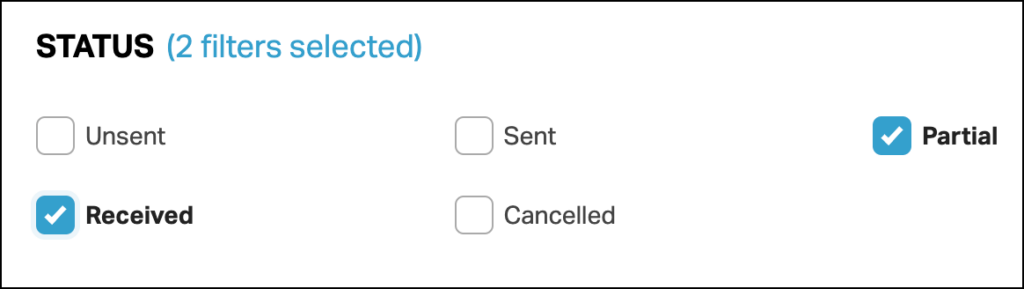
- To see all purchase orders, select all statuses.
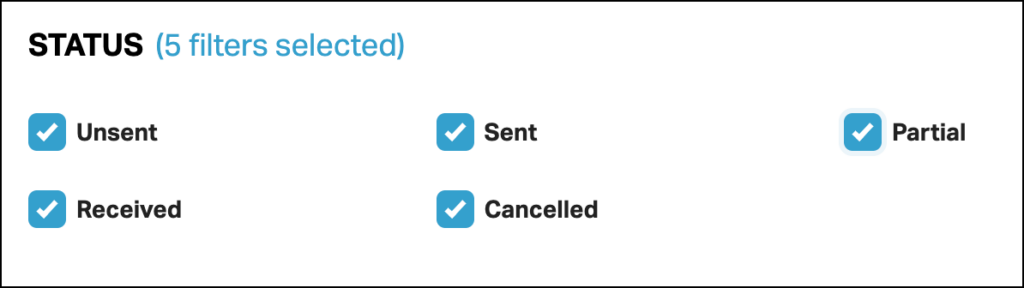
Tags
- Filter purchase orders by tags.
- The tags will be listed alphabetically.
- Multiple can be selected.
- If you have 6+ tags, you can find them in the search box in the top right or expand the list.
- You can exclude multiple tags by selecting the icon with a crossed-out eye.
- See the screenshot below to see where the exclude icon is.
- Refer to this help article for a breakdown of the filtering Logic for Tags.
Suppliers
- Filtering by Supplier returns purchase orders that are or will be sent to a supplier
- Multiple can be selected.
Warehouses
- Filtering by Warehouses returns purchase orders whose inventory will be received in the selected warehouse
- Multiple can be selected.