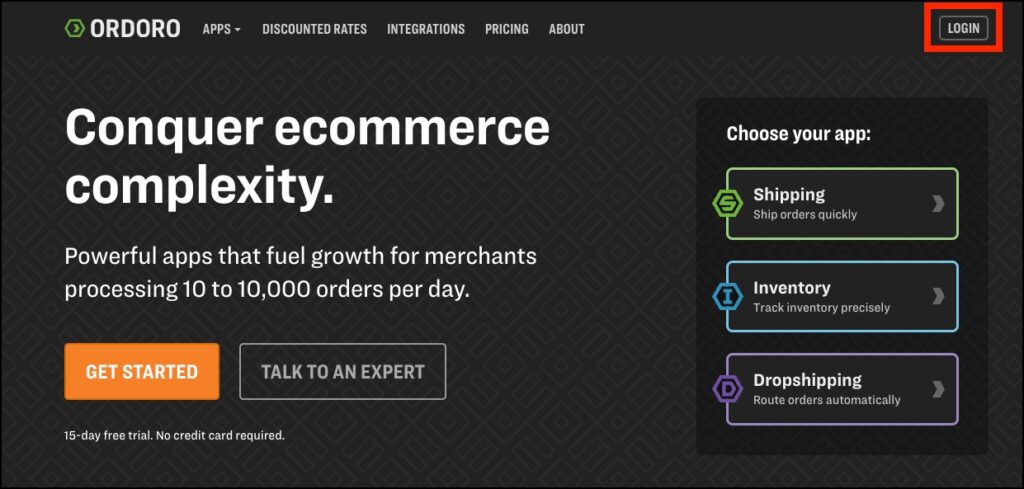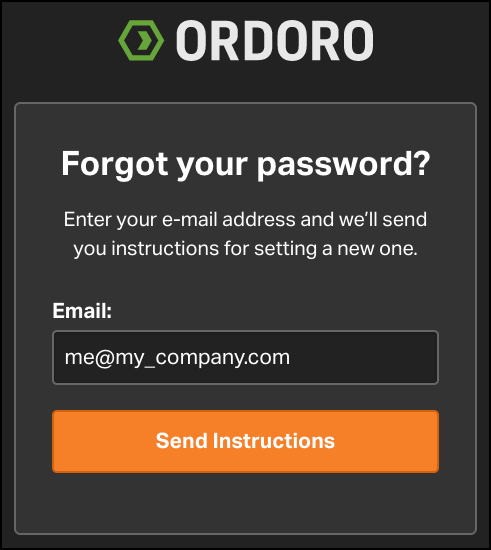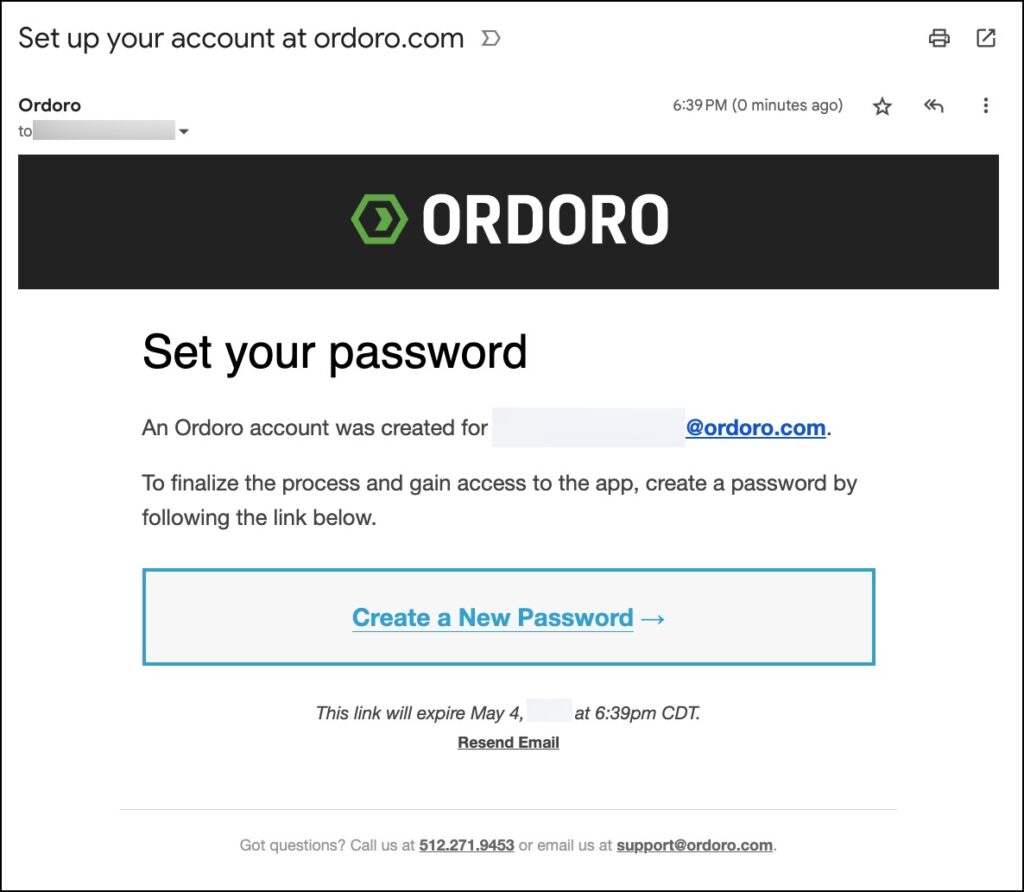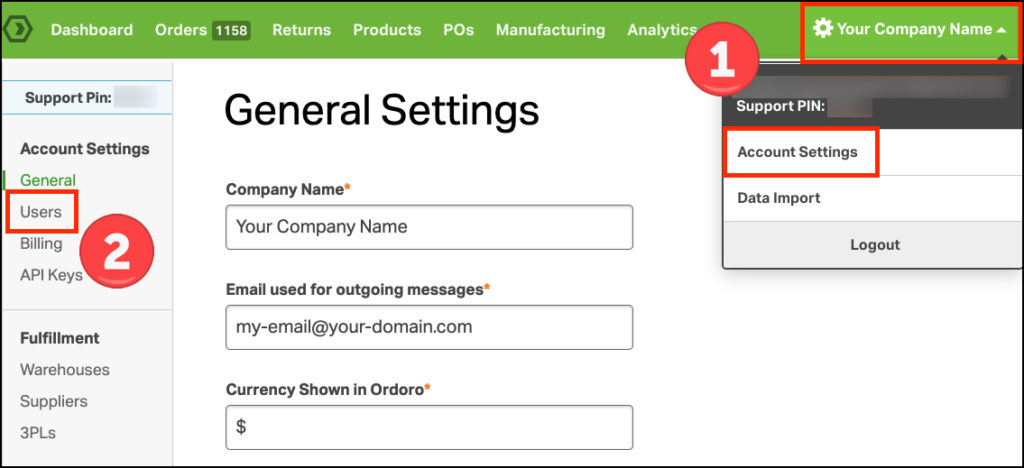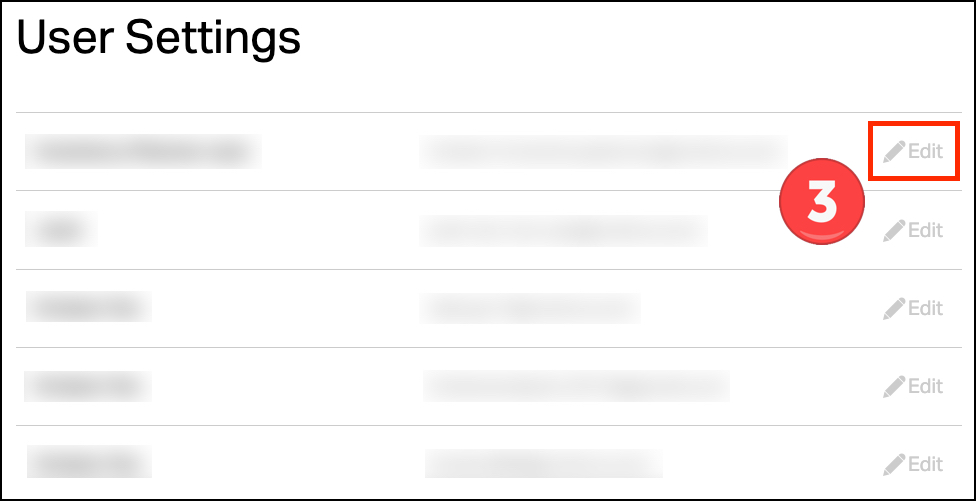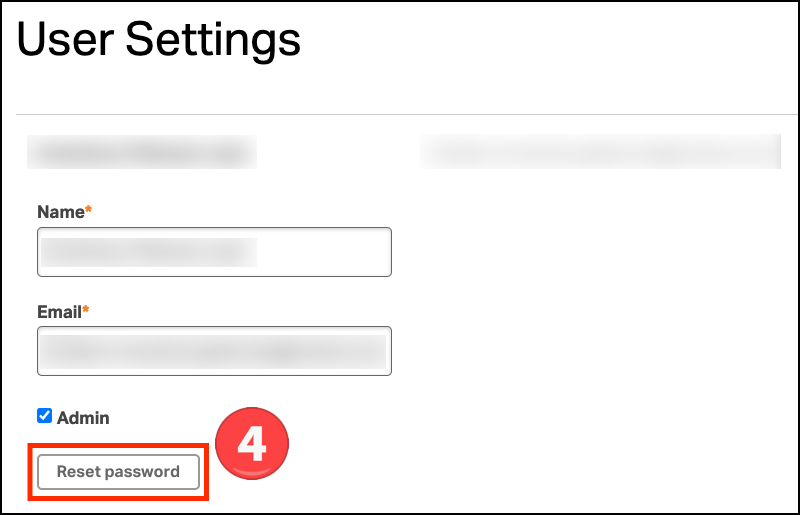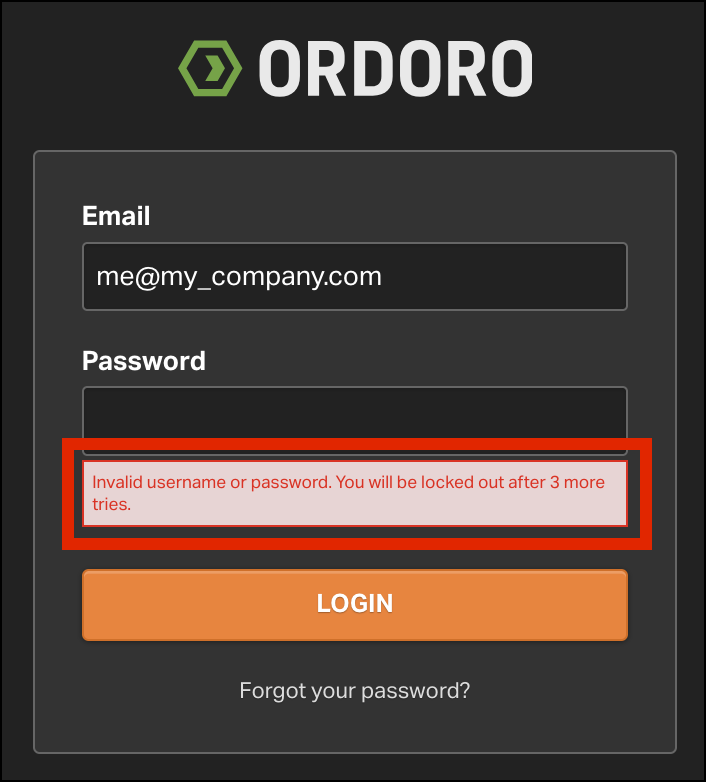With as many apps as we all use these days, it’s easy to forget a password. You can either use a password manager like LastPass or 1Password to manage, or you can reset your password easily in Ordoro. See the different ways below.
Note:
- The link in the password reset email is valid for 24 hours.
- If it expires, reset it again to receive an updated link.
Topics
- Reset your password
- Account admin resets your password
- Locked out after too many failed password attempts
Reset your password
1. Go to Ordoro.com and click the Login button.
2. Select Forgot your password?
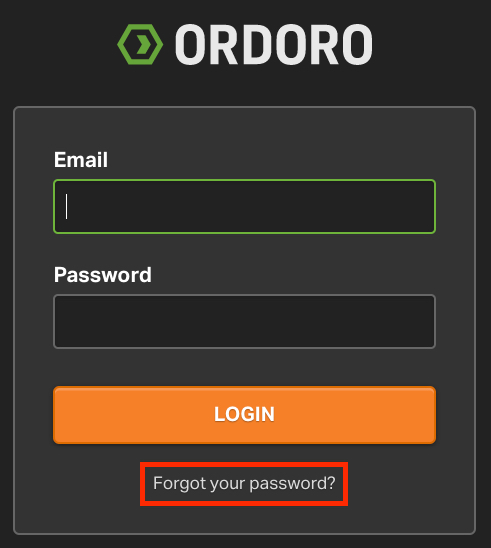
3. Enter the email address you use to log into Ordoro. Click Send Instructions.
4. Check for an email titled Password reset for ordoro.com. Click the link to set a new password.
- The reset link is valid for 24 hours. The expiration date is listed at the bottom of the email.
- Click Resend Email to generate a new email if the link has expired.
5. You’ll return to Ordoro to enter a new password. Be sure to save your password in a safe place.
Account admin resets your password
Ask an Ordoro account admin to do the following steps. This is helpful if you’ve forgotten which email address you used for Ordoro or need to change the email associated with your user.
1. The Account admin will go to your Company Name -> Account Settings.
2. Under Account Settings, select Users.
3. Click Edit next to the user who needs their password reset.
4. Select the Reset password button. This will trigger a password email to be sent. See steps 4 and 5 above to finish the process.
Locked out after too many failed password attempts
Ordoro allows each user four attempts to enter the correct password. With each failed attempt, you will see how many attempts you have left. After four failed attempts, the user will be locked out and required to reset their password.