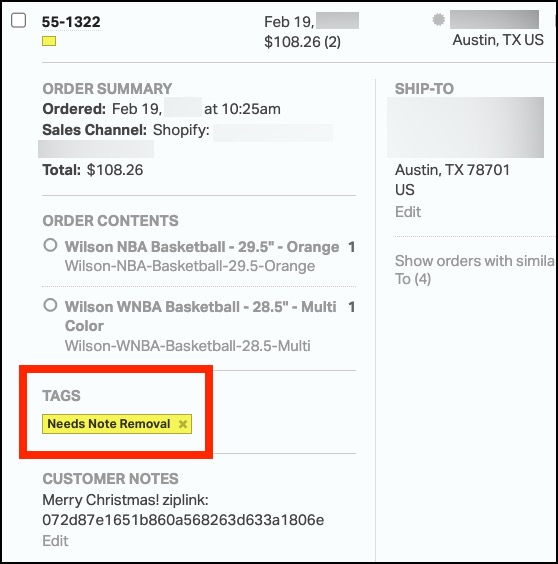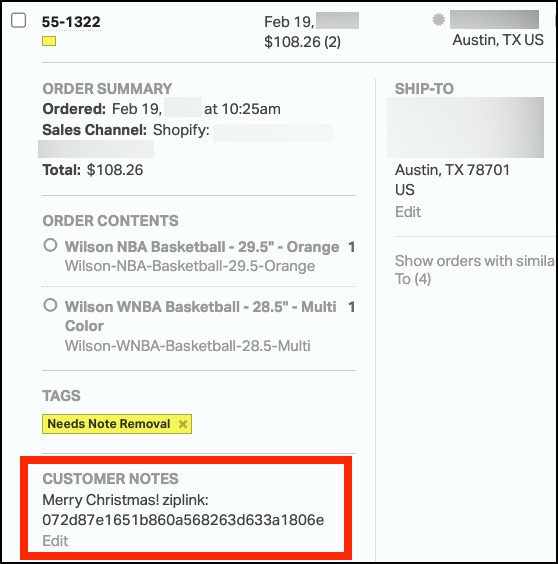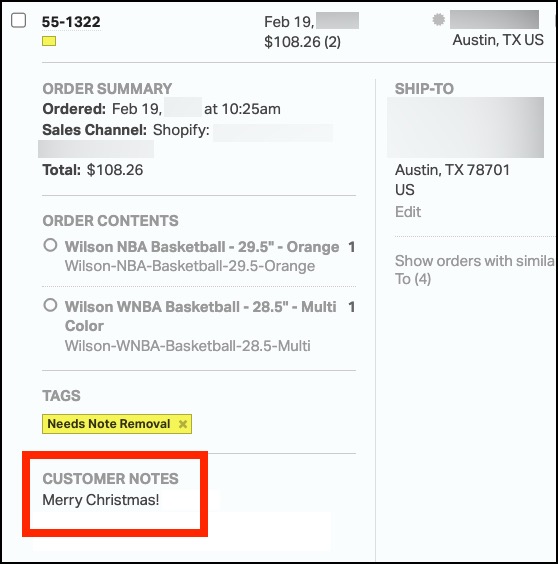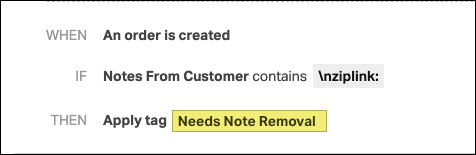Yes, Ordoro offers an automation to remove unwanted text in the Customer Notes field, ensuring only relevant information appears on packing slips.
To enable this, you will need to contact our support team at support@ordoro.com. There is a one-time setup fee, and our team can provide a quote.
Topics
How does it work?
This automation identifies and removes specific unwanted text from customer notes on select orders. Here’s how:
- Tagging Orders for Cleanup
- Ordoro will create a Needs Note Removal tag for your account when this feature is enabled.
- Orders that need customer notes cleaned up should be assigned this tag.
- Removing Unwanted Text
- Every hour, Ordoro reviews orders with the Needs Note Removal tag.
- The system looks for a Key Phrase (provided by you) in the customer notes and deletes it and everything after it.
- Finalizing the Cleanup
- Once the text is removed, the Needs Note Removal tag is automatically cleared from the order.
Example below:
- A Shopify app has added the following text to the end of customer notes:
- ziplink: 072d87e1651b860a568263d633a1806e
- That text caused packing slip issues, as displayed on the Gift Message.
- We can set “ziplink:” as the Key Phrase.
- The automation will delete this text and everything after it, as shown in the screenshot below.
How to enable this feature
To activate the customer notes removal automation, follow these steps:
- Contact Ordoro Support
- Email support@ordoro.com to request this feature.
- There is a one-time setup fee, and our team will provide a quote.
- Provide Your Key Phrases
- In your email, include the specific Key Phrases that should trigger the removal process.
- You can submit multiple Key Phrases if needed.
- Set Up an Automation Rule
- After Ordoro enables the feature, you’ll need to create an Automation Rule to tag orders with the Needs Note Removal tag when they contain your Key Phrase(s).
- This ensures the automation runs on the correct orders automatically.
- See an example rule below.