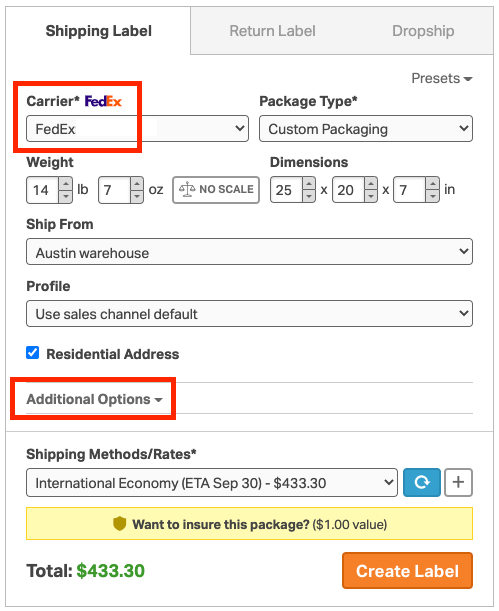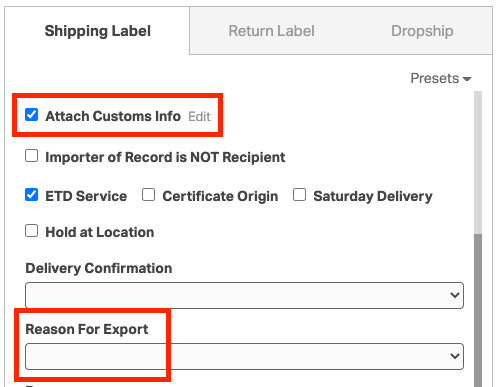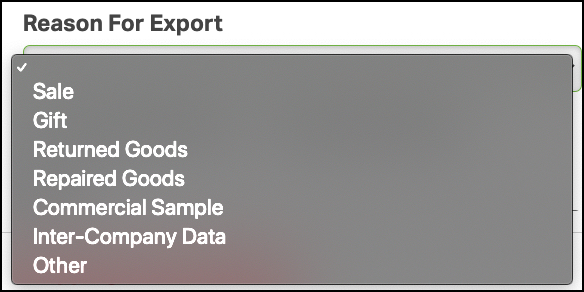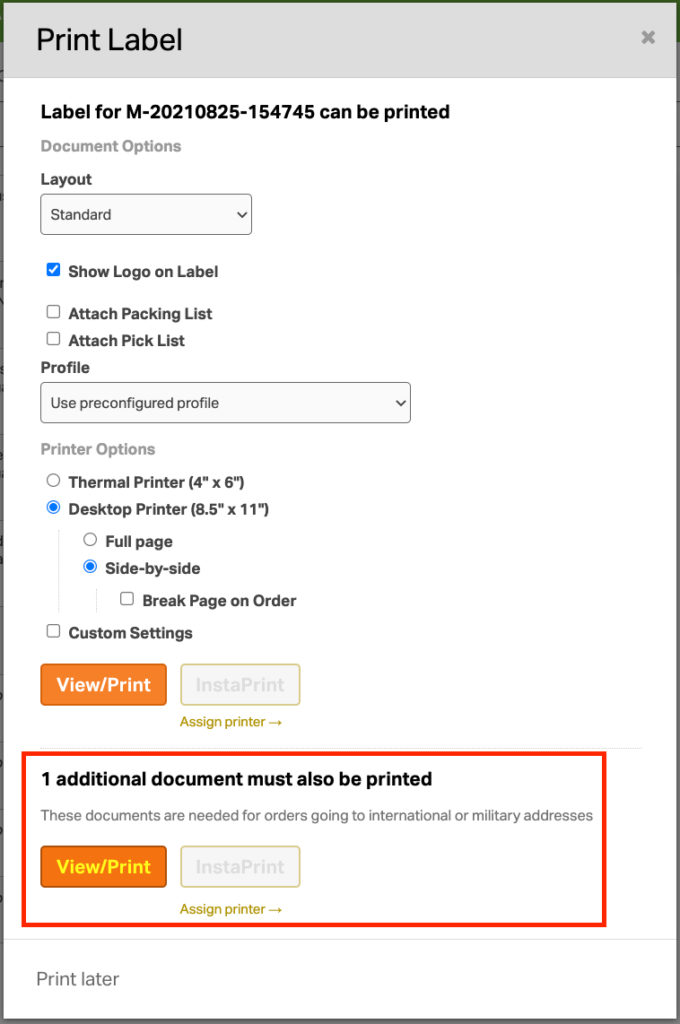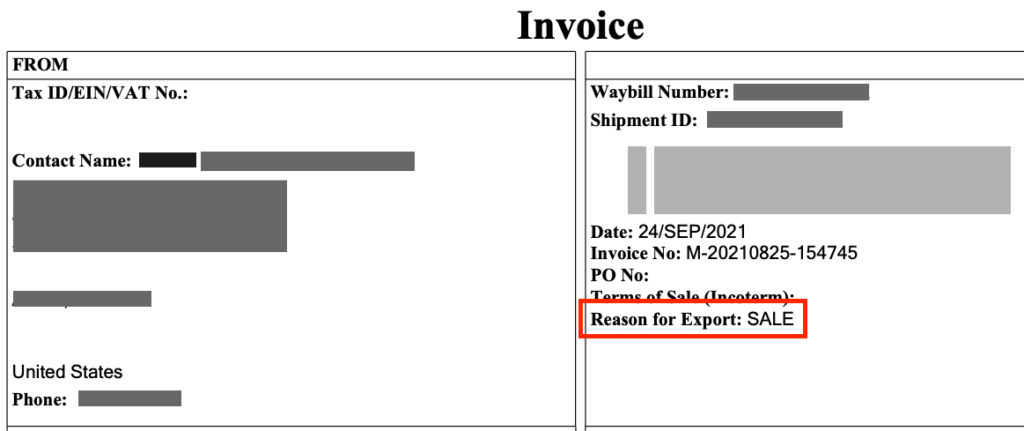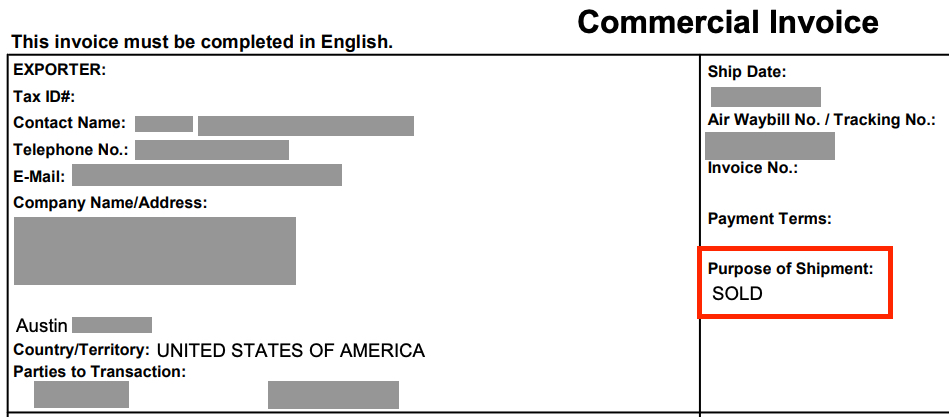When shipping internationally, adding the Reason for Export on your customs forms streamlines the customs process and determines the tax imposed on your shipment.
In Ordoro, you can list the Reason for Export for both UPS and FedEx shipments.
How to add Reason for Export
1. Go to the shipping label modal and select UPS or FedEx as your carrier.
2. Expand the Additional Options section.
3. Select Attach Customs Info.
4. Click Reason for Export to see the options.
5a. For UPS, select one of the following:
- Sale
- Gift
- Returned Goods
- Repaired Goods
- Commercial Sample
- Inter-Company Data
- Other
5b. For FedEx, select one of the following:
- Sold
- Not Sold
- Personal Effects
- Gift
- Repair and Return
- Commercial Sample
6. Complete creating the shipping label.
7. When printing the label, the Customs form is available in the 1 additional document must also be printed section.
8a. For UPS, you will find the Reason for Export here on the customs form:
8b. For FedEx, you will find the Purpose of Shipment here on the customs form: