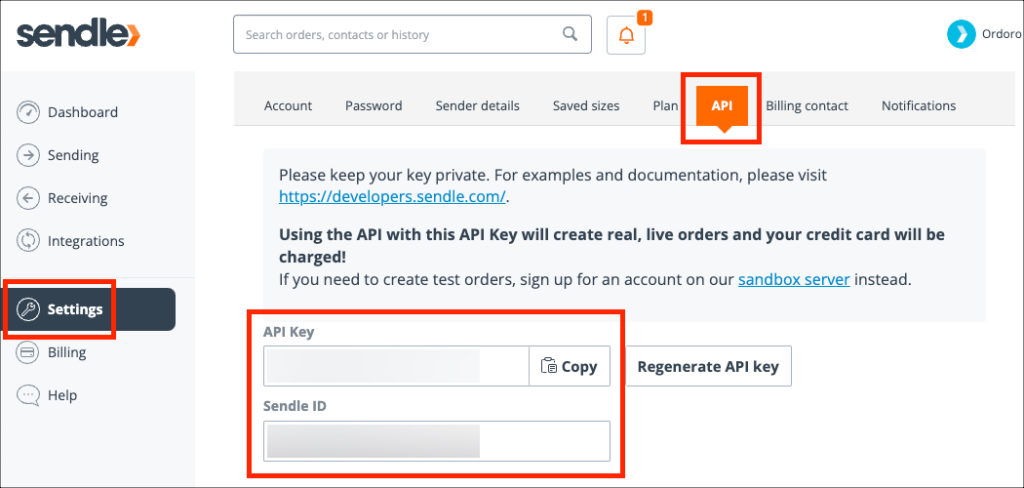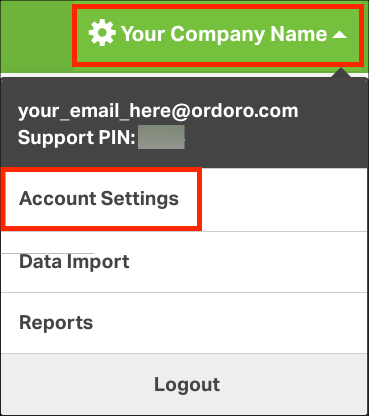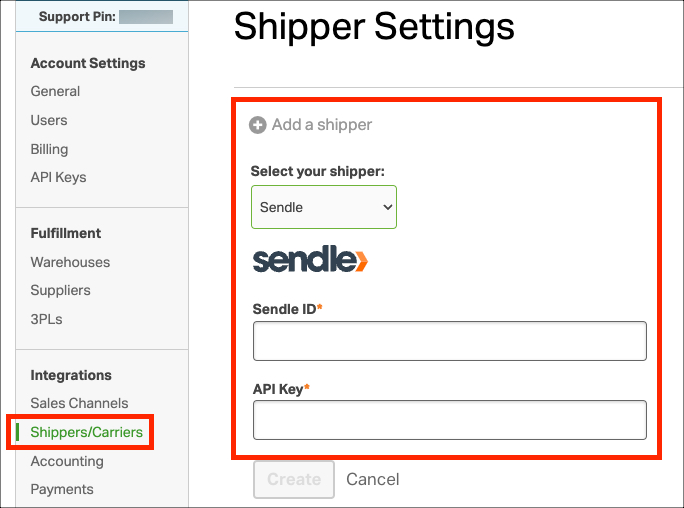Sendle revolutionizes shipping with its user-friendly and cost-effective approach, leveraging extensive big business delivery networks to offer competitive rates accessible to all. Plus, every package sent through Sendle is 100% carbon neutral, without any additional charges!
To create Sendle labels in Ordoro, you’ll first connect your Sendle account.
Don’t have a Sendle account yet and want to start one? Sign up for an account here.
Topics
Sendle Account Agreements
Complete the following in your Sendle account first:
- The Sendle account must have a confirmed email.
- Sendle will email you a confirmation once your account is created. Please make sure to complete the confirmation process.
- Accept the Dangerous Goods Declaration in the Sendle account.
- Add a U.S. issued credit card in Sendle’s Billing Section.
How to connect Sendle to Ordoro
1. Log into your Sendle account (click here to go to the Sendle login page).
2. Once logged into Sendle, select Settings -> API.
- The API Key and Sendle ID are listed there.
- You’ll need both of these to connect Sendle to your Ordoro account.
Note: If the Sendle ID and API Key are not displayed in the API section, fill out the information in Sendle.
- Your website (for example: your store URL)
- How many shipments do you ship in a month?
- Select Submit
- The Sendle ID and API Key will appear.
4. Open Ordoro in a new window or tab. (Make sure you still have access to your Sendle account.)
5. In Ordoro, select your business name in the upper right corner and then Account Settings.
6. Select Shippers/Carriers on the left side of the screen.
7. Click Add a shipper -> Sendle.
8. Copy the Sendle ID + API Key information into Ordoro.
9. Click Create, and you’re done.