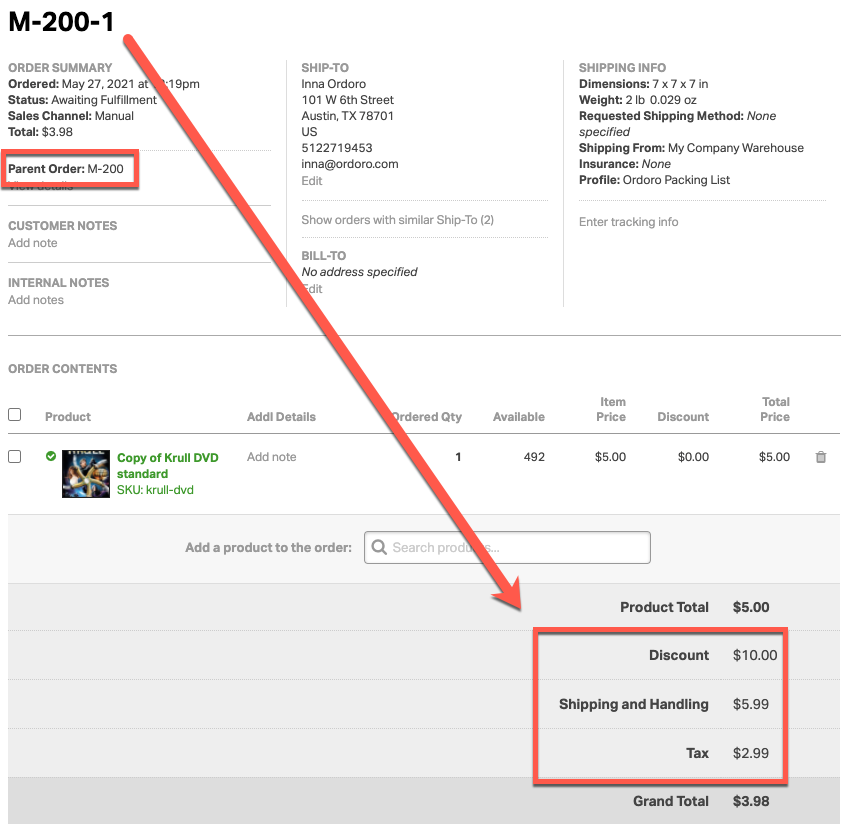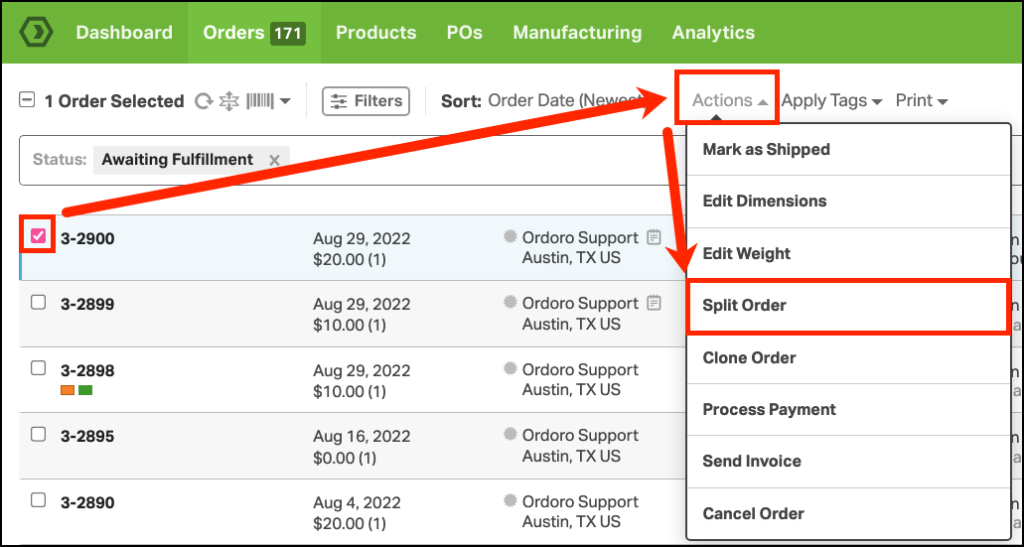When splitting an order into multiple orders, the original order number, such as M-200, will be used with a suffix resulting in the following order numbering format if split three ways: M-200-1, M-200-2, and M-200-3.
The most used cases for splitting orders into multiple orders/shipments are the following:
- The order has too many products and requires to be shipped in multiple boxes.
- One of the products in the order is backordered but you want to ship out the rest of the order today.
- One of the products in the order needs to be shipped out of your warehouse. The other products are to be dropshipped from a different location.
Follow the below steps to split an order into multiple orders/shipments:
1. Find the order in the Orders -> Awaiting Fulfillment and select its checkbox.
2. Click on the Actions dropdown menu and select Split Order.
3. This will open a Split Order pop-up window from where you can reassign which items and quantities go into the new split order.

4. Once you click on Split Order, the original order will be split off into the dedicated order items and a suffix number – such as -1, -2, -3, etc. — will be assigned.
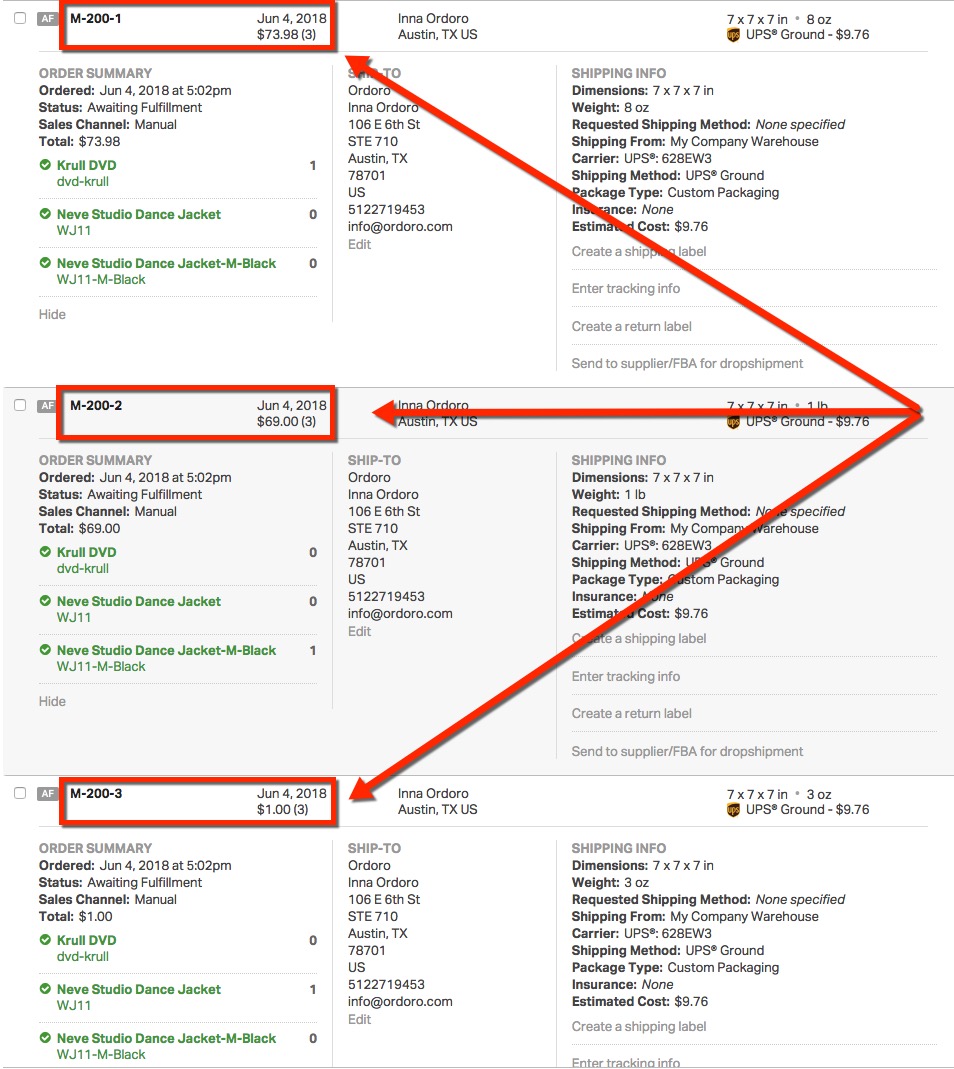
- You will see all original order line items referenced in each split order but with a line item quantity of zero if not part of the sub-order.
- You will be able to find all related split orders in the Detailed Orders page (click on the order-ID) under Related Orders. Those are links redirecting you to the split order.
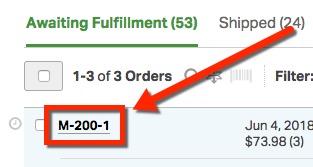
- The order related Discount, S&H, and Tax values will remain part of the original order, i.e. M-100-1, while the item related financial info will be split accordingly.