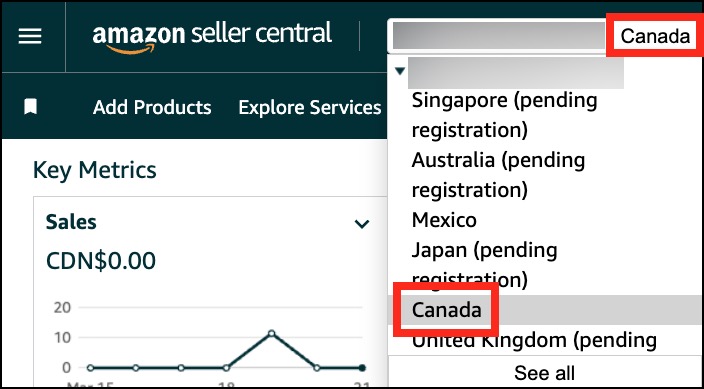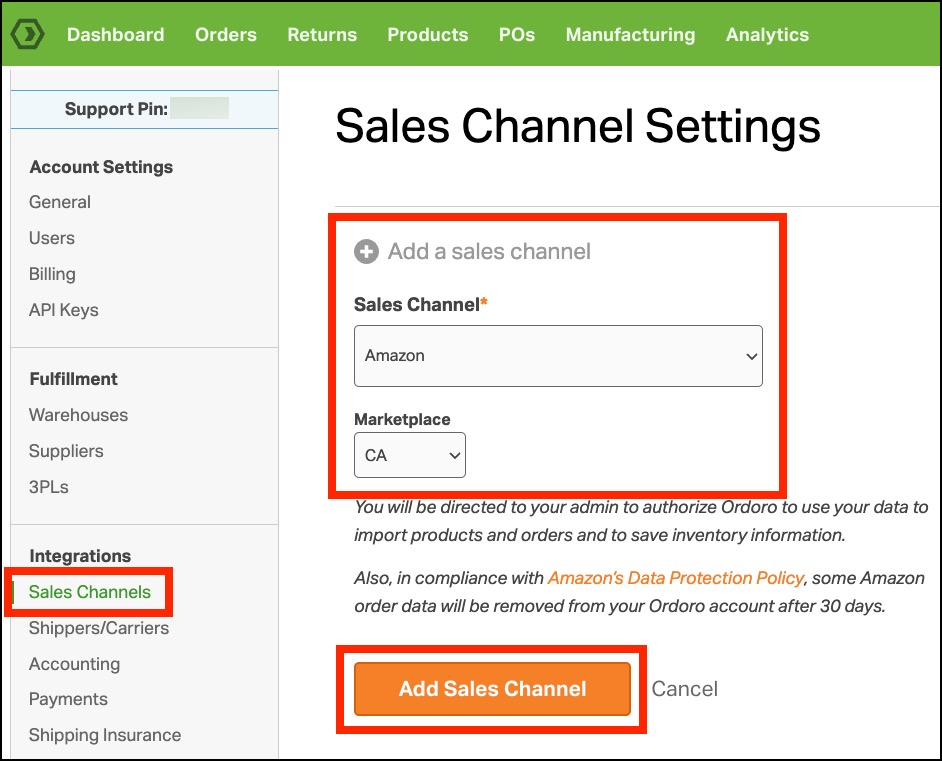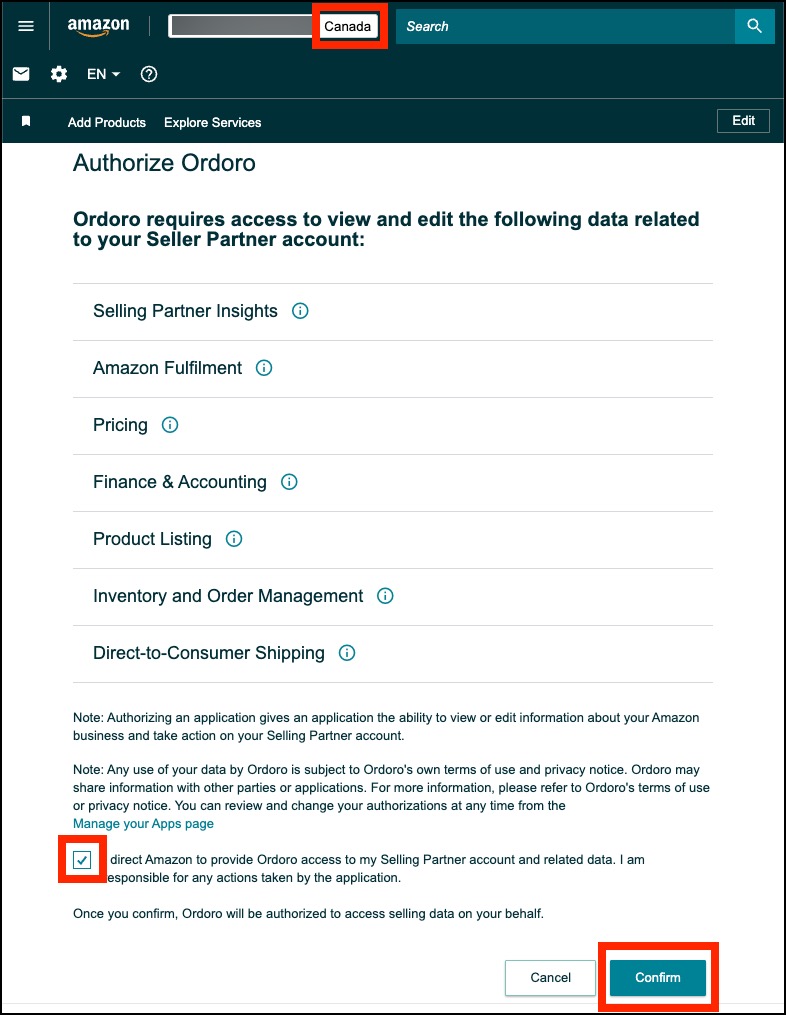See the quick and easy steps below to connect Ordoro and your Amazon marketplace!
Notes:
- Before starting, log out of all Amazon stores to ensure you add the correct one to Ordoro.
- If you are not the administrator in Amazon, please confirm you have Tech user permissions before proceeding.
- Please contact our Support team if you are enrolled in an Amazon beta program or Amazon North America Remote Fulfillment (NARF). We can confirm if Ordoro is compatible.
Topics
Log into the Amazon CA marketplace
- Log into your Amazon Seller Central account.
- Ensure you’re connected to the Canada (CA) marketplace.
- You can confirm or switch by selecting the marketplace in the top left corner. See the screenshot below.
- Another option is to use the Amazon Global Picker to choose the marketplace.
Connect Amazon CA to Ordoro
- Click here to access the Sales Channel Settings in Ordoro.
- Select Add a Sales Channel -> Amazon -> CA -> Add Sales Channel button.
- You’ll be redirected to Amazon Seller Central to authorize Ordoro. Select the checkbox and then click Confirm.
- TIP: Double-check to ensure the Canada marketplace is selected in Amazon before clicking Confirm.
- You’ll be taken back to your Ordoro account. Ordoro will automatically import your Amazon orders and products.