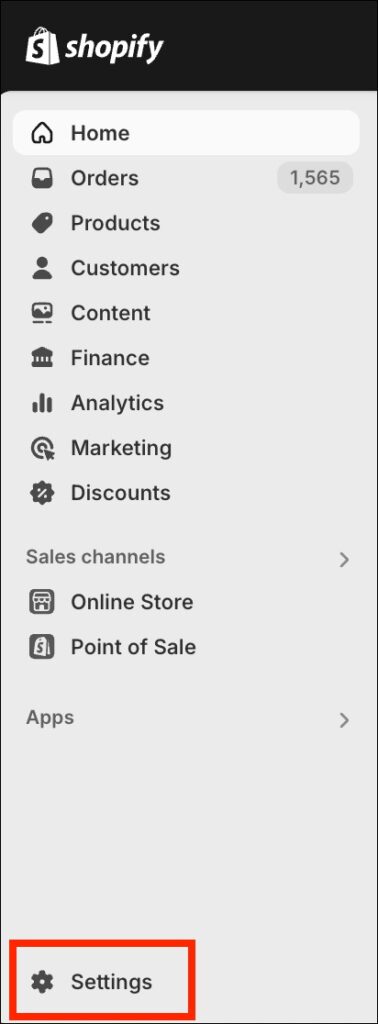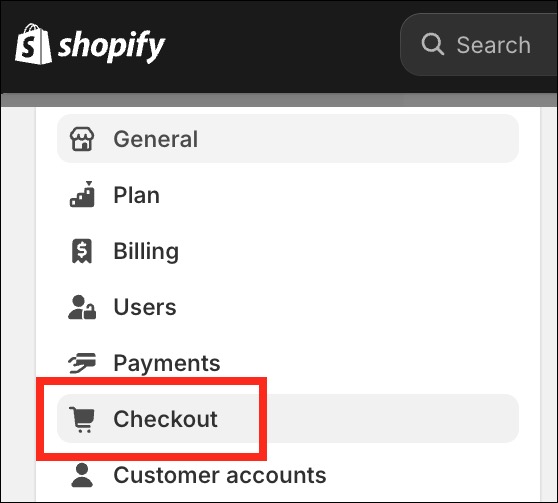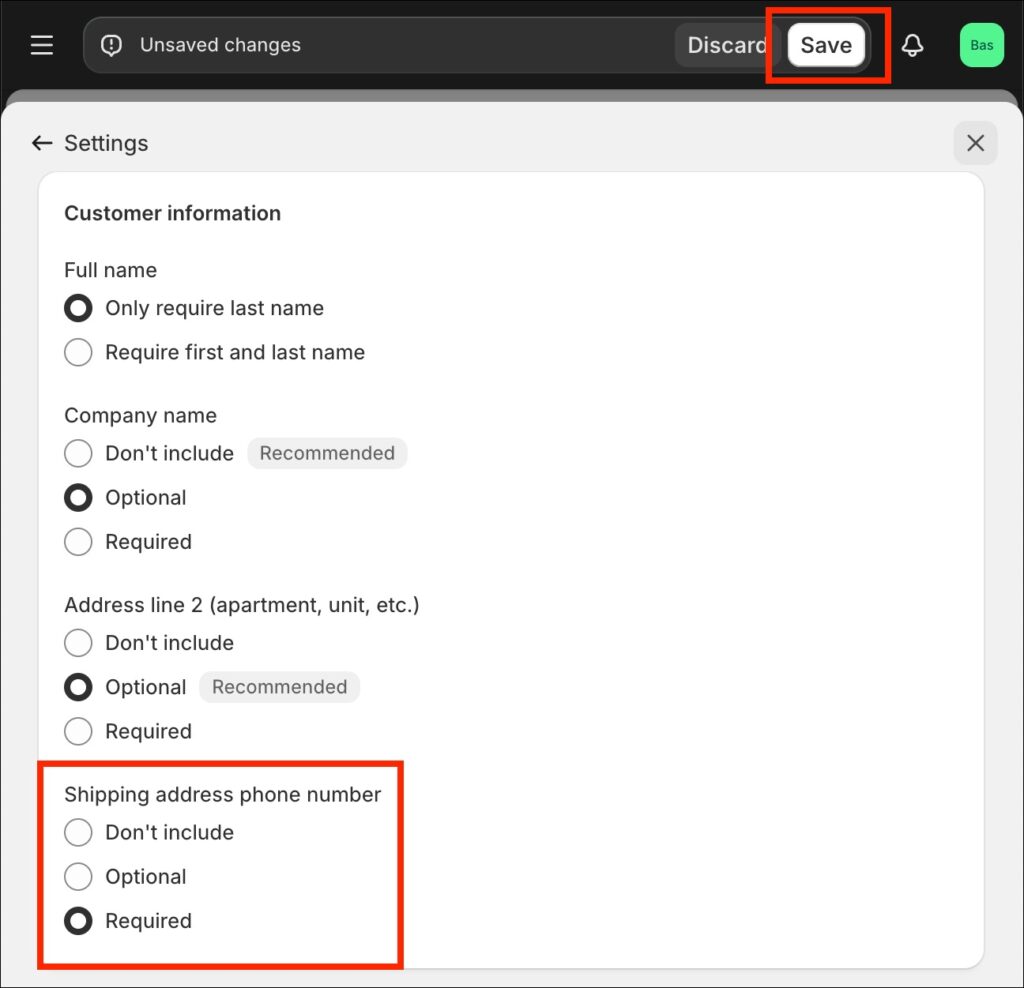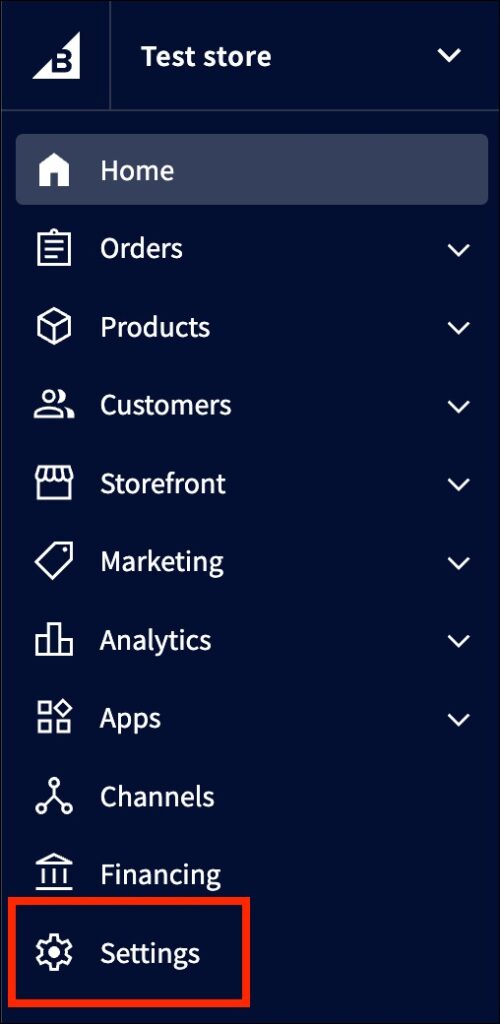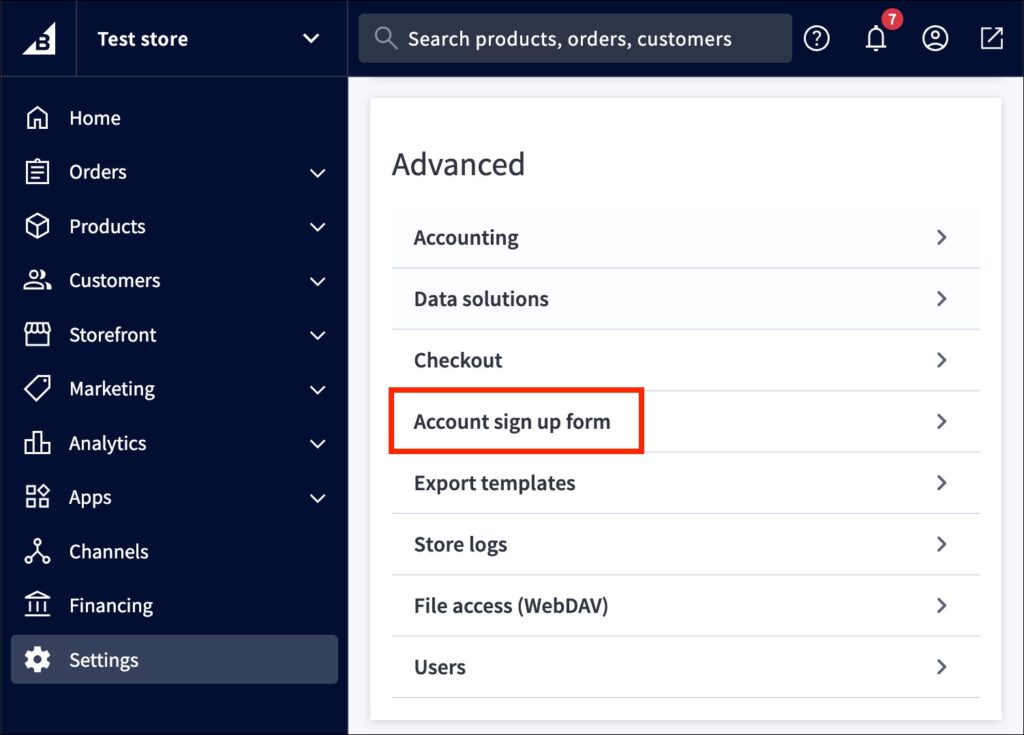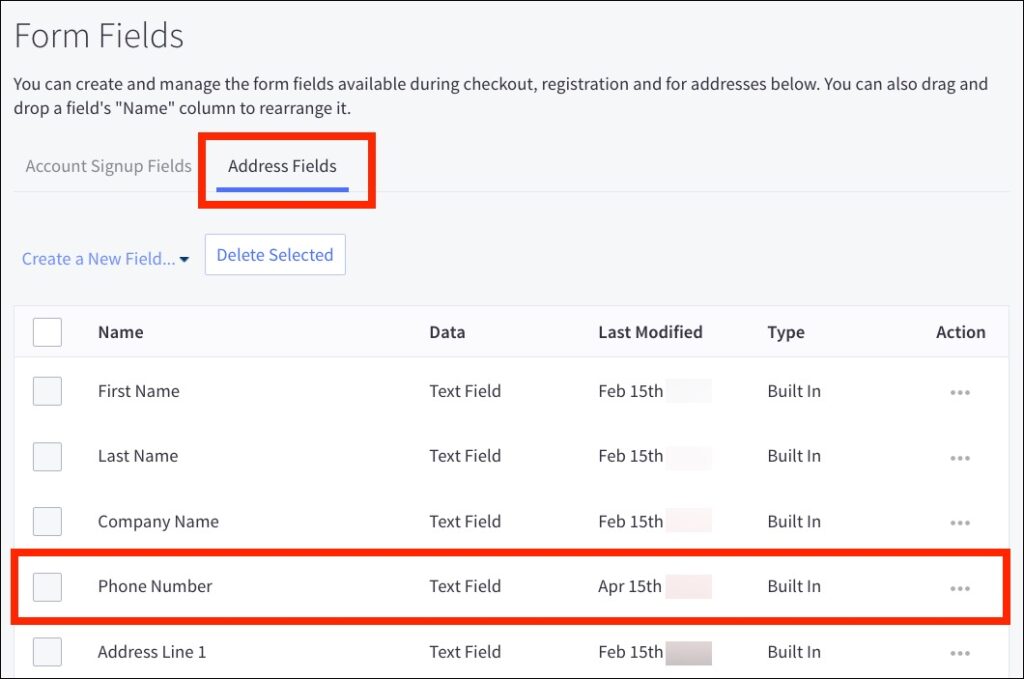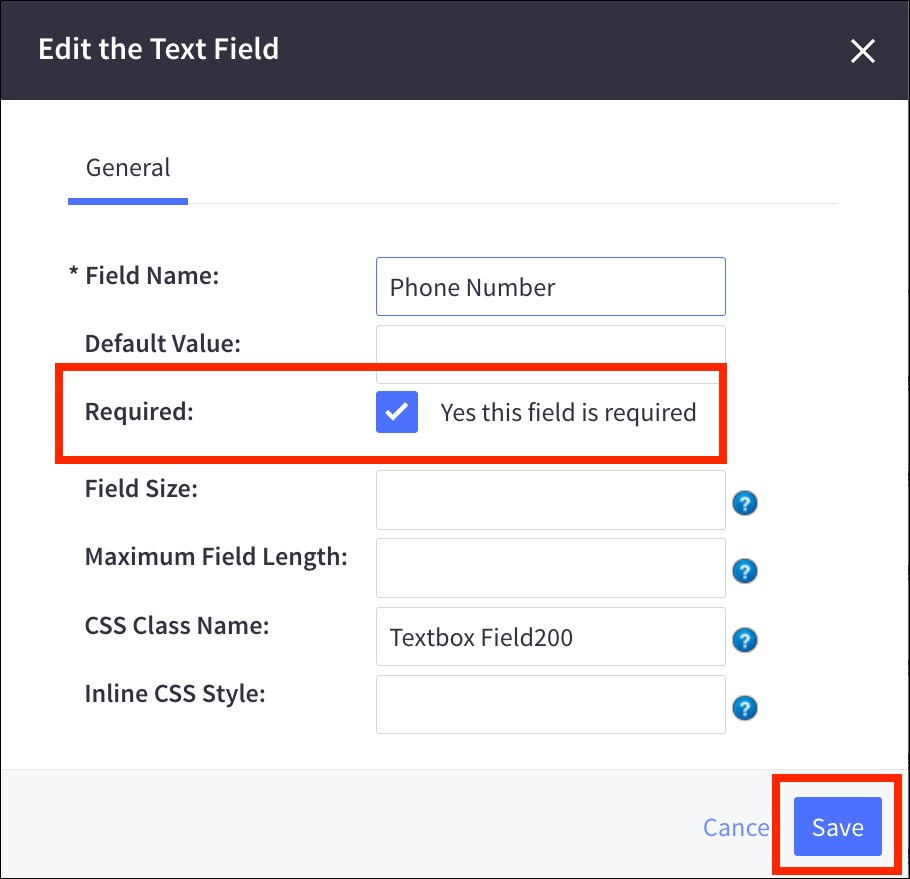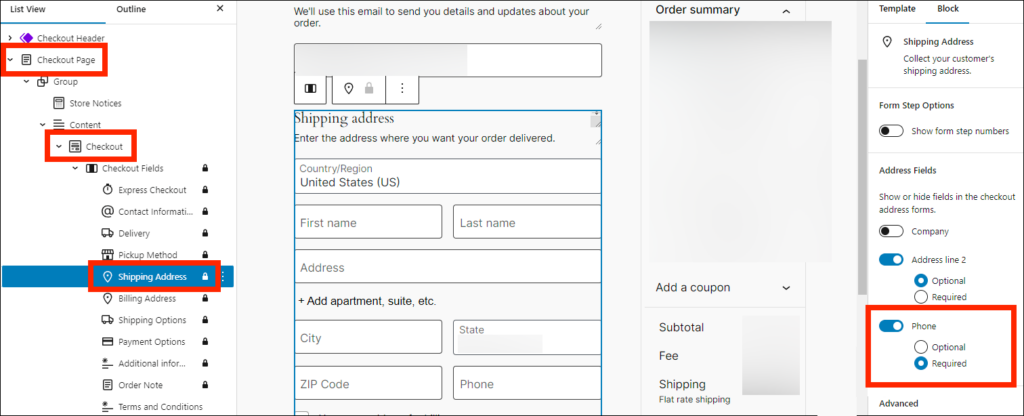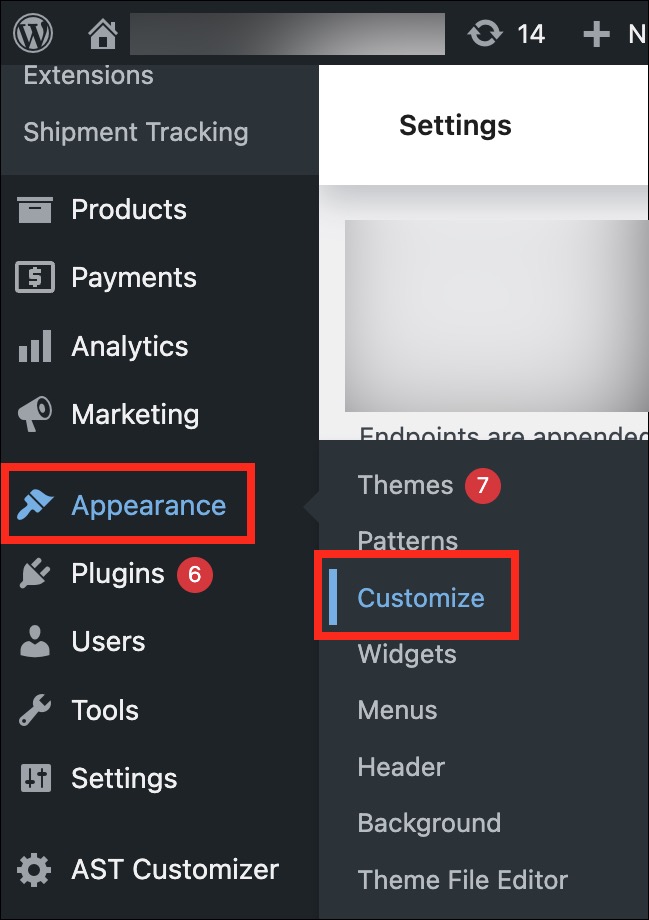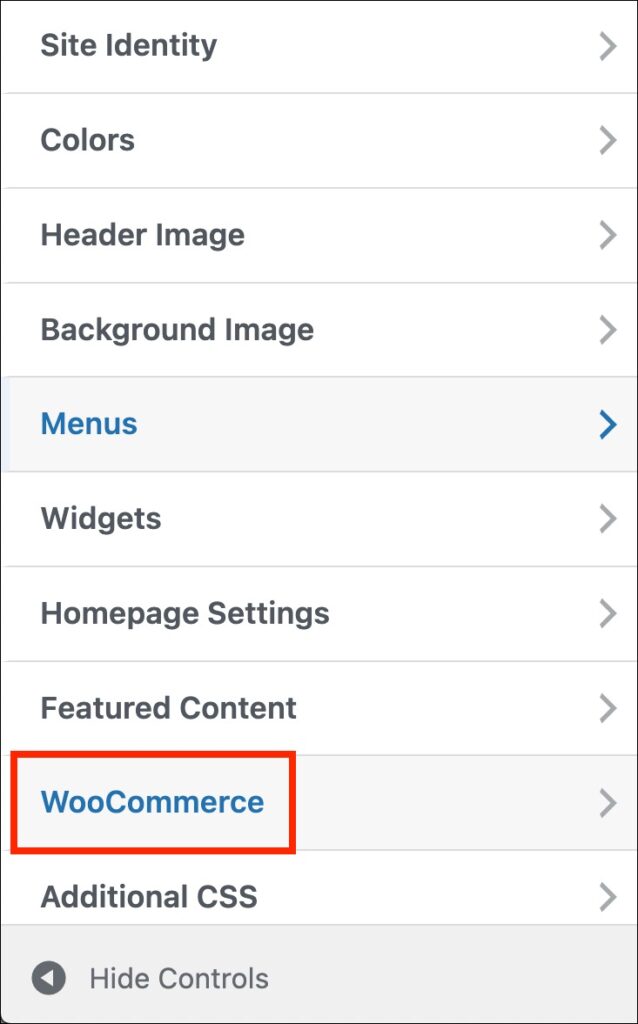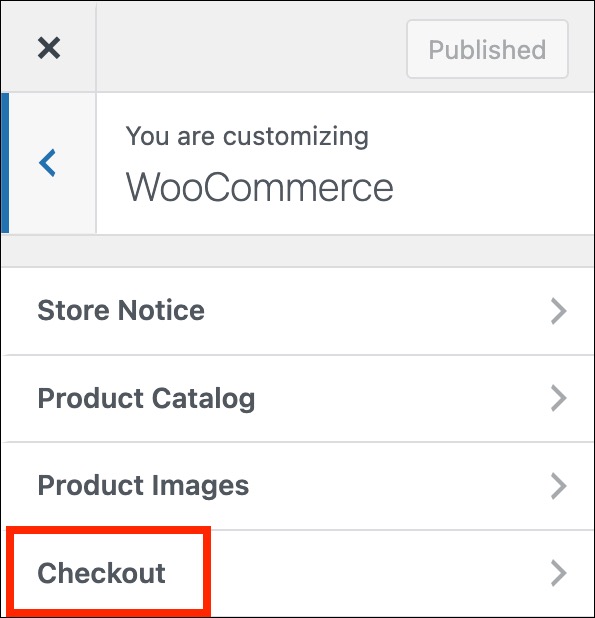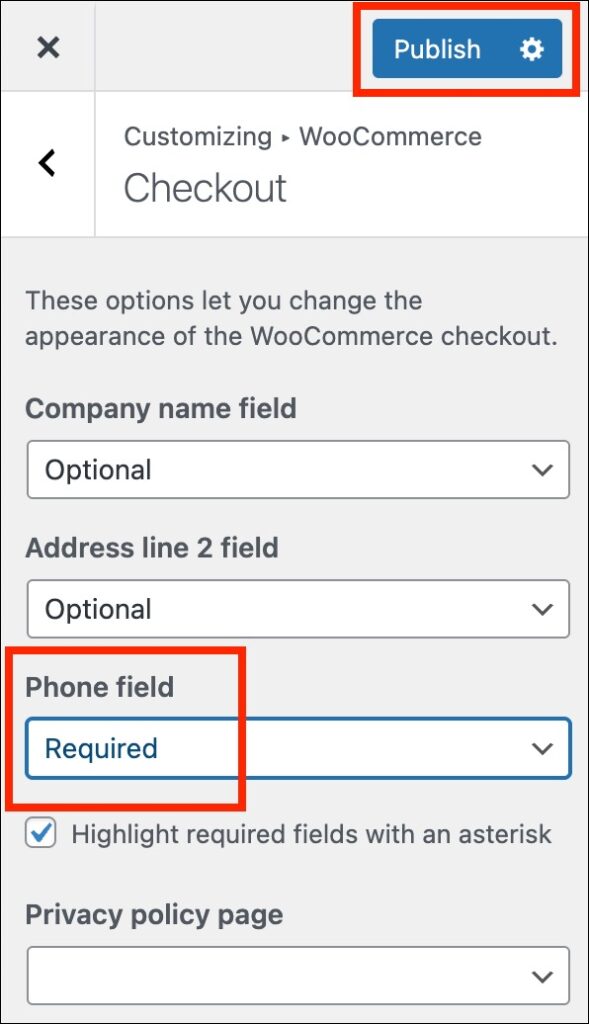Many shipping carriers, including FedEx, UPS, and DHL, require a phone number for the recipient when generating a shipping label. If an order is missing this information, you may receive an error in Ordoro or be unable to create the label.
We recommend requiring phone numbers at checkout to avoid delays. This article outlines how to do that in Shopify, BigCommerce, and WooCommerce.
Topics
- Why phone numbers are required for shipping
- Shopify setup
- BigCommerce setup
- WooCommerce setup
- Need help updating your settings?
Why phone numbers are required for shipping
When creating a label, carriers like FedEx require a phone number for the Ship To address. This helps them:
- Contact the customer about delivery issues
- Confirm or correct address details
- Reduce the chance of failed delivery attempts
Collecting phone numbers at checkout is a good habit even when not required.
Shopify setup
- Log in to your Shopify admin.
- Click Settings in the lower-left corner.
- Select Checkout.
- Scroll to the Customer Information section.
- Under Shipping address phone number, select Required.
- Click Save.
BigCommerce setup
You’ll need Manage Settings permissions to access these options.
- Log in to your BigCommerce admin.
- Click Settings from the left menu.
- Scroll to the Advanced section and click Account sign up form.
- Click the Address Fields tab.
- If Phone Number isn’t listed, click Add Field.
- If it is already listed, click the three dots next to it and choose Edit.
- Check the box labeled Yes, this field is required.
- Click Save.
WooCommerce setup
The steps vary based on your version of WooCommerce.
For version 8.3 or later:
- In the WordPress admin panel, go to Appearance and choose Themes.
- Click Customize under your active theme.
- Select Template, then choose WooCommerce.
- Go to Page: Checkout.
- Click on Shipping address fields.
- In the right panel, mark Phone Number as Required.
For version 8.2 or earlier:
- In the WordPress admin panel, go to Appearance and click Customize.
- Click WooCommerce.
- Then, choose Checkout.
- Set the Phone Number field to Required. Click Publish to save.
Need help updating your settings?
These instructions provide a general outline for updating your checkout fields. If you run into any issues, we recommend:
- Reaching out to your sales channel’s support team directly
- Reviewing any themes, plugins, or customizations that might affect your checkout settings
Some settings may look different depending on your account permissions or installed apps.