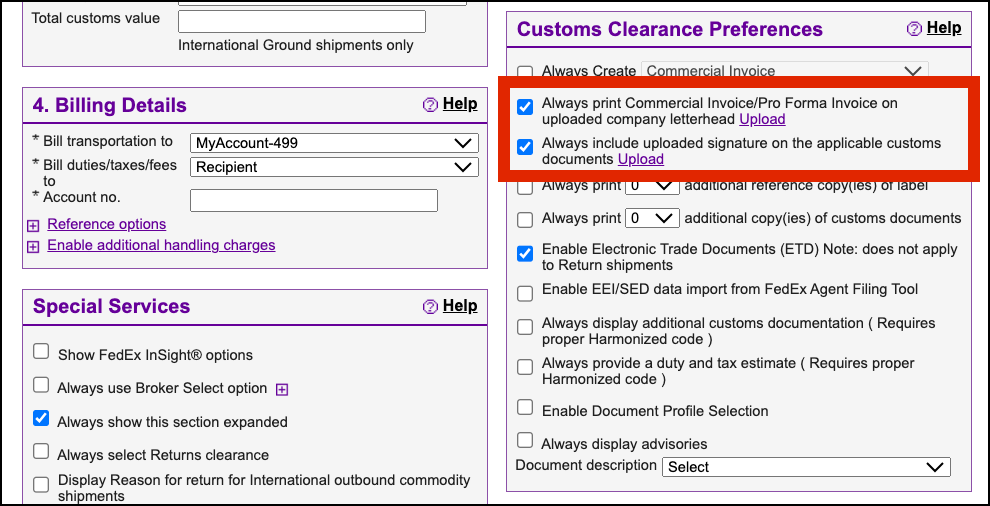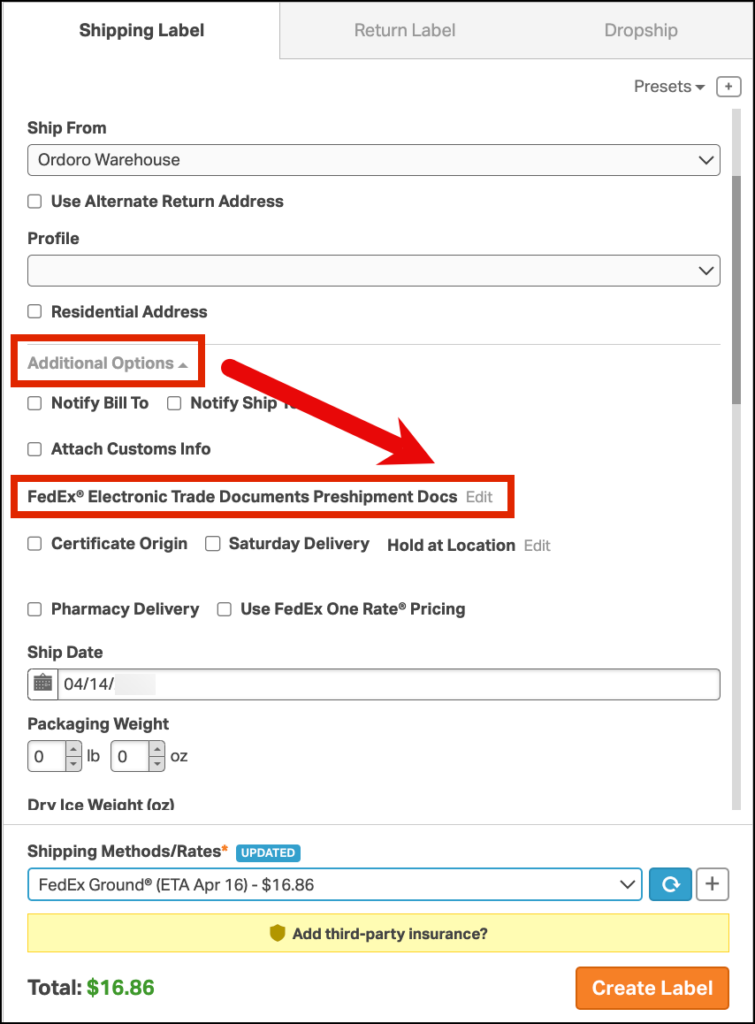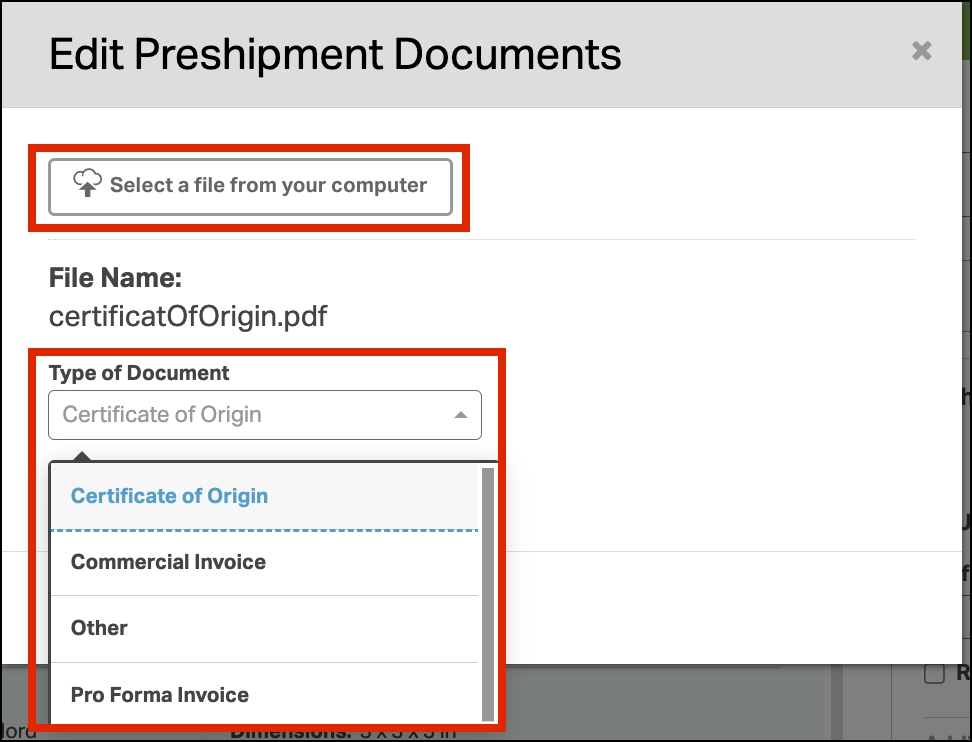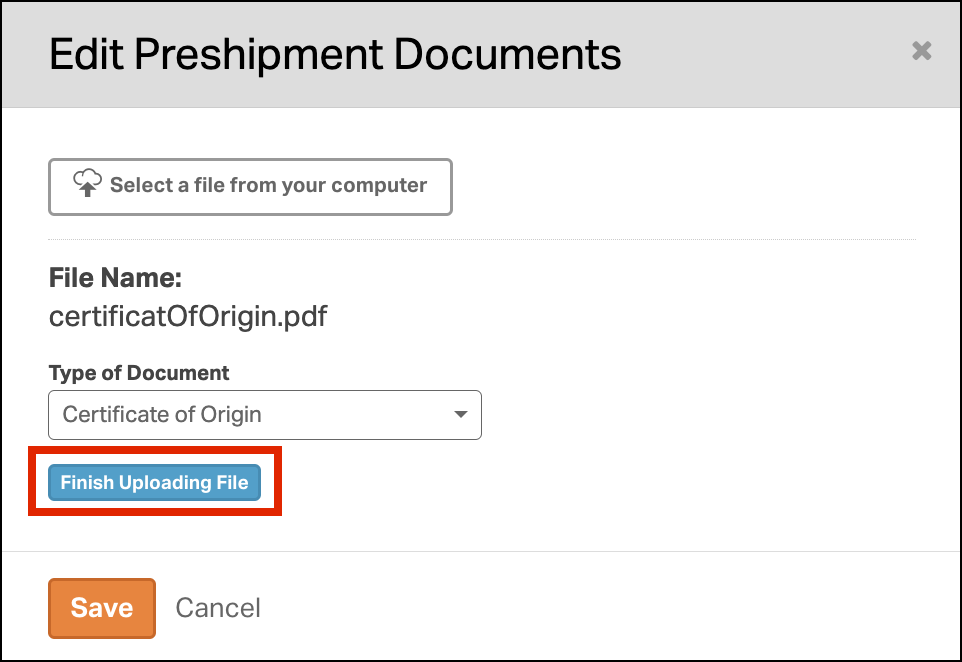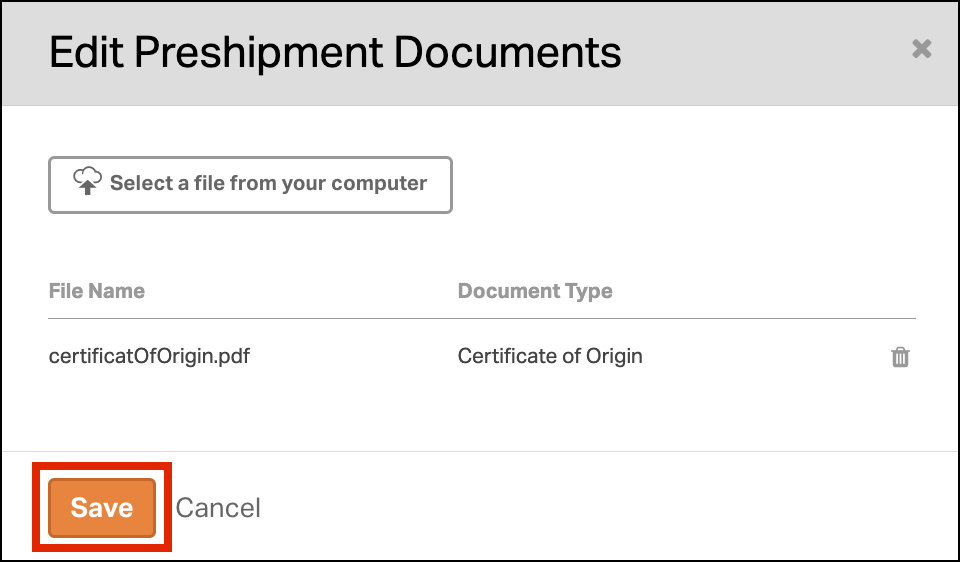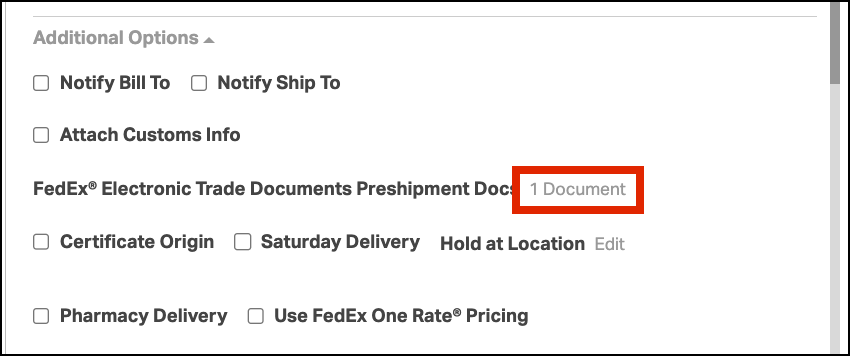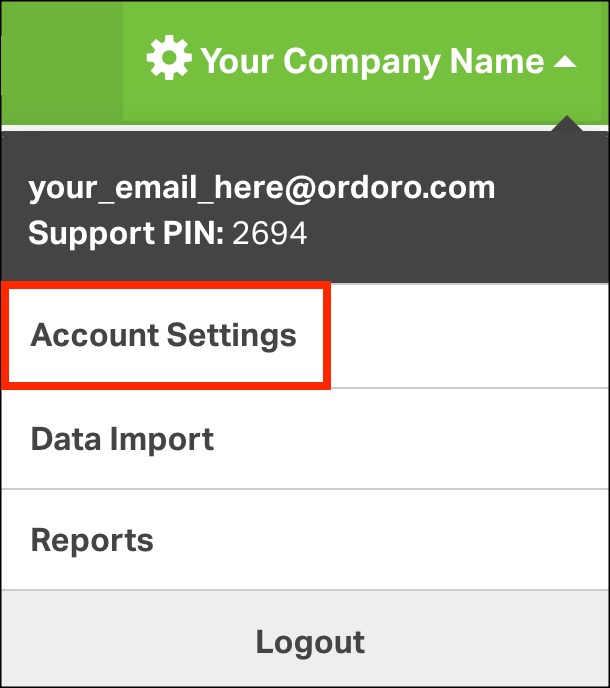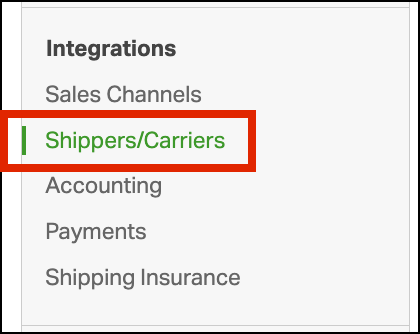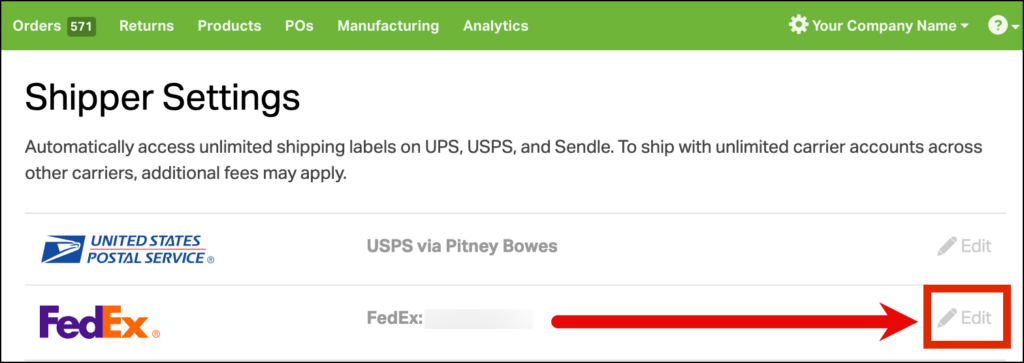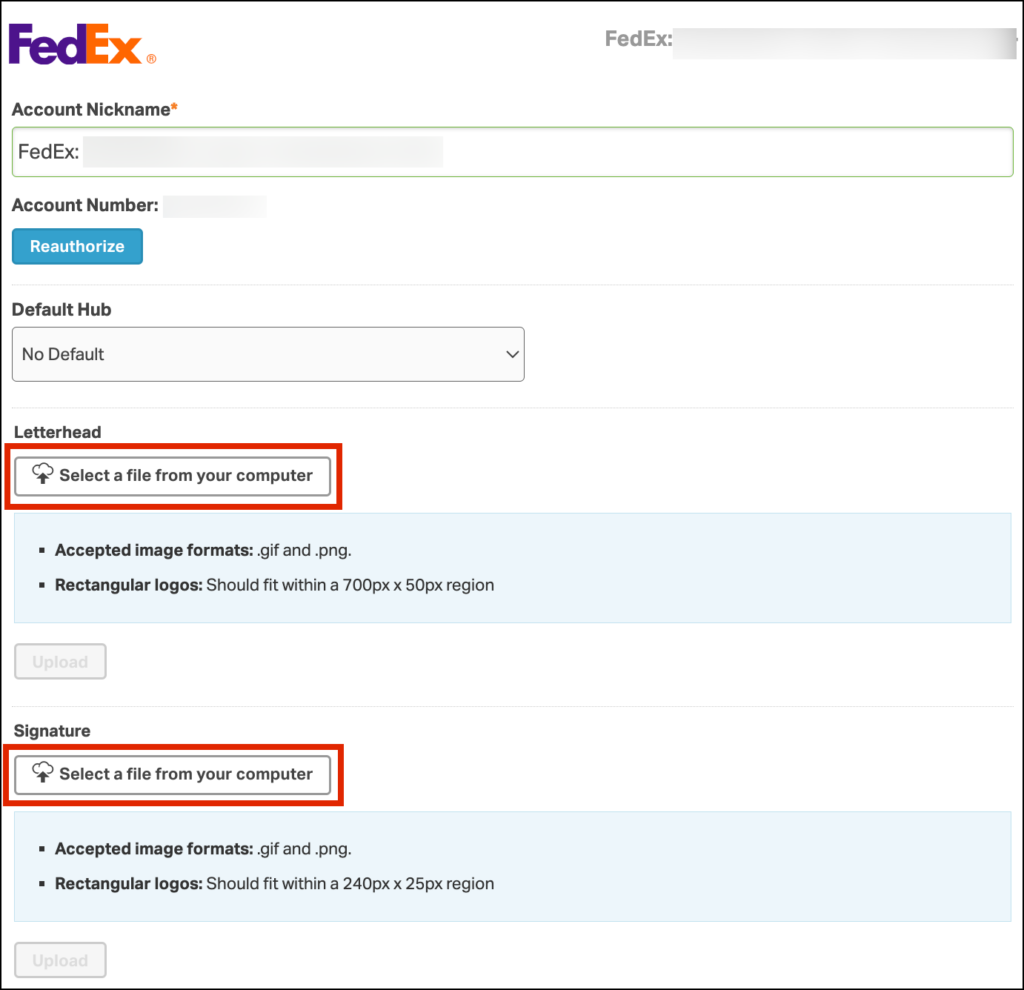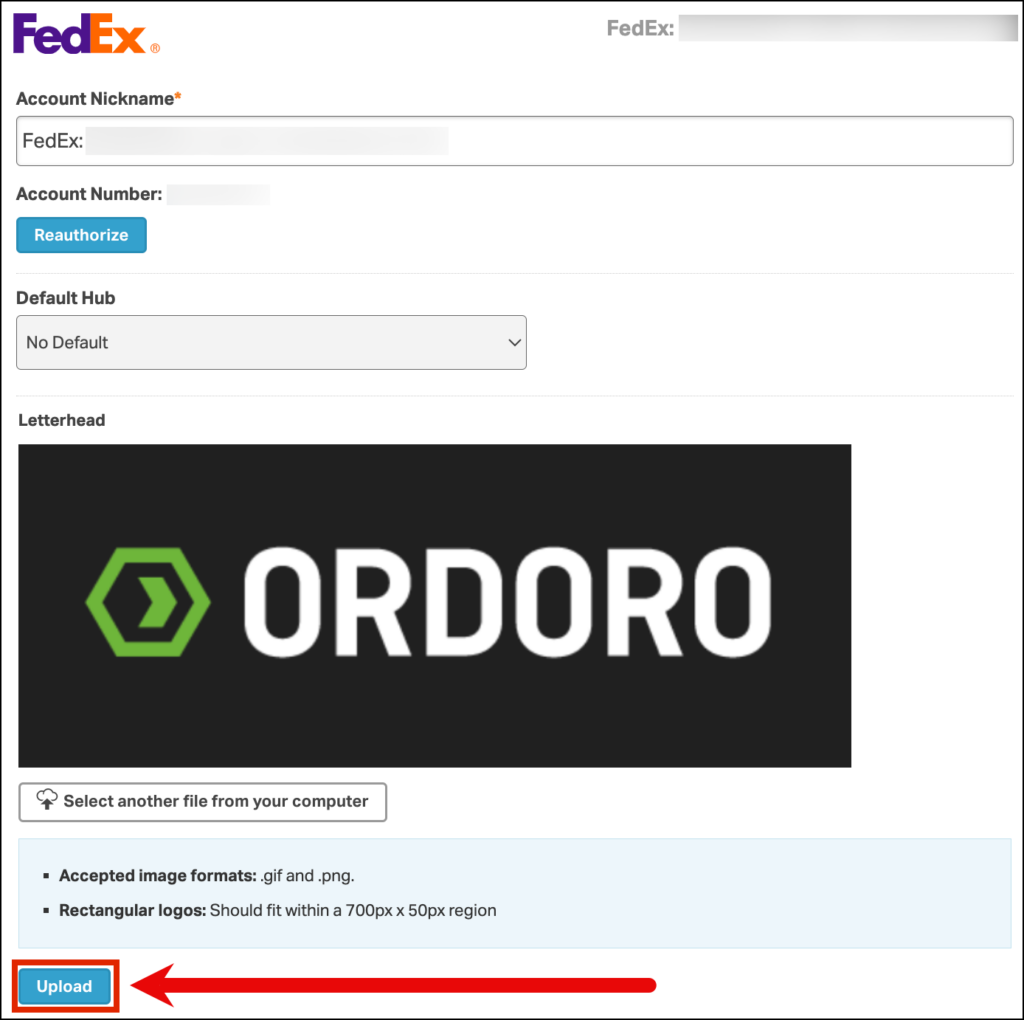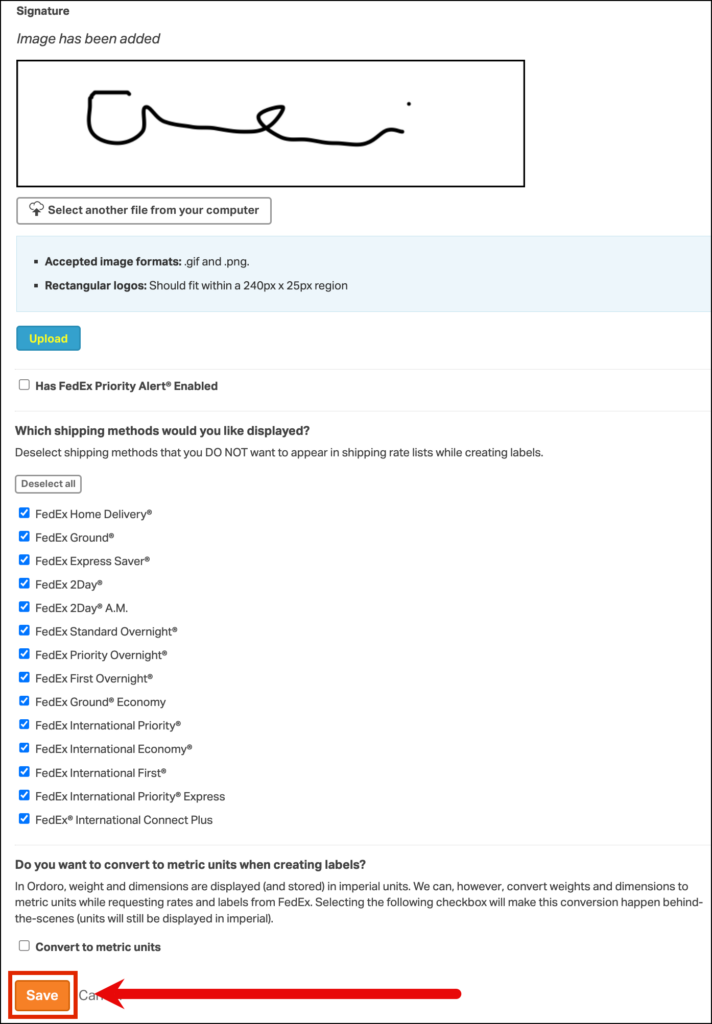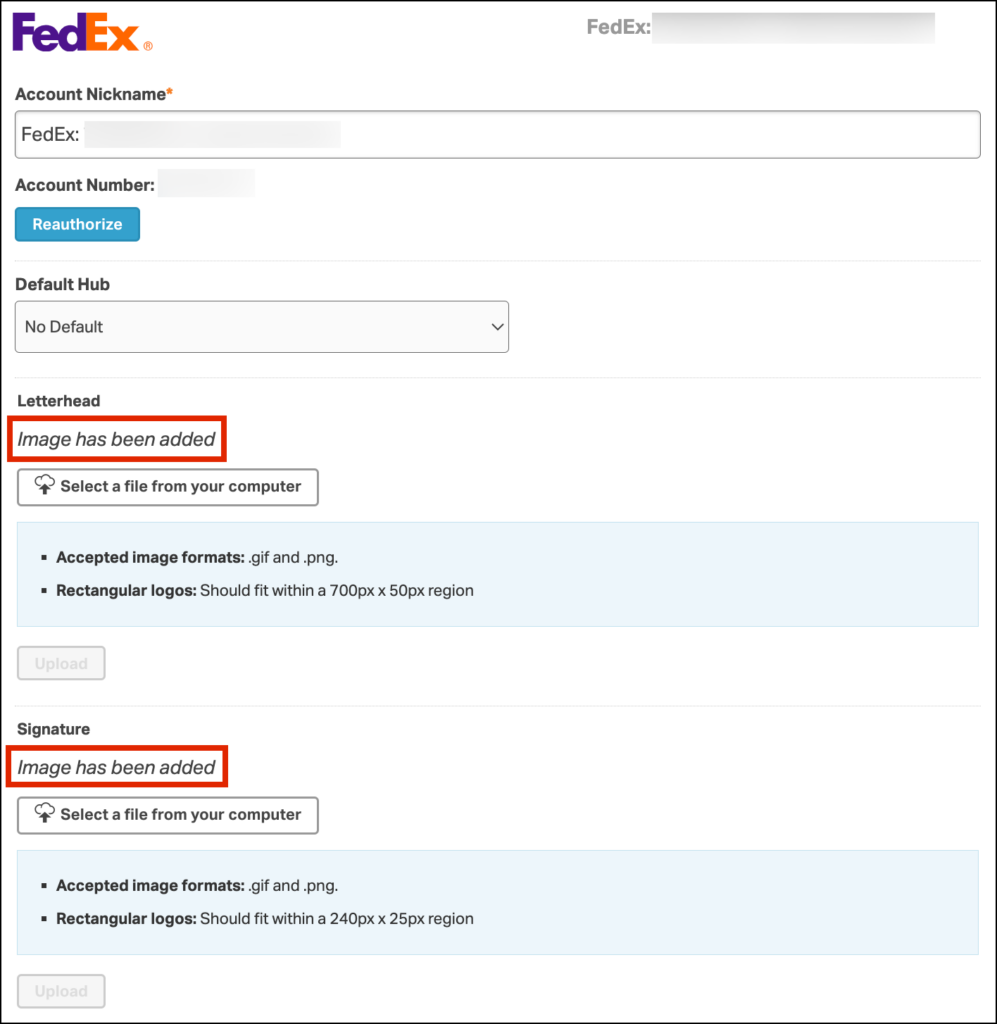FedEx’s Electronic Trade Documents (ETD) service makes international shipping easier by letting you upload and submit required customs forms electronically – no printing or manual attachment needed. By setting up ETD in Ordoro, you help ensure your shipment is ready for customs clearance, reducing delays and paperwork.
Topics
- What are ETD pre-shipment documents?
- How to attach ETD documents to a FedEx shipment
- How to upload a Letterhead and Signature Image
What are ETD pre-shipment documents?
ETD (Electronic Trade Documents) are digital versions of the forms required for international shipments. These can include:
- Commercial invoices
- Pro forma invoices
- Certificates of origin
You can upload these forms directly instead of printing and taping them to your package. FedEx will then send them electronically to customs, helping streamline your shipment and avoid clearance delays.
How to attach ETD documents to a FedEx shipment
To upload ETD documents for a specific international shipment:
- Go to the Orders tab and select the order you want to ship.
- In the Shipping Label panel, choose FedEx as the carrier.
- Expand the Additional Options, and click Edit next to FedEx® Electronic Trade Documents Preshipment Docs.
- In the pop-up window:
- Click Upload File and select the document you want to attach.
- Choose the correct Document Type from the dropdown.
- Click Finish Uploading File.
- Click Save to confirm the upload.
Your ETD document is now linked to the shipment and will be sent electronically to customs via FedEx.
Important:
To ensure you can send ETD, log in to your FedEx account and enable this setting:
- Enable Electronic Trade Documents (ETD) Note: does not apply to Return shipments
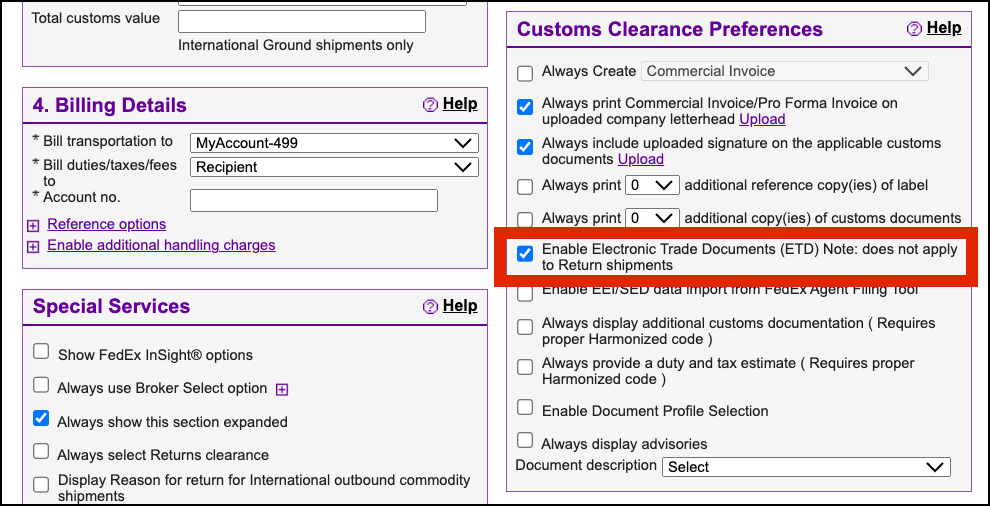
How to upload a Letterhead and Signature Image
FedEx requires a letterhead and signature image to be included on commercial invoices and other customs documents. Once uploaded to your FedEx settings in Ordoro, these will automatically apply to future international shipments.
- Click on your Company Name -> Account Settings.
- In the left menu, click Shippers/Carriers or go directly to this link.
- Click Edit next to your FedEx account.
- Under the Letterhead and Signature sections:
- Click Select a file from your computer.
- Upload a .PNG image file for each.
- Click Upload.
- Scroll to the bottom, and click Save.
- Refresh the page to confirm the images were added. You’ll see Image has been added under each section.
Important:
To ensure you can send ETD with your uploaded images included on the customs forms, log in to your FedEx account and enable these three settings:
- Always include uploaded signature on the applicable customs documents
- Always print Commercial Invoice/Pro Forma Invoice on uploaded company letterhead