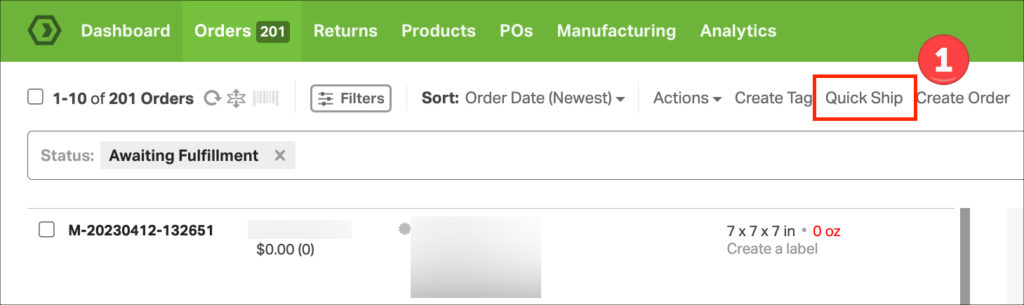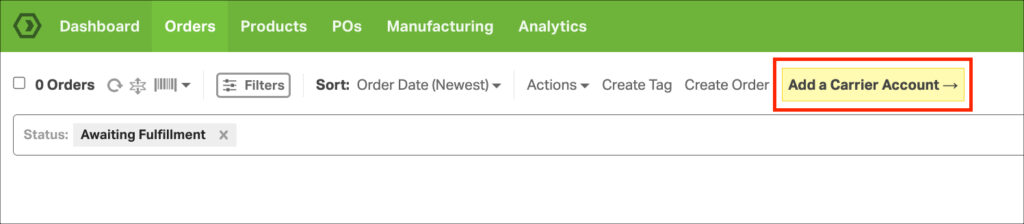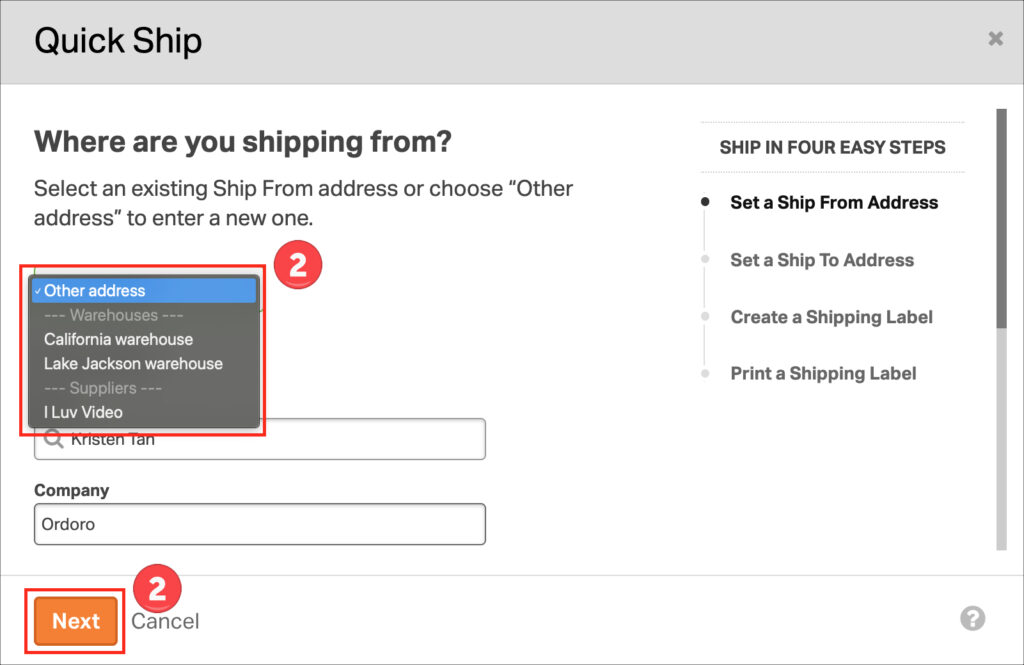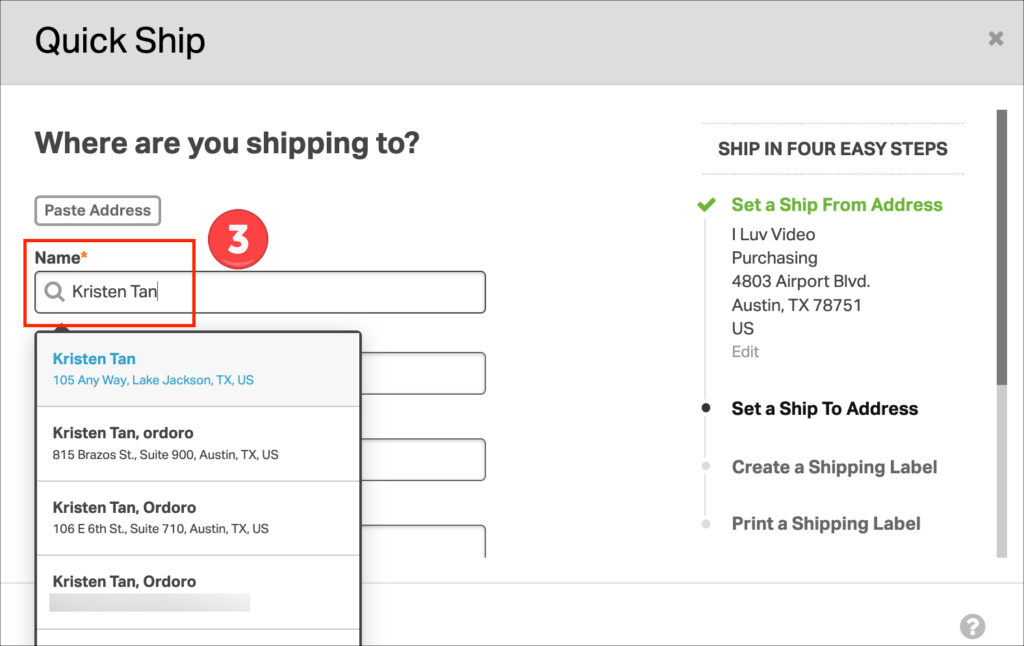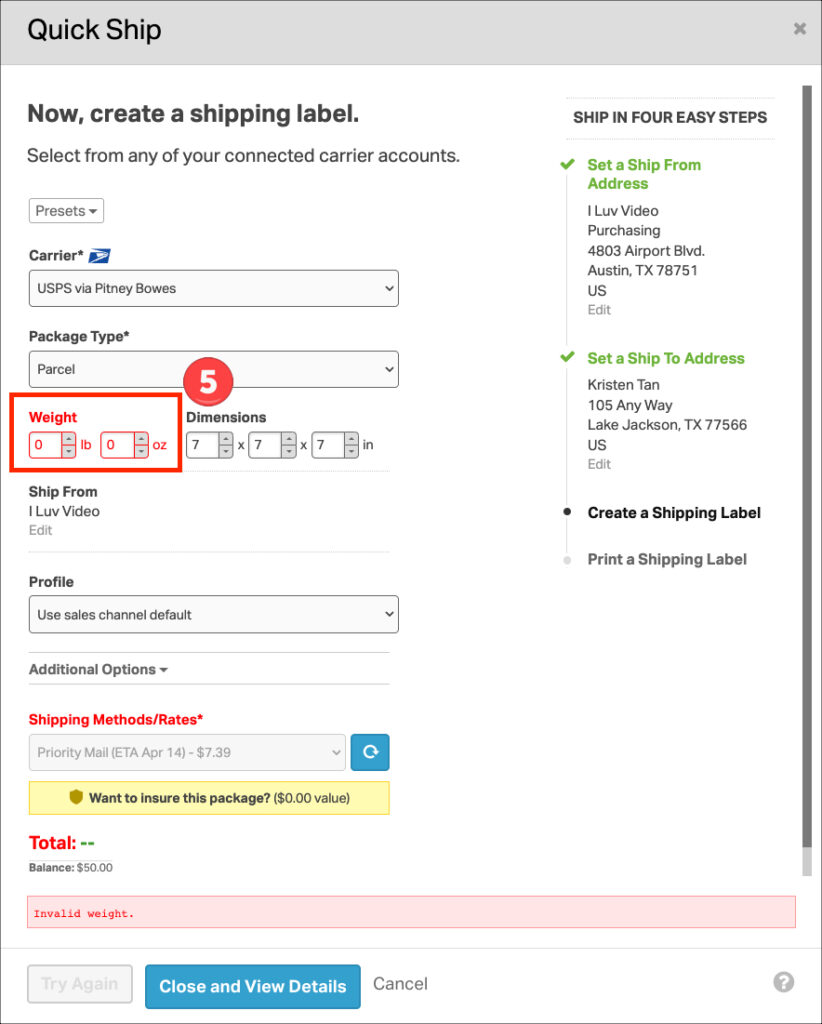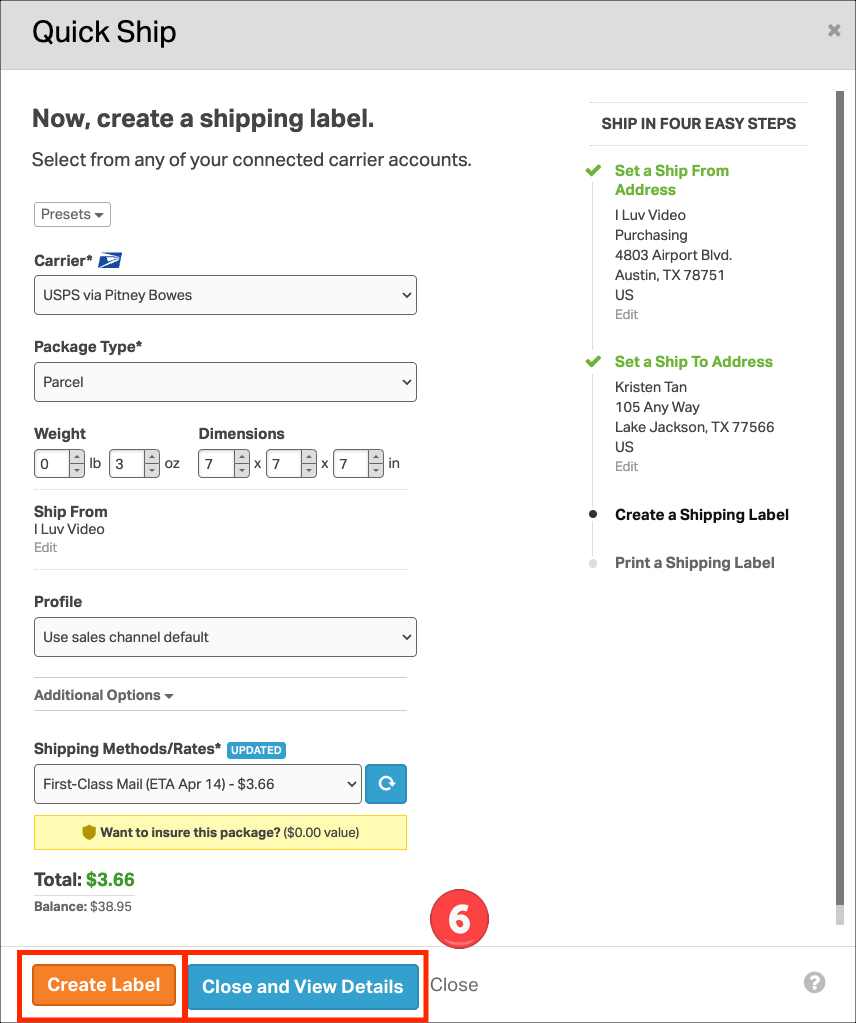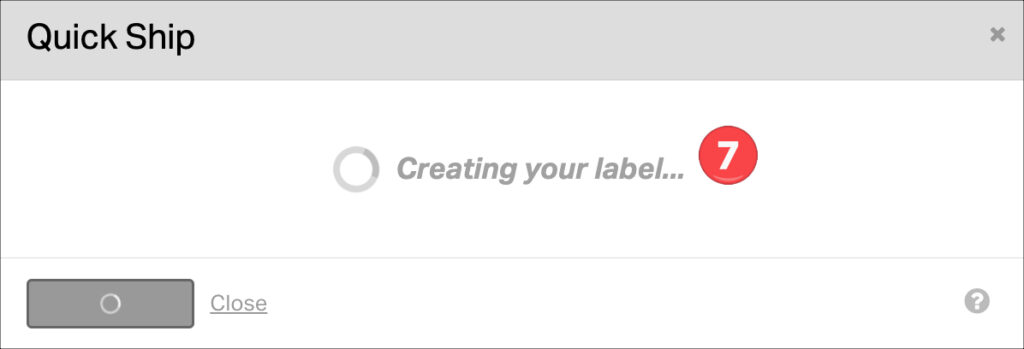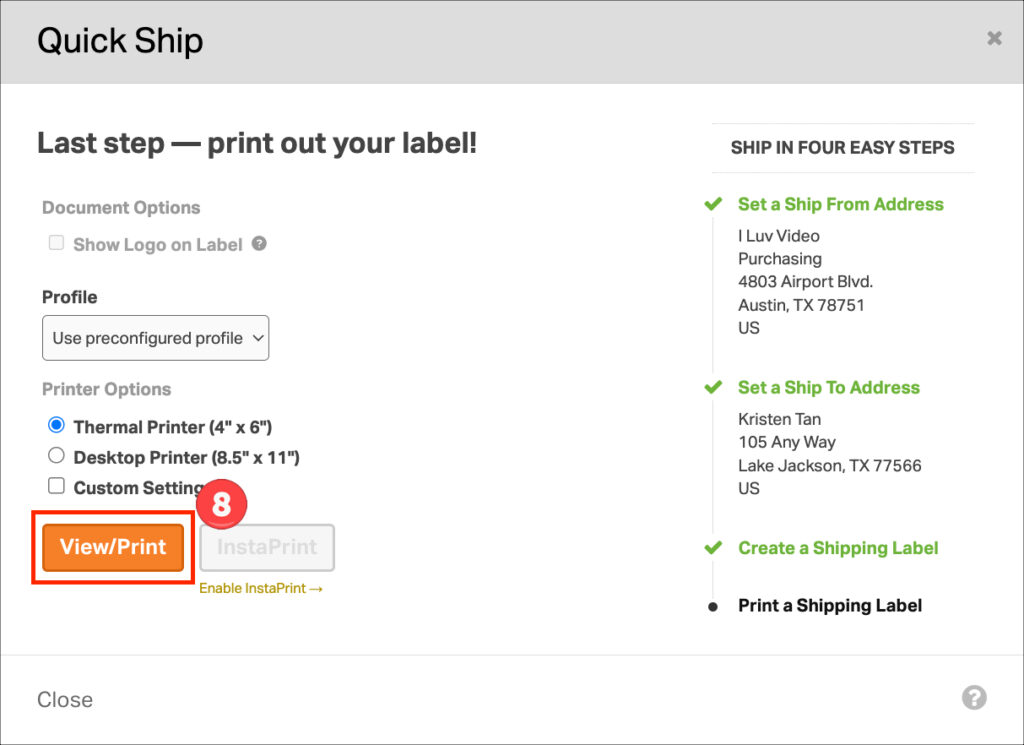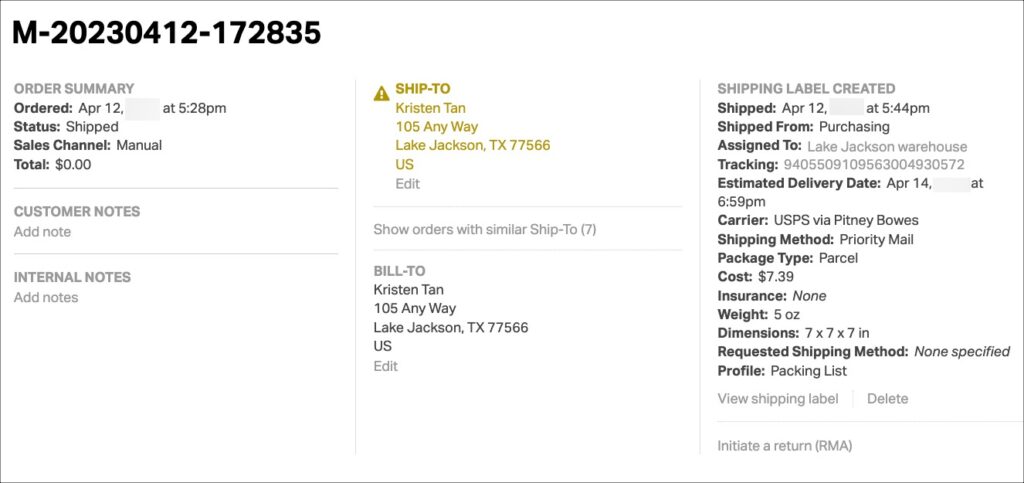Shipping items outside of your online sales has never been easier! Whether you need to send a one-time item or a personal package, Ordoro’s Quick Ship feature streamlines the process, letting you create shipping labels in just a few clicks.
No need to manage SKU numbers or payment tracking, just enter the origin and destination addresses, and you’re ready to go. Follow this guide to master Quick Ship and simplify your shipping tasks.
How to use Quick Ship
1. Go to Orders -> Quick Ship.
- If you haven’t set up a shipping carrier yet, a yellow button will prompt you to Add a Carrier Account.
2. The Quick Ship modal appears. Select a Ship From address, then click Next.
- You can select from an existing Warehouse address, Supplier address, or enter a new address under Other address.
3. Enter the destination address, then click Next.
- Ordoro will suggest addresses if you’ve shipped to someone before.
4. Once the Label Panel loads, you’ll see a notification confirming that Ordoro is creating a manual order behind the scenes. This enables you to reference the Quick Ship order later. If applicable, any shipping rules will automatically apply.
5. On the Label Panel, enter the package weight. The default is zero since the contents are unknown.
6. Ordoro will display available shipping rates. Select one of the following:
- Create Label: Immediately generate a shipping label.
- Close and View Details: Redirects to the Order Detail page
This section shows all standard shipping options, like package types, customs details, and packing slip profiles. You can also make final changes to the Ship From or Ship To addresses if needed.
7. If you choose to Create Label, a notification appears while it is generated.
8. Once complete, click View/Print to print your label.
9. a manual order will be visible on your Orders page after completing the Quick Ship process. This serves as a record of the shipment for future reference.