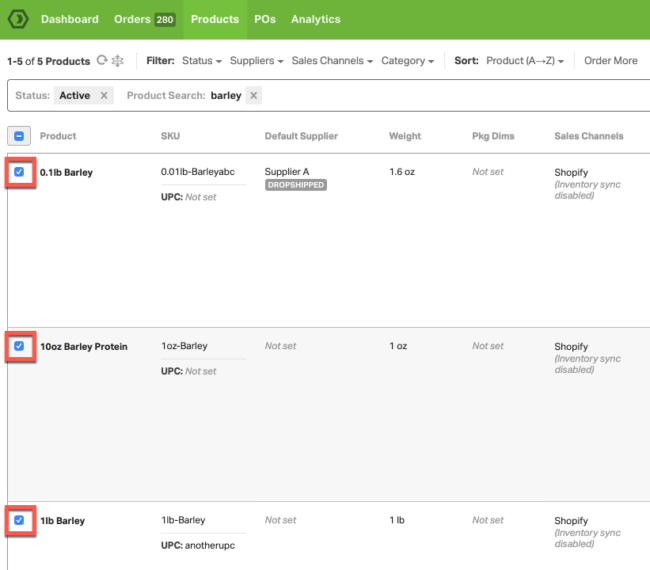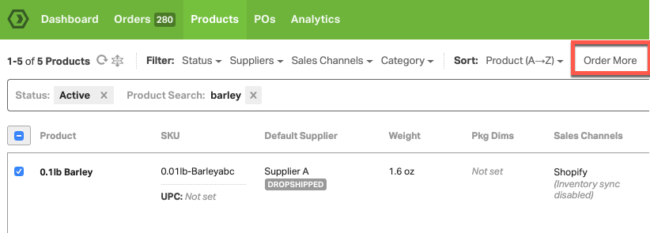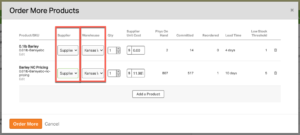If you want to create a purchase order for more than one item, or to add to a PO with more than one product at a time, you will follow these steps:
1. Go to the Products tab in the green bar
2. Select the white checkboxes next to the products you’d like to order more of
3. Click the orange Order More button above the search bar
4. Select the supplier you’d like the PO sent to for each product, the warehouse you would like the items shipped to, and the quantity you would like to order. You can see how what the totals for Phyiscal on Hand, Committed and Reordered.
- You can also set up a minimum order quantity for a product that will populate in the Qty field in the Order More Products modal. Please see this article for more information.
5. Click Order More to create the PO
This will create a PO for the selected supplier if one does not already exist, or add to any open POs you have for that supplier.