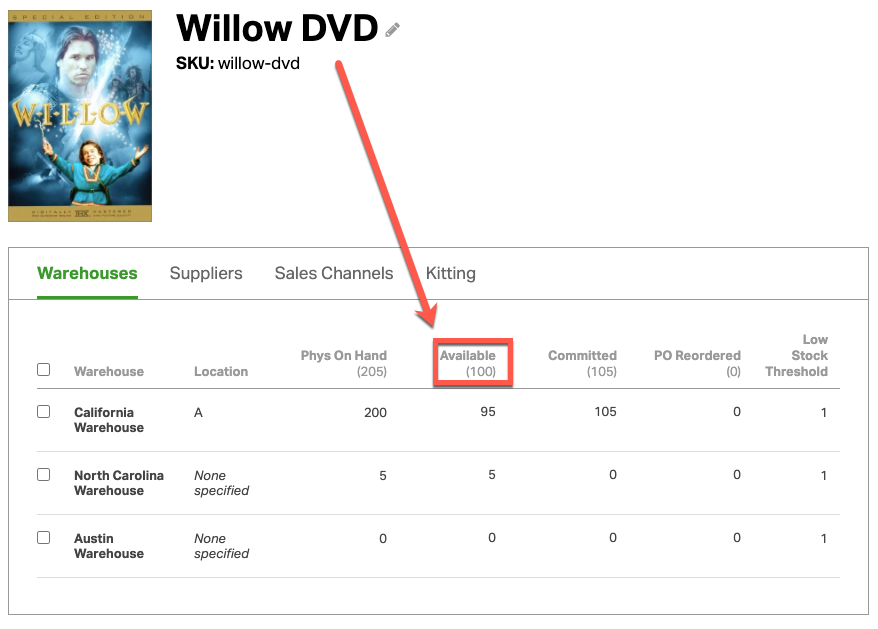The final piece of the product puzzle is how quantities get updated in Ordoro and your sales channels, which is the “Total Available” quantity.
When an order is imported into Ordoro, we look at all of the products in the order and update our “Total Committed” column on the Products page which then recalculates the“Total Available” that is being synced back to your sales channels. For example, there is one order for 105 items of Krull DVD.
When you view this on the Products page,
- the “Physical On Hand” quantity is 200 for California Warehouse and 5 for North Carolina Warehouse.
- the “Total Committed” quantity is 105
When Ordoro updates the new inventory quantities to your cart, it will calculate the “Total Available” by taking the “Sum of Physical On Hand across all warehouses – Total Committed”, which in this case is 100.
We don’t automatically change the “Physical On Hand” inventory count because this quantity reflects the actual amount you have in your warehouses. If we deduct it immediately, it can cause confusion. For example, for this order, if Ordoro had automatically changed the “Physical On Hand” quantity to 95 in California Warehouse, you would still see 200 Krull DVDs on your shelves and question what’s happened.
The “Physical On Hand” quantity will only change to 95 and the “Total Committed” will return to zero when a shipping label has been created for this order. To Ordoro, this means that the product has been sent out and it is safe to change the “Physical On Hand” quantity now.
Check out the three articles below for more details on how inventory works in Ordoro.