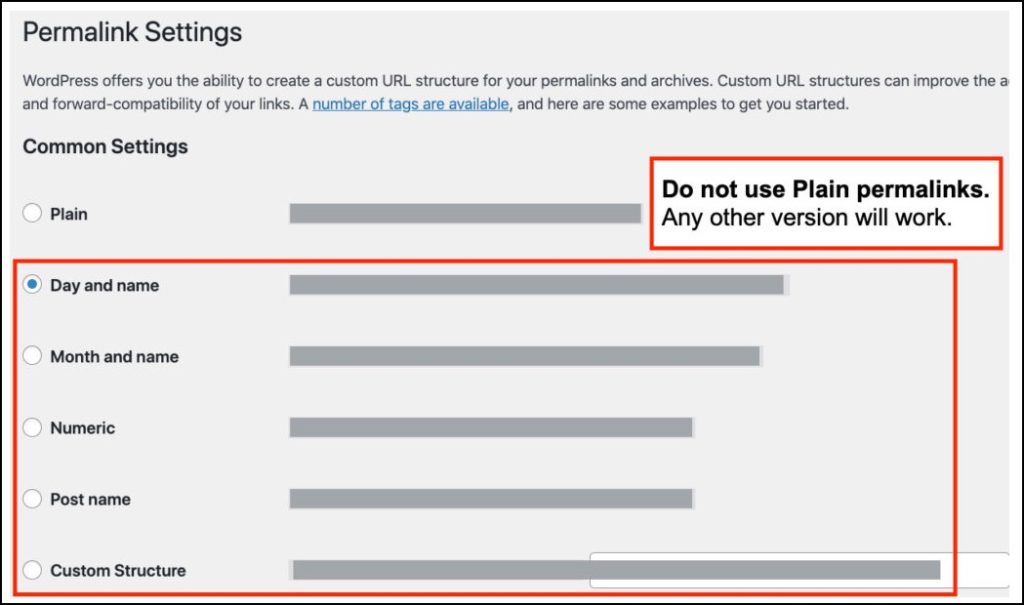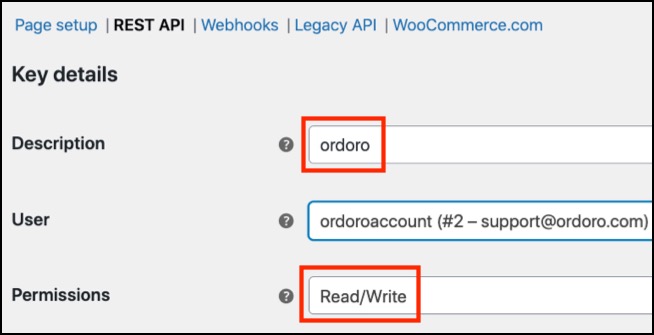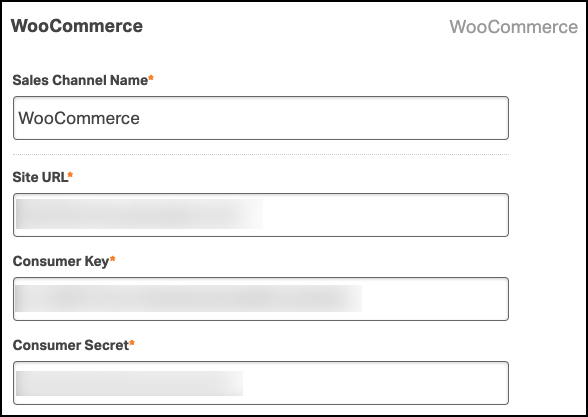While connecting WooCommerce to Ordoro is generally seamless, there can always be bumps in the road. This support article shares a few things to check if the sync is unsuccessful.
Notes about plugins:
- If Ordoro was synced with WooCommerce, the connection failed, AND you recently installed a new plugin, we may ask you to disable the plugin.
- Some plugins have settings that interfere with how Ordoro connects to WooCommerce.
- Unfortunately, we aren’t able to change our integration to work with each plugin individually.
Topics
- WooCommerce Store checklist
- Ordoro setup checklist
- Error: [woocommerce_api_authentication_error] Consumer Key is invalid
- Error: [woocommerce_api_authentication_error] Consumer Key is missing
- Check your host server and its cache
WooCommerce Store checklist
1. Your WooCommerce store must be live for Ordoro to connect.
- If your store is in staging, you can whitelist Ordoro’s IP address to access it. Please reach out to support@ordoro.com for assistance.
2. Ordoro works with WooCommerce version 2.2.0 and above.
- If you have an older version, we may not be able to connect.
- See here on how to check your version in WooCommerce.
3. You must set your WooCommerce permalinks to anything besides Plain.
4. The REST API must be enabled in WooCommerce. See how to check for this below.
- If running an older version of WooCommerce, then:
- Go to WooCommerce -> Settings -> Advanced.
- Select Legacy API, and ensure the Enable the REST API option is chosen.
- If running a new version of WooCommerce, then:
- Go to WooCommerce -> Settings -> API tab.
- Ensure the REST API option is chosen.
5. The Ordoro user in WooCommerce must have an Administrator role and Read/Write permissions.
- If we only have Read permissions, Ordoro cannot send tracking numbers or inventory quantities to WooCommerce.
Ordoro setup checklist
1. The Site URL must be the base URL for your WooCommerce store.
- Any misspellings or added paths like /admin will cause problems.
- Also, check that you’ve listed the correct HTTP or HTTPS for your site.
2. The Consumer Key and Consumer Secret values must be correct in Ordoro.
- There should not be any spaces in these API keys.
Error: [woocommerce_api_authentication_error] Consumer Key is invalid
- The WooCommerce Consumer Key saved in Ordoro is incorrect.
- Create new API keys in WooCommerce and save them in Ordoro.
- See this help article on how to create a new Consumer Key.
Error: [woocommerce_api_authentication_error] Consumer Key is missing
- In WooCommerce, is the iThemes Security installed?
- Otherwise, in WooCommerce, look under Security -> Settings -> System Tweaks and check Filter suspicious query string URLs is disabled.
Check your host server and its cache
- Review your host server and its cache. Some users have reported excluding the API path from their server cache can help resolve order import issues.